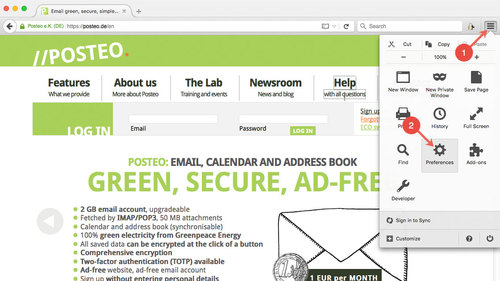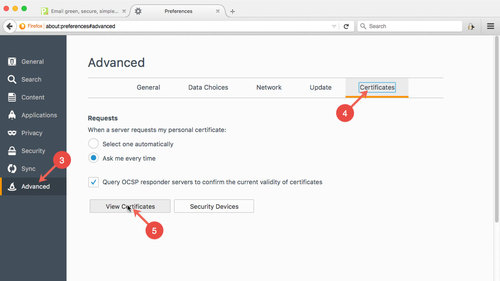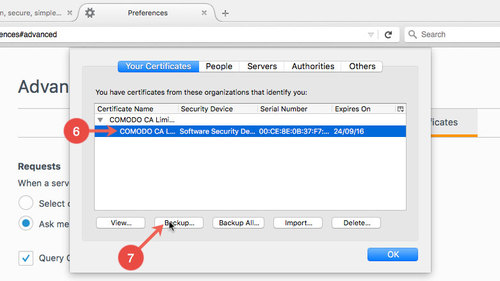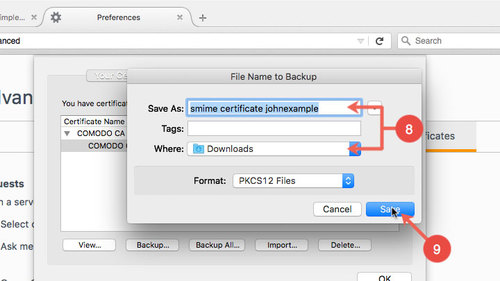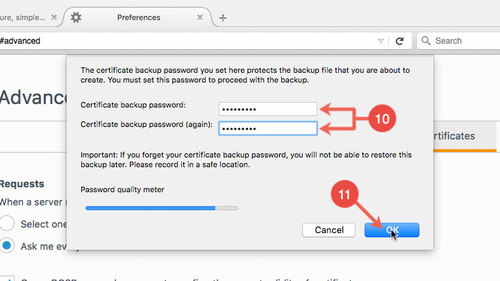If you have created an S/MIME certificate in Firefox and would like to use it to encrypt your emails in programs such as Thunderbird, Apple Mail or on your smartphone, you first need to export the S/MIME certificate from Firefox.
Firefox has its own certificate administration. Your S/MIME certificate is also located there.
This help article explains how to export an S/MIME certificate from Firefox.
Exporting an S/MIME certificate from Firefox
First, open the Firefox browser. Next, proceed as follows:
- Click the sandwich button at the top right in the Firefox window.
- Open Preferences.
- Open the menu item titled Advanced.
- Click Certificates.
- Click View certificates.
- Under the “Your certificates” tab, select the current S/MIME certificate.
You can recognise the certificate by its expiry date, among other things. - Click Backup.
- Choose a name and save location.
- Confirm these by clicking Backup.
- Enter a certificate backup password, which you can choose freely.
You will require this password later when importing the certificate. - Confirm the export by clicking OK.
You have now successfully exported your certificate. We explain how to import your S/MIME certificate to various programs and systems in the help articles listed below.

 Deutsch
Deutsch