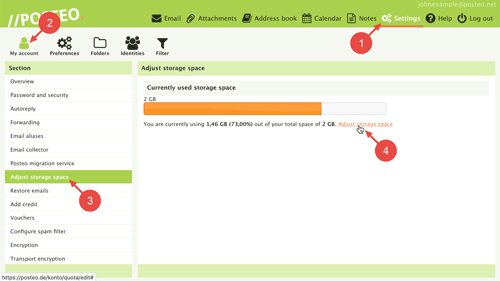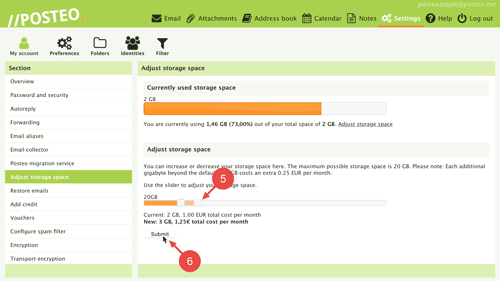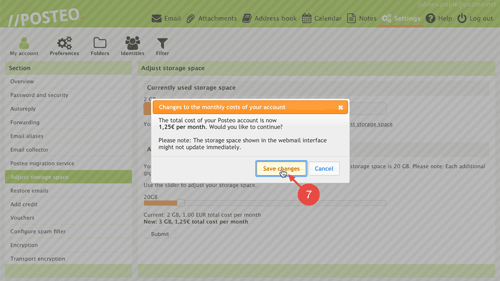You can increase your storage space up to 20 GB. Each additional gigabyte costs 0.25 EUR per month. For example, an account with 4 GB of space would cost 1.50 EUR per month.
In this help article, you will learn how you can add more paid storage space in just a few clicks. You can reduce it again at any time if you no longer need it.
How to add more paid storage
To increase your storage, first log in to your Posteo account. Afterwards, follow these steps:
- Open Settings.
- Click on .
- Open the menu option Adjust storage space.
- Click on the link Adjust storage space.
- Move the value slider to the right by clicking and holding the mouse button until the desired storage capacity has been reached.
Tip: The amount of storage that you have currently selected is displayed underneath the slider. Are you not able to select your desired amount? In this case, the current amount of emails you have occupies more space than the amount of storage you have selected. Please choose a higher amount. - Click on Submit.
A small window will appear that summarises your account’s new monthly total fee.
- Confirm that you would like to increase your storage space to the displayed amount by clicking on Save changes.
That’s it! You have increased the amount of paid storage.
After a short delay, the storage space display in the inbox will be updated.
Tips & Troubleshooting
Did you increase the amount of your storage space so that you can import a larger number of emails with the migration service? The migration service will register the new amount of storage space after a short waiting period. After that, you can begin the migration.

 Deutsch
Deutsch