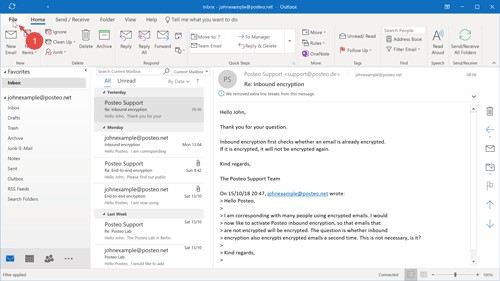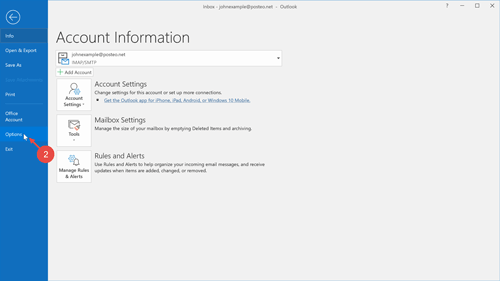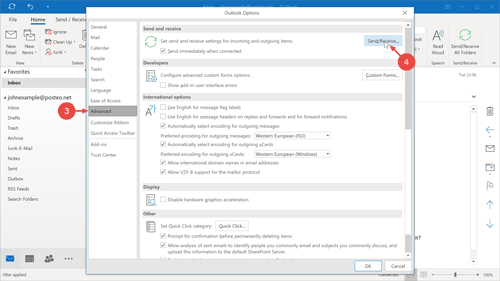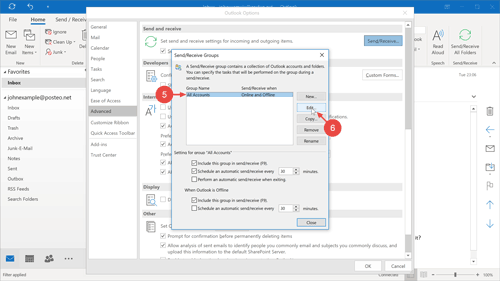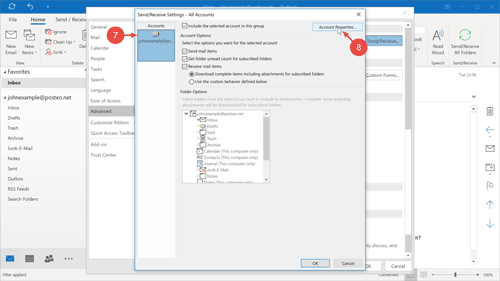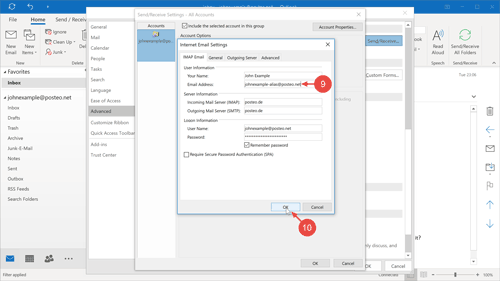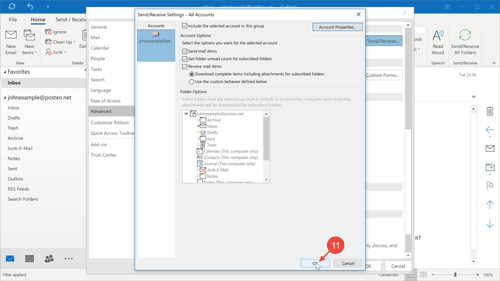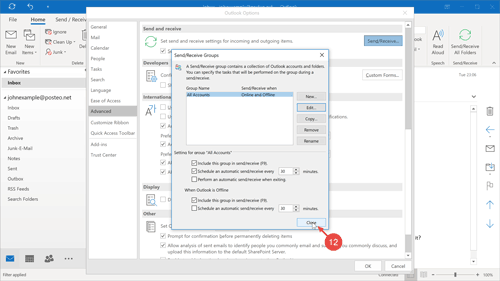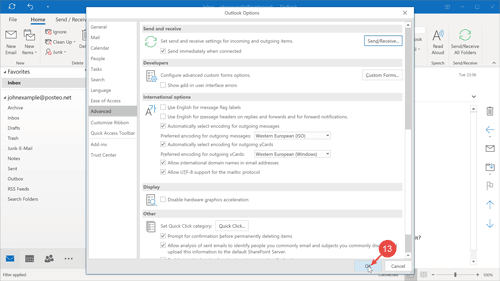Outlook 2016 does not support alias identities. However, the installed Posteo address can be replaced by a Posteo alias. Emails will then be sent with your alias as the sender address.
How to set up a Posteo email alias as a sender address in Outlook 2016
First, set up your Posteo account (your main address) in Outlook 2016. Afterwards, replace your main address with your alias as the default sender:
- Click in the main window of Outlook 2016 on File.
- Click on Options.
- Select the Advanced tab from the side menu.
- There, click on Send/Receive….
- Select All Accounts.
- Click on Edit….
- Select your Posteo account.
- Click on Account Properties….
- Replace your Posteo address with your Posteo alias address in the input text field Email Address.
- Click onOK.
- Confirm the changes by clicking on OK.
- Click on Close.
- Close the options in Outlook by clicking on OK.
That’s it! Emails will now always be sent with your Posteo alias as the default sender address.