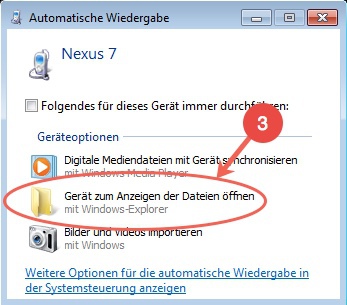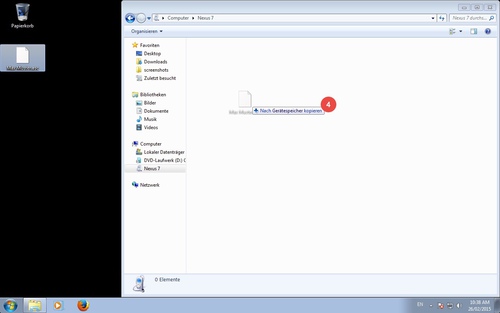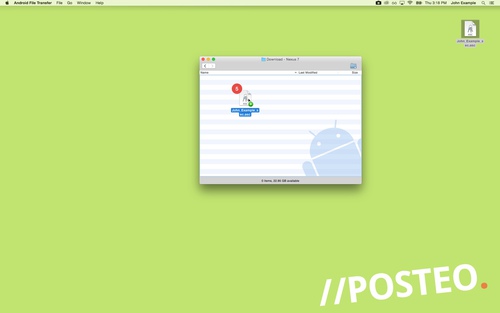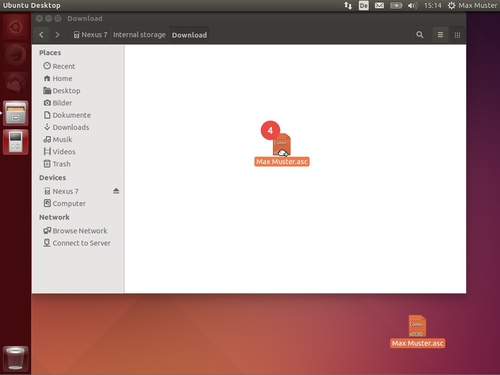If you would like to copy files from your Android device, you do not need to do this via the cloud. You can transfer files firectly from your computer to a smartphone or tablet using the USB port.
This help article explains how to transfer files from your Mac, Windows PC or Linux computer to an Android smartphone or tablet.
Systems
Copying on Windows
To copy files on Windows you do not need any additional software. Proceed as follows:
- Unlock your Android device
- Attach your Android device to the PC using a USB cable
Tip: If you are attaching your device to the PC for the first time, you will need to select the type of USB connection on the Android device. Select “Media device (MTP)” - Open the smartphone or tablet’s storage space in Windows Explorer
- Drag and drop the required files onto your device.
Copying on Mac OS X
On a Mac, you will require additional software called Android File Transfer in order to copy files to an Android device. Download the app and install “Android File Transfer” on your Mac.
Next, proceed as follows:
- Unlock your Android device
- Open “Android File Transfer”
- Attach your Android device to the Mac using a USB cable
Tip: If you are attaching your device to the Mac for the first time, you will need to select the type of USB connection on the Android device. Select “Media device (MTP)” - Open the relevant folder in “Android File Transfer”
- Drag and drop the required files onto your device.
Copying on Ubuntu LTS
On a Ubuntu computer you can use the in-built File Manager “Nautilus” to copy files to your Android smartphone or tablet. Proceed as follows:
- Unlock your Android device.
- Attach your Android device to the computer using a USB cable
Tip: If you are attaching your device to the computer for the first time, you will need to select the type of USB connection on the Android device. Select “Media device (MTP)” - Open the relevant folder in Nautilus
- Drag and drop the required files onto your device