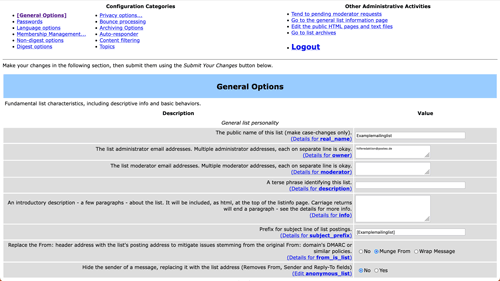In this help article you'll learn how to set your mailing list's email address to appear as the sender when you send emails to subscribers:
- Log in to your mailing list.
Example: https://lists.posteo.de/admin/examplemailinglist - Open the General Options menu.
- Under Replace the "From:" header with the lists's posting address to mitigate issues stemming from the original From: domain's DMARC or similar policies select Munge From.
- At the end of the list of options, click Save changes.
Done. Emails sent to subscribers of your mailing list will now appear with the mailing list's email address listed as sender.
Example:
My Name via Example Mailinglist <examplemailinglist@lists.posteo.de>
- In the example, a subscriber of the mailing list beispielmailingliste@lists.posteo.de with the email address exampleaddress@posteo.com and My Name as their Sender identity sent an email to the mailing list.
- The email is sent to subscribers of the mailing list and includes the name of the sender, the name of the mailing list and the email address of the mailing list.