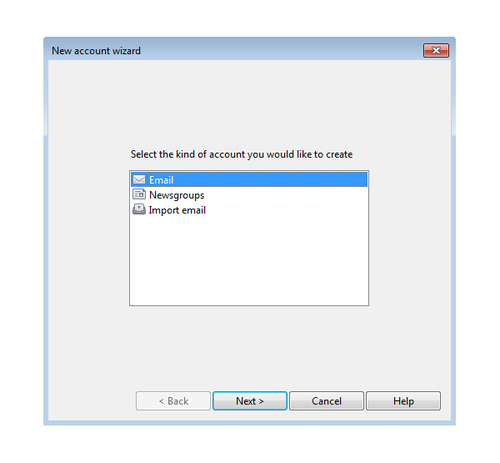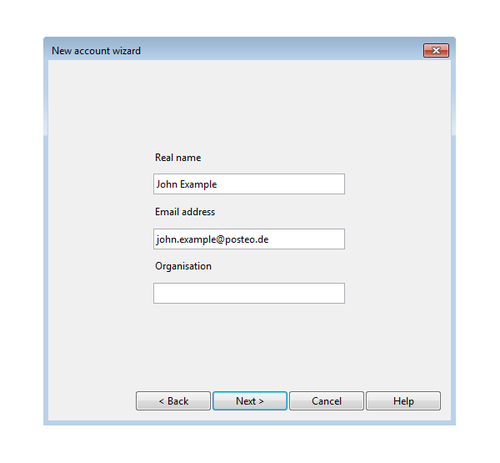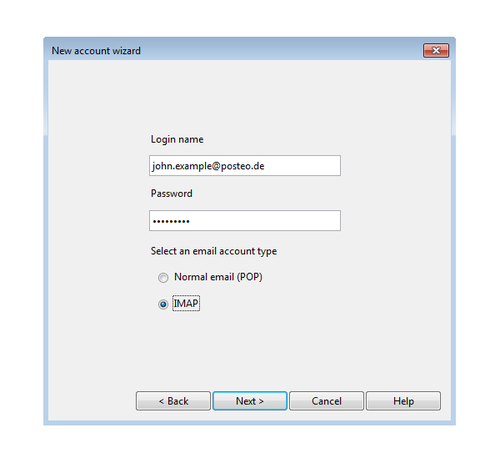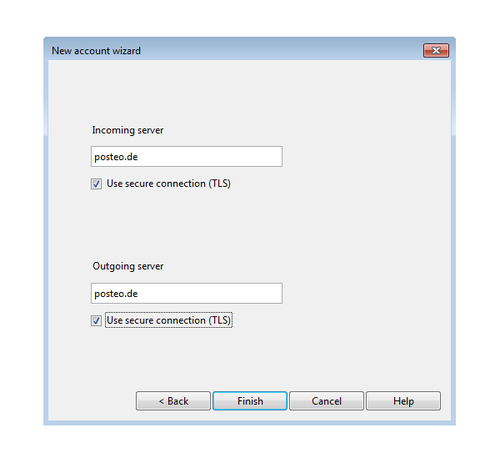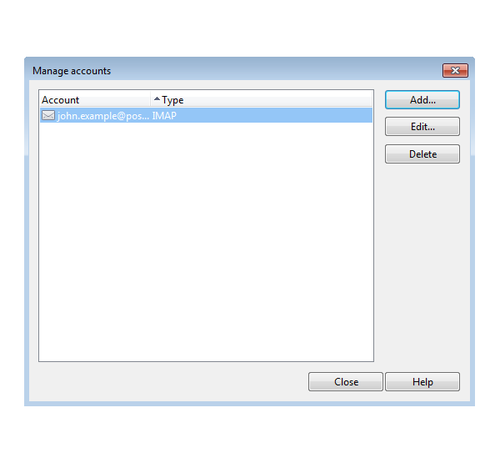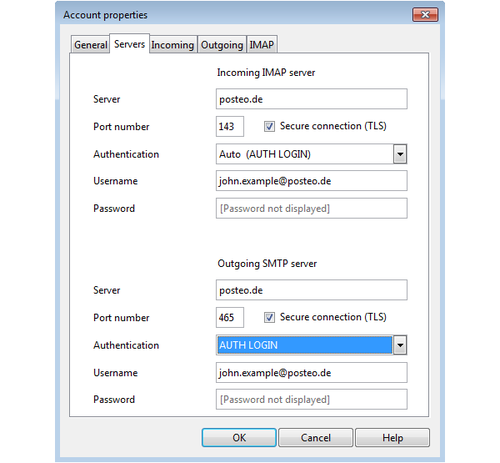These instructions are based on Opera version 12. They should also work for Opera Mail.
Written instructions
- From the Opera menu, open “Mail Accounts”, and choose “Email” as the account type. Click “Next”.
- Enter your sender name and email address. The “Organisation” field can be left blank. Click “Next”.
- In the “Login name” field, please enter your Posteo email address. Enter your personal password and select “IMAP”. Click “Next”.
- Place a tick by “Use Secure Connection (TLS)” and enter “posteo.de” for both the Incoming Mail Server and Outgoing Mail Server. To finish, click “Finish”.
- As a final step, you need to again choose “Mail Accounts” from the Opera menu. Double-click on the Posteo account that has been set up, and click the “Server” tab.
- For the Port Number of the Outgoing Mail Server, select 465 and change the “Authentication” to “AUTH LOGIN”. To finish, click “OK”. The Posteo account is now set up.
Visual instructions
From the Opera menu, open “Email and Chat Accounts” and follow the instructions provided as images.