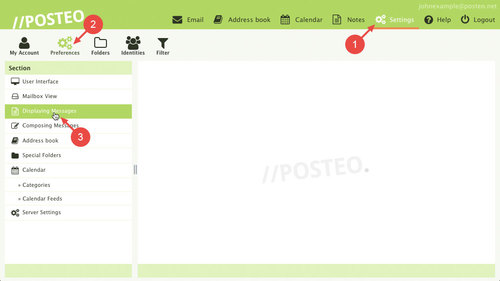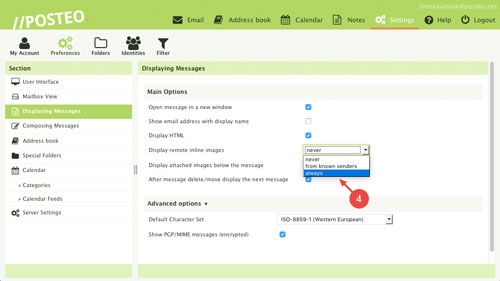The automatic loading of images from the internet in emails is deactivated in the Posteo webmail interface in order to protect your privacy. If you would like images to be automatically displayed, you can find out how to activate the automatic loading of images from the internet (e.g. in newsletters) in this help article.
How to activate the automatic loading of images from the internet
- Click Settings
- Click
- Click Displaying Messages
- From the dropdown menu for Display remote inline images, select always or from known senders
- Confirm your selection by clicking Save
Privacy tip
If you allow the automatic loading of images from the internet in emails,
user tracking in the emails becomes possible. Thus the sender can potentially see whether you have read an email and whether you are actively using your email account.