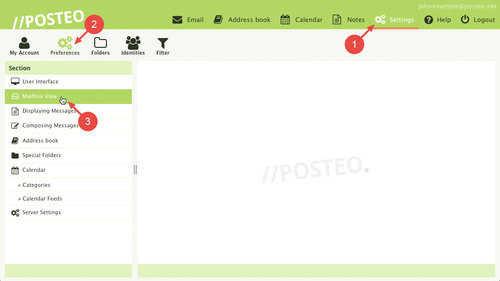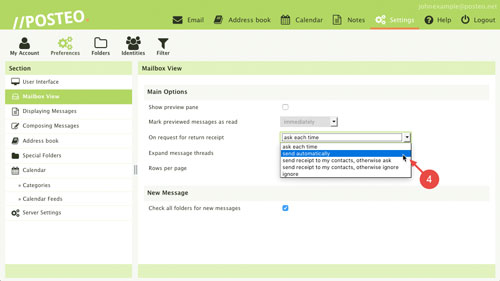The sender of an email can request a return receipt from the recipient of their email. A return receipt is sometimes also called a message disposition notification (MDN). They can be requested either for specific emails or by default whenever an email is sent. In the Posteo webmail interface, automatic confirmation of an email’s receipt is deactivated by default in order to protect your privacy (e.g. against spammers).
In this help article, you will learn how to find the return receipt in the settings and how to activate automatic return receipts, if desired.
How to activate automatic return receipts
- Open Settings
- Click
- Click Mailbox View
- From the drop-down menu next to On request for return receipt, select send receipt or send receipt to my contacts, otherwise ask me
Important: If you select send receipt, a return receipt will also potentially be sent to spammers.
That's it! You have now activated the automatic sending of return receipts.
Privacy tip
When you send an automatic return receipt, the sender can see whether you have read an email and whether you are actively using your account.