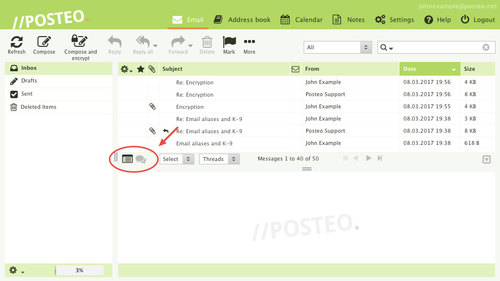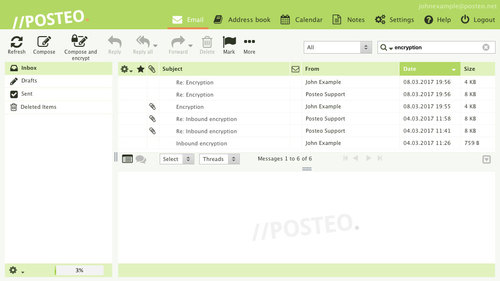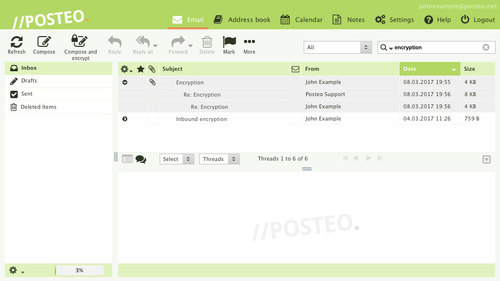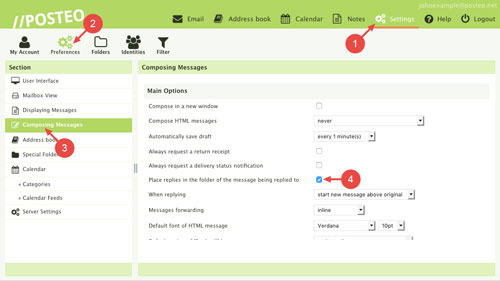In Posteo webmail, you have the ability to display emails in a long list or to sort them by conversation. This help article explains how to change between list and conversation view.
Activating conversation view
The view settings can be changed using two buttons in the menu between the list of emails and the message preview.
List view is activated by default. Conversation view is activated by clicking the two speech bubbles. The difference between the two views is illustrated in the following image gallery:
Incorporating replies
Conversation view only encompasses emails that you have received. If you would like the webmail interface to show your replies as part of a conversation, you need to specify this in the settings. Proceed as follows:
- Open Settings in the webmail interface
- Click
- Click the menu item “Composing messages”
- Place a tick next to “Place replies in the folder of the message being replied to”
- Confirm by clicking Save
Reverting to list view
If you no longer wish to use conversation view, you can deactivate it. To do this, click the square list-symbol to the left of the speech bubbles.