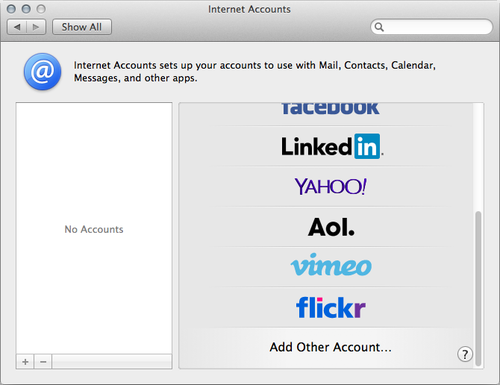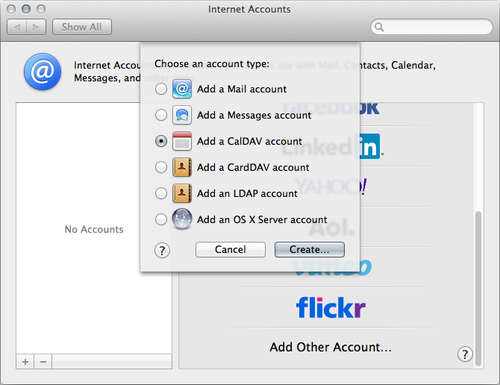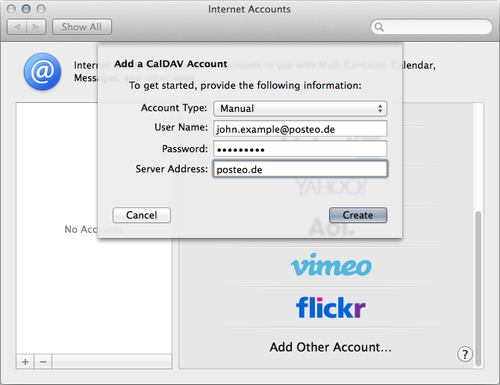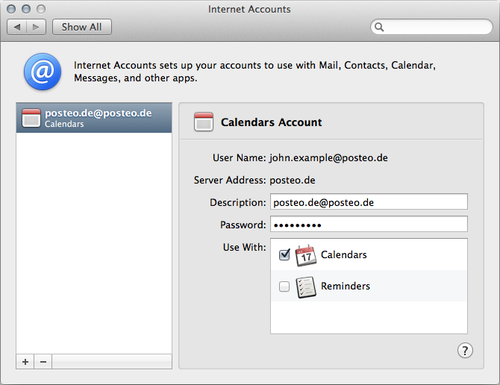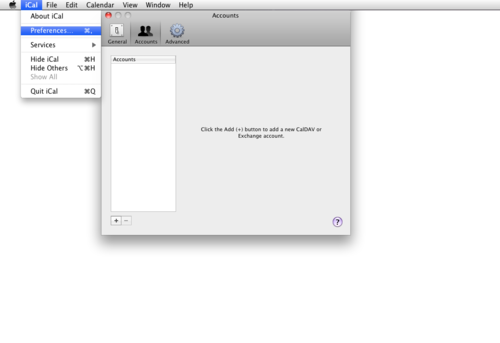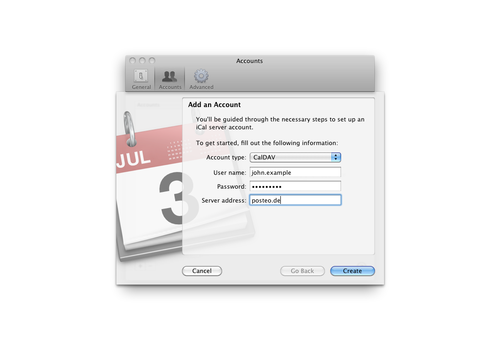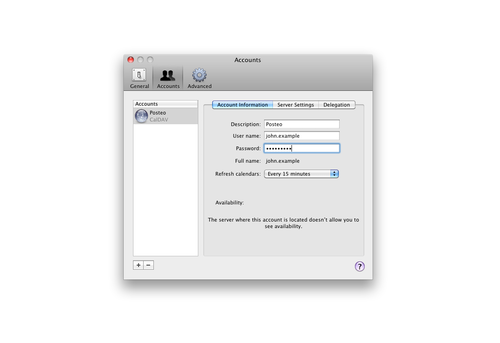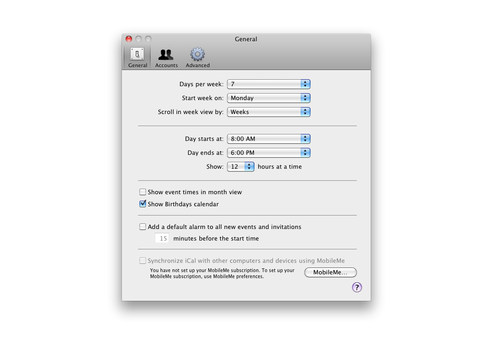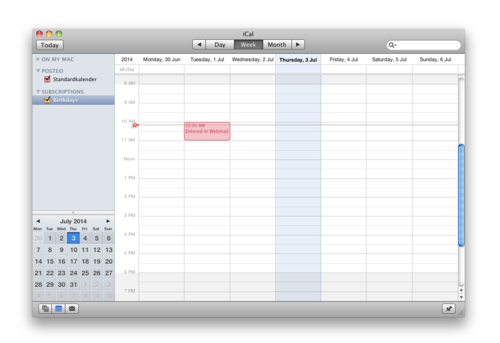- Open your Mac calendar.
- Click in the menu at the top left on “Calendar” and then “Settings”.
- Click the “Accounts” tab, and then at the bottom left on the plus symbol.
- Choose account type: “CalDAV”.
- Change the account type setting from “Automatic” to “Manual”.
- Enter your Posteo email address as the user name (lower case) and your Posteo password as the password.
- The server address is “posteo.de”.
- Next, click “Set” and close the settings section.
- The first synchronisation can take a few seconds, please have patience.
Instructions for old versions of OS X
Visual instructions for Mac OS 10.9 Mavericks
Visual instructions for Mac OS 10.6
Our tests have determined that calendar synchronisation with Mac versions 10.6 (Snow Leopard), 10.7 (Lion) and 10.8 (Mountain Lion) work properly.