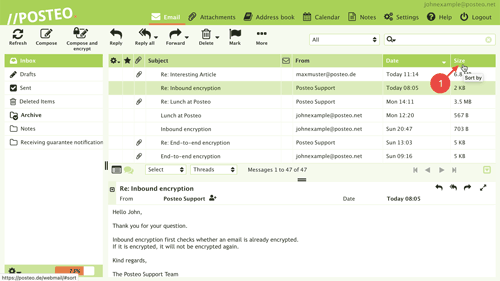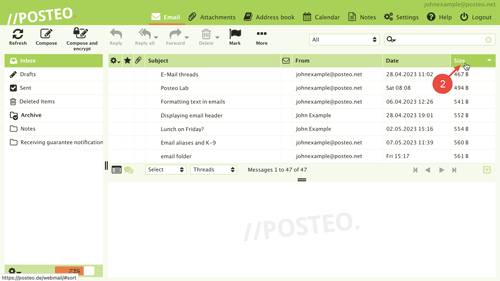In this help article, you will learn how you can sort your emails based on personal preferences.
Contents
Video tutorial: Sorting emails
Adjusting the sorting of your emails
You can sort your emails in Posteo based on your own preferences. For example, by date, subject, the sender or by the size of messages. To adjust the sorting of emails, follow these steps:
- Click on the column header with which you'd like to sort your emails.
For example: Size.
That's it! Your emails are now sorted using your desired setting.
Notice: The selected sorting will be applied to all folders. It will also remain applied after you log out.
How to reverse the sorting order of the email list
If you have sorted your emails based on your desired preferences, it will be displayed in a specific order. More specifically: From A to Z, small to large or from new to old. If you would like to reverse this order, follow these steps:
- Click a second time on the active column header.
That's it! You have reversed the order of the emails.
Tip: The small triangle next to the column header displays whether the emails will be displayed in ascending or descending order.