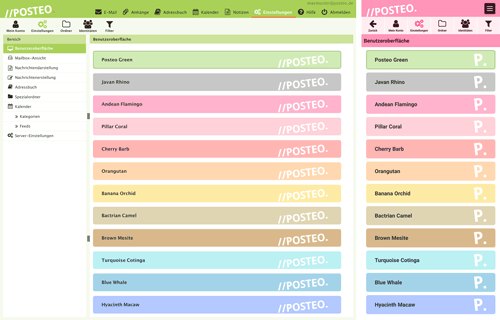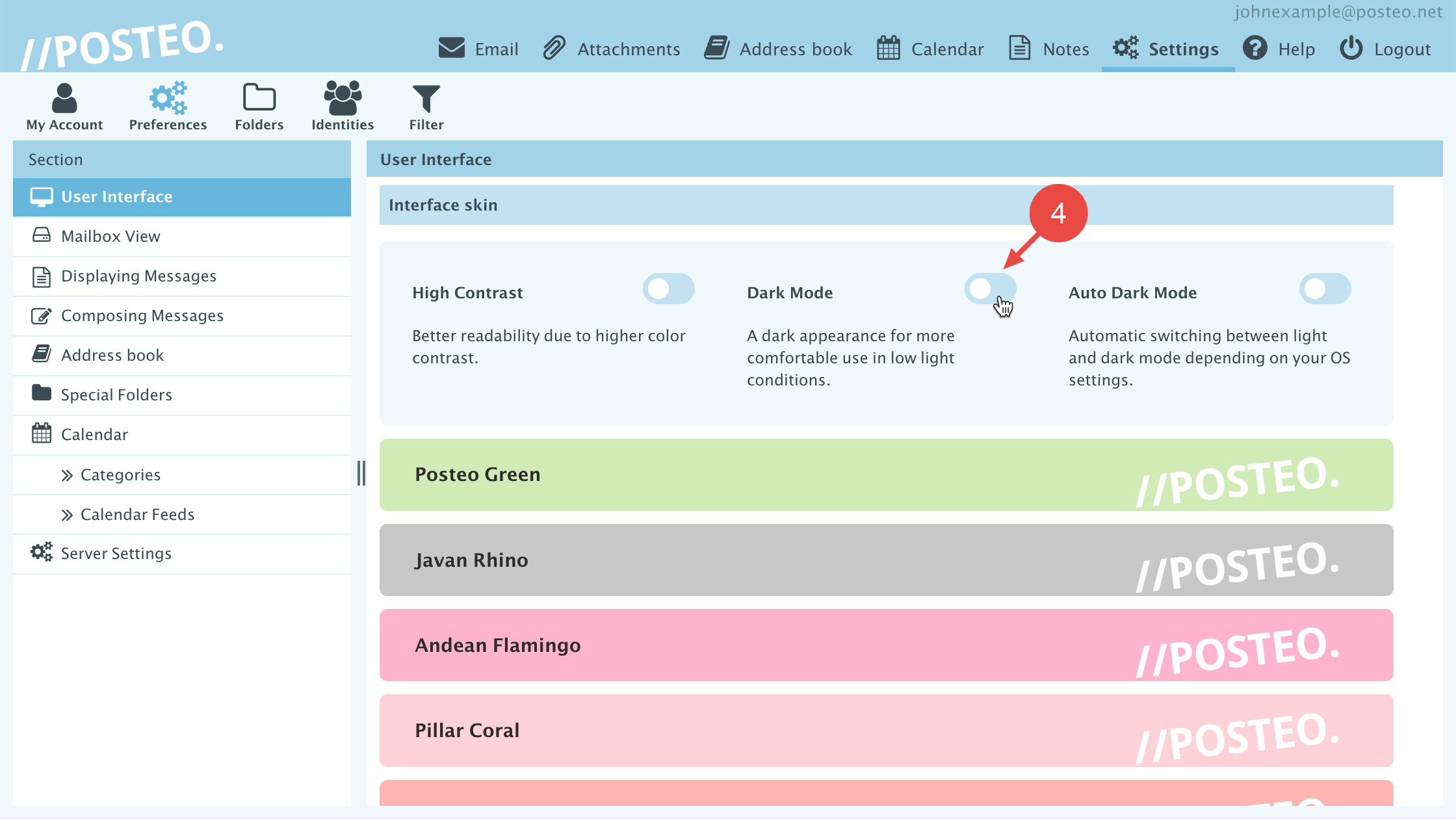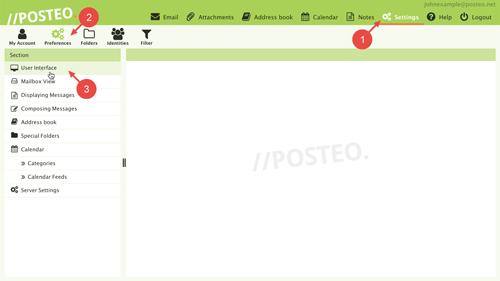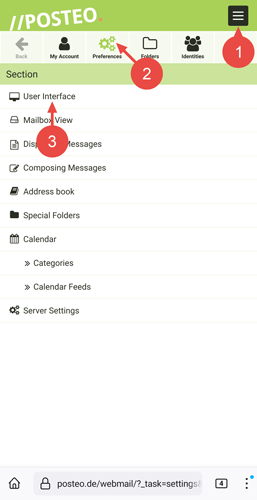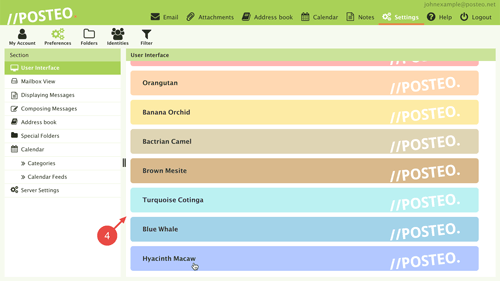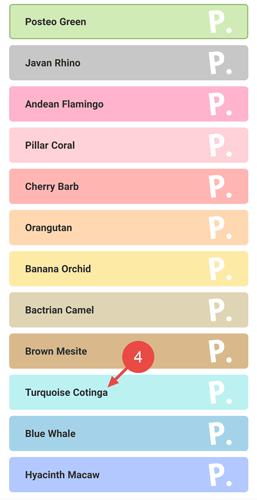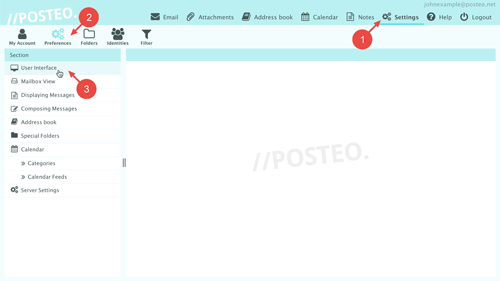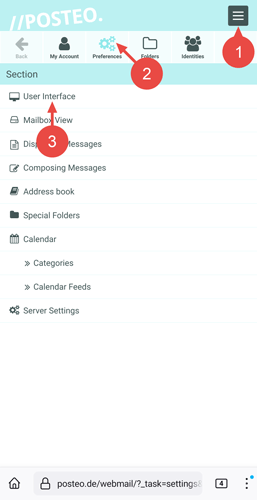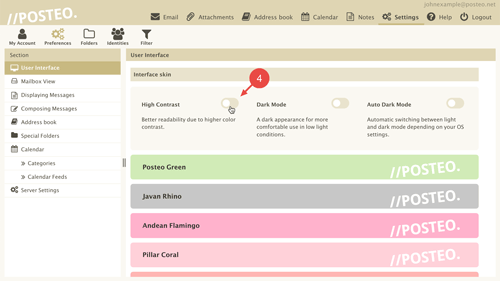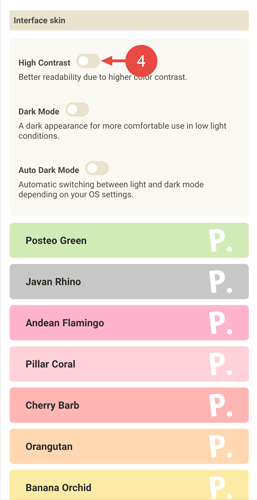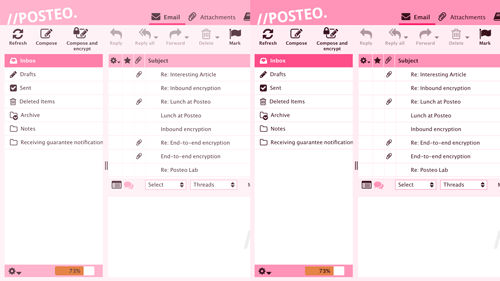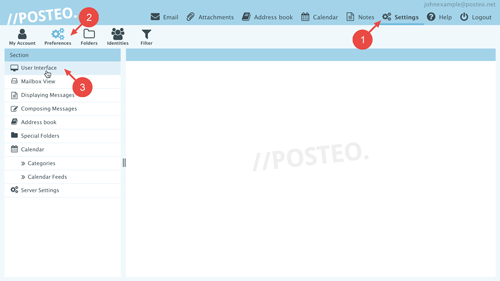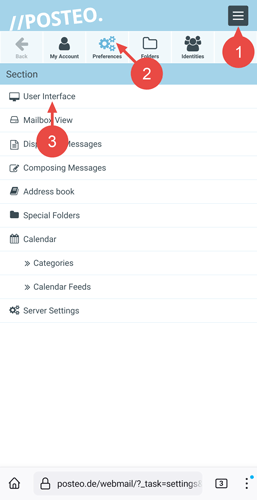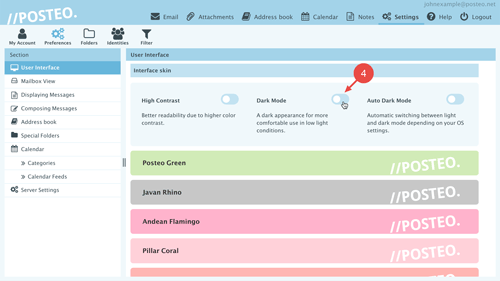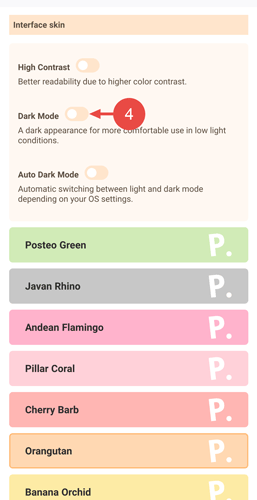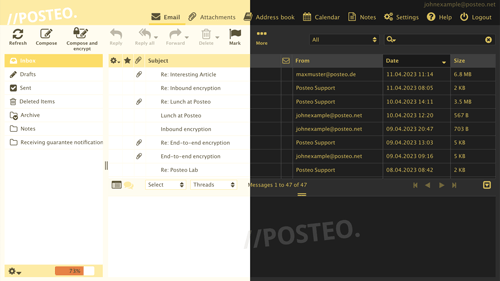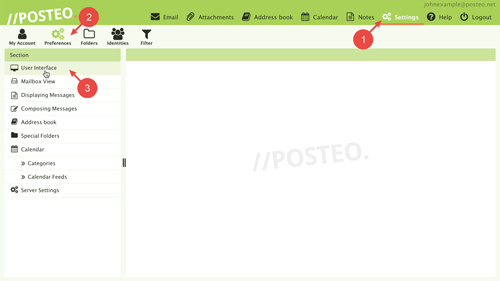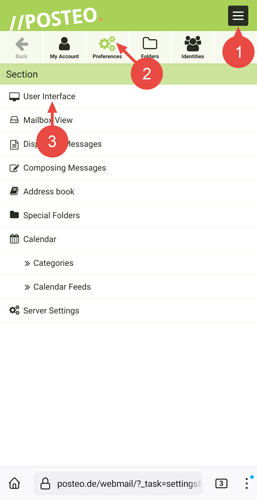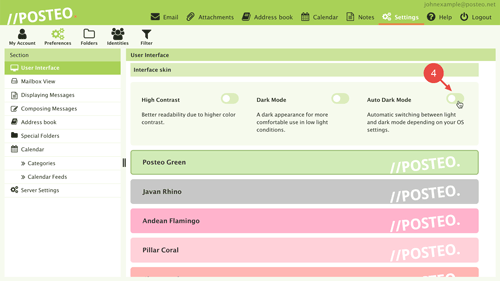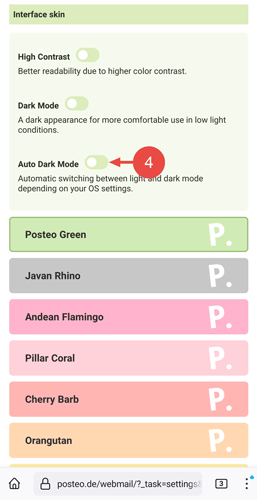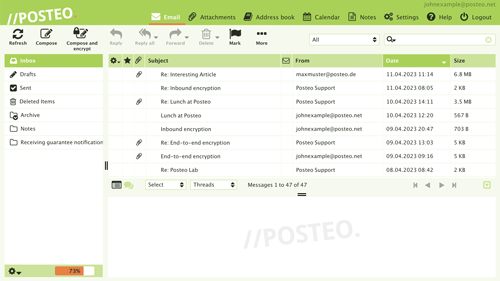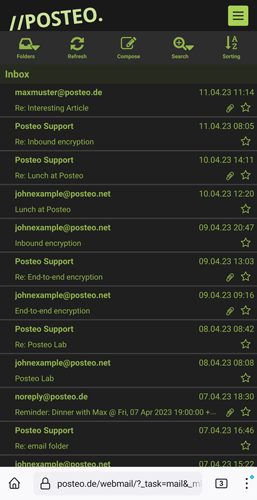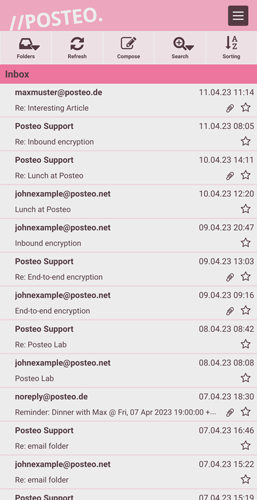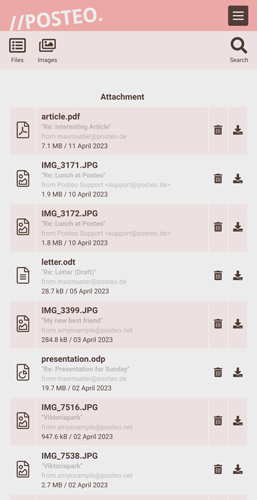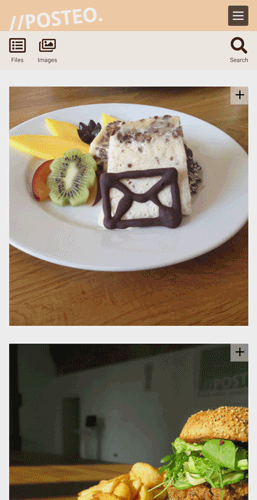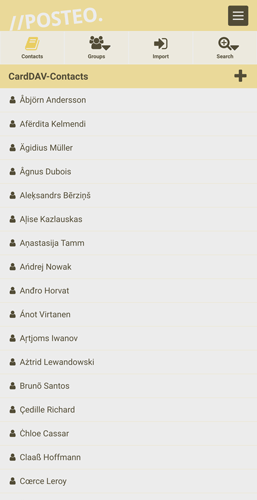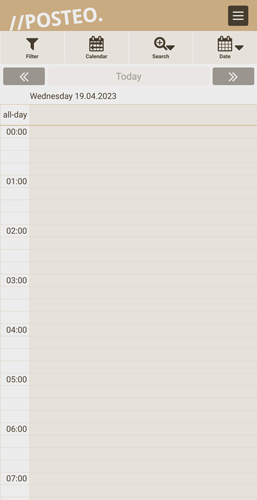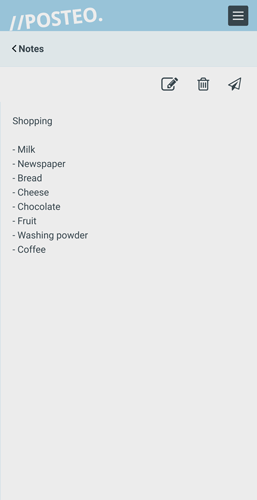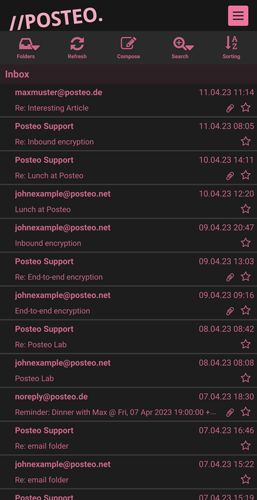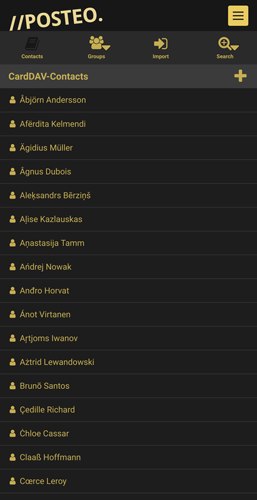You can use Posteo on all devices in many different colors, two contrast levels and in Dark Mode. For example, by using our web app on a smartphone or tablet.
Contents
- Video introduction: Colors and Dark Mode
- Change the color
- Activate high contrast
- Activate Dark Mode
- Auto Dark Mode
- Examples: Different colors and Dark Mode
Video introduction: Colors and Dark Mode
How to select a different color
- Open Settings.
- Open the tab .
- Click on User Interface.
- Select the color you would like to use.
That's it! The color you have selected will be immediately applied.
How to increase contrast
We also offer all designs in high contrast. Follow these steps for high contrast:
- Open Settings.
- Open the tab .
- Click on User Interface.
- Activate the option High Contrast.
That's it! The selected color will immediately be displayed with more contrast. The following image shows Posteo in both contrast levels.
How to activate Dark Mode
You can also activate Dark mode for your account. To do so, follow these steps:
- Open Settings.
- Open the tab .
- Click on User Interface.
- Activate the option Dark Mode.
That's it! You have activated Dark Mode. You can set the font color in Dark Mode by the selecting a color. In the following image you can see Posteo webmail in the color yellow, on the left in standard mode and on the right with the Dark Mode activated:
How to use the automatic Dark Mode
With the automatic Dark Mode, Posteo always adapts to the Dark Mode settings of your device. To activate the automatic Dark Mode, proceed as follows:
- Open Settings.
- Open the tab .
- Click on User Interface.
- Activate the option Auto Dark Mode.
That's it! Posteo will now automatically adapt to the mode enabled on your device.
On most devices, you can then switch between light and dark mode at any time with just one touch - or even arrange for an automatic mode change at sunrise and sunset.
Instructions for different devices can be found on the help pages of the manufacturers:
- iPhone, iPad: Activate Dark Mode on iOS and iPadOS
- macOS: Activate Dark Mode on the Mac
- Android: Activate Dark Mode on an Android Device
- Windows 10: Activate Dark Mode on a Windows PC
Examples: Different colors and Dark Mode
All areas in your email account will be adjusted accordingly based on the settings - here you can see the view from the web app.