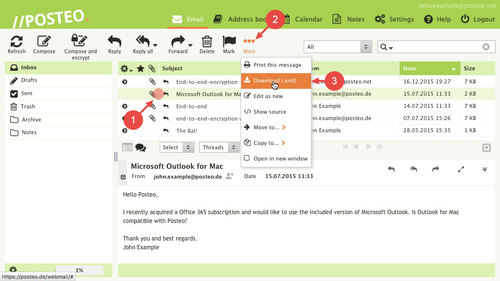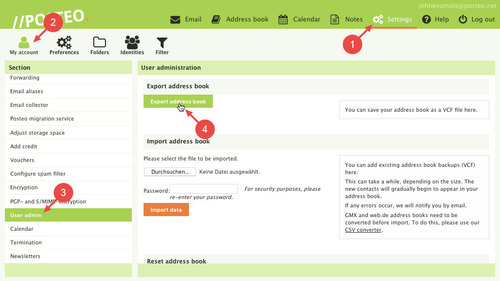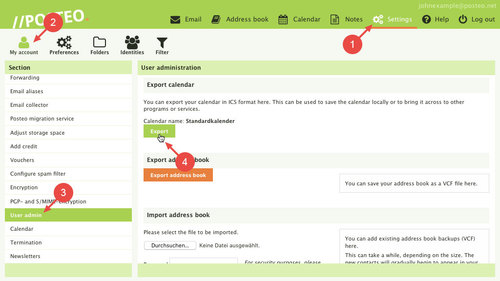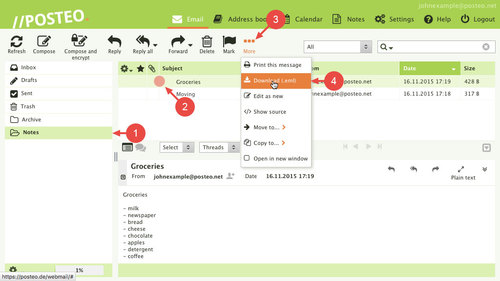Would you like to export data from Posteo or save a copy to your computer? No problem: With Posteo, you retain control over your data and can export it and save it locally at any time.
In this help article, we explain how to download your emails, address book and calendar data as well as notes in the open standard formats .eml (email and notes), vCard (address book) and iCalendar (calendar).
How to save an email to the computer
If you would like to download an email from the Posteo webmail interface, proceed as follows:
- Select the email by clicking it
- Click
- Click Download (.eml)
You can open the saved email later using many email programs.
How to backup your email archive locally
Tip: Would you like to save a large number of emails to your computer? If so, we recommend setting up your Posteo account in an email program such as Thunderbird, Outlook or Apple Mail and moving your emails to a local folder after synchronisation.
How to download your Posteo address book
You can export your Posteo address book under user admin as an open vCard address book file for use in other address books:
- Click Settings
- Click
- Click User admin
- Under Export address book, click Export address book
How to download your Posteo calendar
You can export your Posteo calendar entries under user admin as an iCalendar file. The open format iCalendar is supported by many programs and systems.
- Click Settings
- Click
- Click User admin
- Under Export calendar, click Export, under your calendar
- Repeat step 4 for your other calendars, if desired.
How to backup your Posteo notes
Your Posteo IMAP notes are saved as emails in the Notes folder. If you wish to save a note to your computer, open the Posteo webmail interface and proceed as follows:
- Open the Notes email folder
- Click the notes that you would like to save.
- Click
- Click Download (.eml)
Tip: If you use another digital notebook, you can simply highlight the text of your note, copy it and paste it into a note in your other notebook.