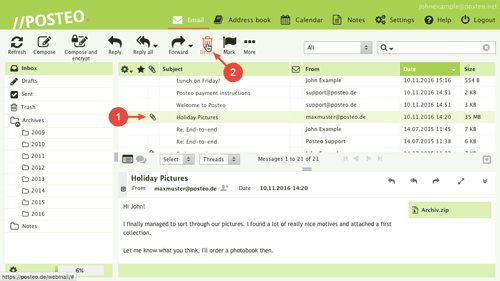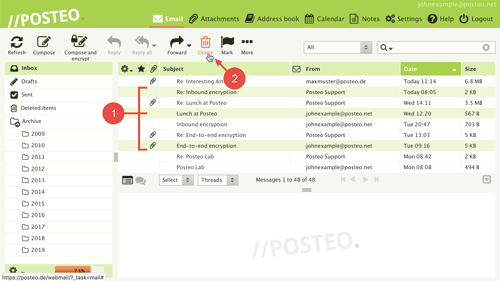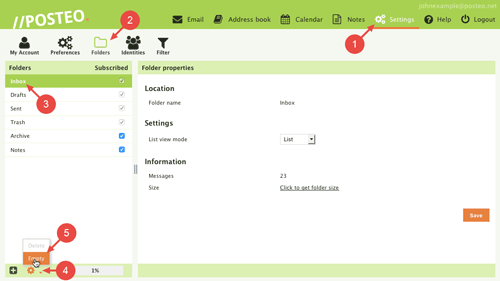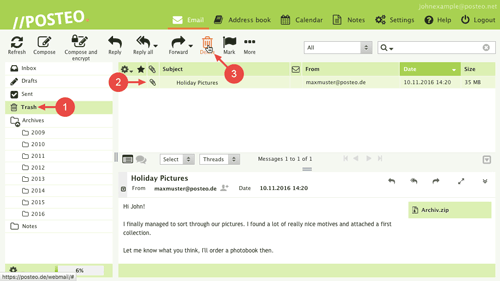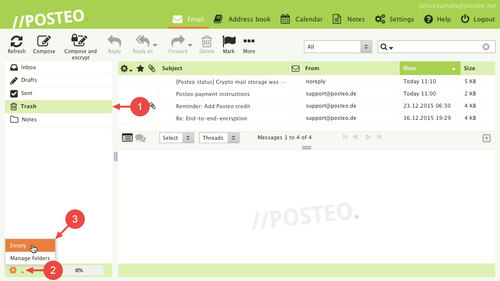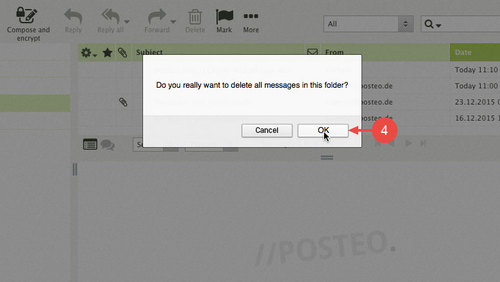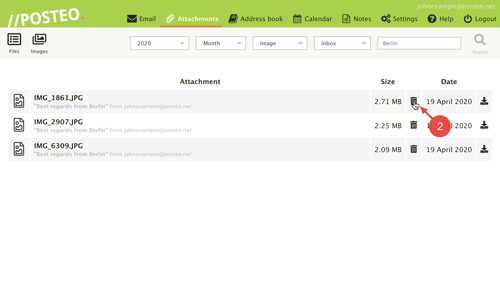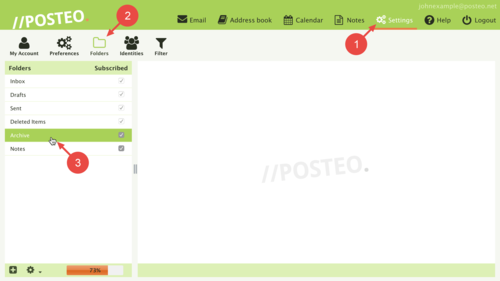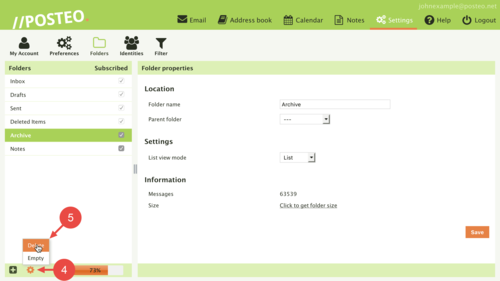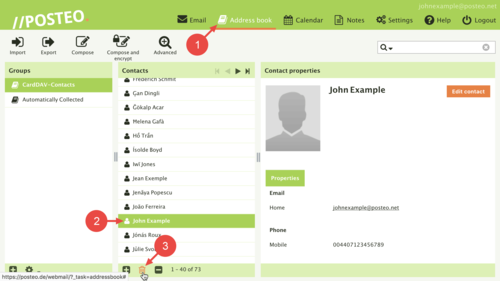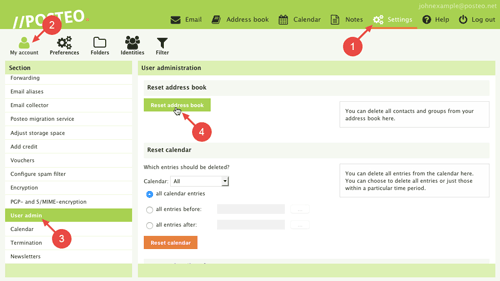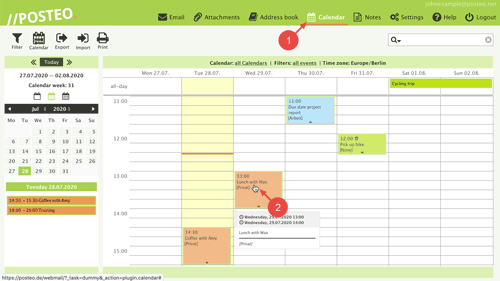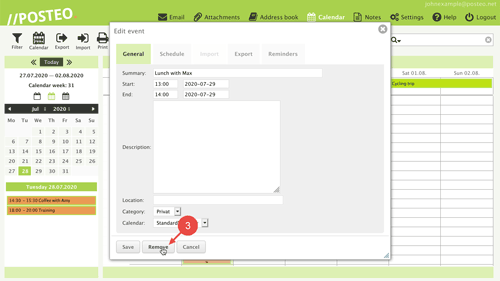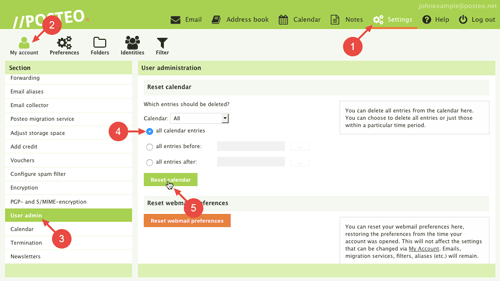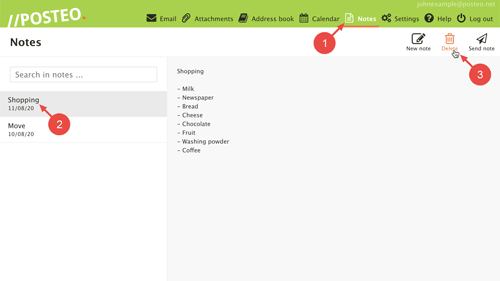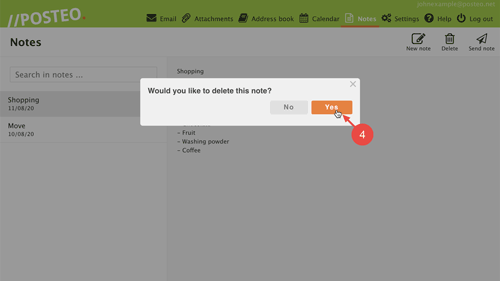Would you like to delete your data at Posteo? No problem – you can permanently delete your data stored at Posteo such as emails, contacts, calendar entries and notes. We explain how to do so in this help article.
Select the action you would like to perform:
- Move emails into the trash
- Permanently delete emails in the trash
- Delete email attachments
- Delete folders
- Delete contacts / your address book
- Delete calendar entries / calendars
- Delete notes
- Delete all data (terminating an account)
Deleting emails
You can delete individual or multiple emails. It is also possible to move all emails inside a folder to the trash.
How to delete individual emails
In order to delete an email, follow these steps:
- Select the desired email.
- Click on .
You have moved the email to the trash. You can restore the email from the trash or permanently delete it.
You can learn more on this subject in the help article How do I delete an email?
How to delete multiple emails at once
You can delete multiple emails by using the trash can icon in Posteo webmail’s menu bar. To do so, follow these steps:
- Select the emails that you would like to delete by pressing and holding the Ctrl key (Mac: CMD key) while clicking on the emails.
- Click on .
That’s it! You have moved multiple emails to the recycling bin.
You can learn more about this topic in the help article How do I delete an email?
How to delete all emails in a folder (empty a folder)
You can move all emails contained in a folder to the trash via Settings:
- Open Settings.
- Click on .
- Select the folder that contains the emails you would like to delete.
- Click on the gear icon.
- Click on Delete.
You have moved the emails to the trash. You can restore the emails from the trash or permanently delete them.
Permanently deleting emails in the trash
If an email is stored in the trash, it still occupies storage space. Only when you delete an email also from the trash will the email be permanently deleted and no longer take up storage space.
You can selectively choose individual emails to delete from the trash or delete its entire contents at once.
How to permanently delete an individual email
When you delete an email contained in the Deleted Items folder, it is permanently deleted:
- Open the Deleted Items folder.
- Select the desired email.
- Click on .
You can find further information on deleting emails from the trash in the following help article.
How to permanently delete all emails in the trash
You can permanently delete all emails in the trash at once by following these steps:
- Open the Deleted Items folder.
- Click on the gear icon located in the bottom-left.
- Click on Empty.
- Confirm the deletion by clicking on OK.
You have deleted all emails from the trash.
Further information and options regarding emptying the trash can be found in the help article How do I empty the Deleted Items folder?
Privacy Notice
After emails have been deleted from the trash, they are immediately deleted from your email account permanently. However, we create security backups of all Posteo accounts once a day. We store these for 7 days. Afterwards the respective data backup is permanently deleted. Therefore, data that has been deleted from the trash is permanently deleted from our servers by the latest after 7 days.
If you have accidentally deleted emails from the trash, we can usually restore the data for you from the backups. The only requirement: the deleted data must have still been saved in your account when at least one of the last seven backups was made. If this is the case, you need to contact us within 7 days after the data was accidentally deleted. After this time has passed, the data is completely and irretrievably deleted from our servers. You can learn how to request a backup here.
Exception: if your crypto mail storage is activated, we have no access to your data. If this is the case, we generally can no longer restore your data from our backups.
Deleting an email attachment
Would you like to delete an email attachment but keep the corresponding email? You can search for attachments and delete them via Attachments. The corresponding email will remain in your account.
How to delete an email attachment
In order to delete an attachment, follow these steps:
- Open Attachments and search for the attachment that you would like to delete.
- Click on next to the desired attachment.
- Confirm the deletion by clicking on OK.
Important: if you delete an attachment, the file will be immediately deleted from your account completely. Because of this, a window appears before deleting a file to inform you that it will be permanent. The attachment will not be moved into the trash – and you cannot restore it. First download an attachment if you still need the file. Should you have accidentally deleted an attachment, please see our tips in the help article How do I delete an email attachment?.
Deleting folders
You can delete entire folders and their contents immediately.
Important: please be sure to check beforehand that the folder really contains only emails that you would like to delete immediately. The folder and all emails contained within will be permanently deleted. The emails will not be moved into the trash.
How to delete a folder
To delete a folder open Settings and then the tab:
- Select the folder that you would like to delete.
- Click on the gear icon in the bottom-left.
- Click on Delete.
You can find additional information on deleting folders in the help article How do I delete a folder?
If a folder has been accidentally deleted
If you have accidentally deleted a folder, please contact us within 7 days. Our team can restore your data within 7 days from our security backups. After 7 days the data is deleted from the backups. You can learn how to request a backup here.
Exception: if your crypto mail storage is activated, we have no access to your data. If this is the case, we can no longer restore your data from our backups.
Deleting contacts / your address book
You can delete individual contacts from your address book or all contacts at once by resetting your address book.
How to delete individual contacts
In order to delete individual contacts, follow these steps:
- Open your Address book.
- Select the contact.
- Click on the trash can beneath the list of contacts.
You can find more information about deleting contacts in the help article How do I delete a contact?.
How to delete all contacts
In order to delete all contacts contained within your address book at once, you can reset your address book from within the user admin section of Posteo webmail:
- Open Settings.
- Click on .
- Open the menu item User admin.
- In the section Reset address book, click on Reset address book to delete all contacts.
If you delete your address book as described above from your account, all address book data is deleted immediately. Please make sure that you have saved a local copy or exported all contact details you still need before deleting.
Deleting calendar entries / calendars
You can delete an individual calendar entry from your calendar or delete all entries at once by resetting your calendar.
How to delete individual calendar entries
In order to delete individual calendar entries, follow these steps:
- Open your Calendar.
- Select the calendar entry that you would like to delete.
- Click on Remove.
You can learn more about deleting calendar entries in the help article How do I delete a calendar entry?
How to delete all calendar entries
You can delete all calendar entries at once from the user admin section of Posteo webmail.
- Open Settings.
- Click on .
- Open the menu item User admin.
- Within the section Reset calendar select all calendar entries.
- Click on Reset calendar.
If you have deleted your calendars/calendar entries from your account as described above, all data is deleted immediately. Please make sure that you have saved a local copy or exported all calendars that you still need before deleting.
Deleting notes
You can delete individual notes or move all notes to the trash.
How to permanently delete an individual note
If you delete a note in Notes, it will immediately be deleted permanently. In order to delete a note, follow these steps:
- Open Notes.
- Select the note that you would like to delete.
- Click on .
- Confirm by clicking on Yes.
That’s it! You have permanently deleted the note.
Privacy Notice
Notes that have been deleted via Notes are immediately and permanently deleted from your account. However, we create security backups of all Posteo accounts once a day. We store these for 7 days. Afterwards the respective data backup is permanently deleted.
If you have accidentally deleted notes, we can usually restore the data for you from the backups. The only requirement: the deleted data must have still been saved in your account when at least one of the last seven backups was made. If this is the case, you need to contact us within 7 days after the data was accidentally deleted. After this time has passed, the data is completely and irretrievably deleted from our servers. You can learn how to request a backup here.
Exception: if your crypto mail storage is activated, we have no access to your data. If this is the case, we can no longer restore your data from our backups.
Deleting all data (terminating an account)
If you want to delete all data (your Posteo account) you can terminate your Posteo account at any time. You then have until the time you have designated for deletion to save your data. Posteo allows you to take your data with you by using open standards – because it’s your data. When you terminate your account we send you an email that confirms the time you designated for the deletion of your account. We will then completely delete all data within the account at the designated time from our servers. As a privacy-oriented provider, we have explicitly committed ourselves to this in our terms and conditions.
Privacy Notice
After 7 days, the deleted data is also deleted from the backups and thereby completely deleted from Posteo’s servers.
Further information about how Posteo handles customer data can be found in our Privacy policy.