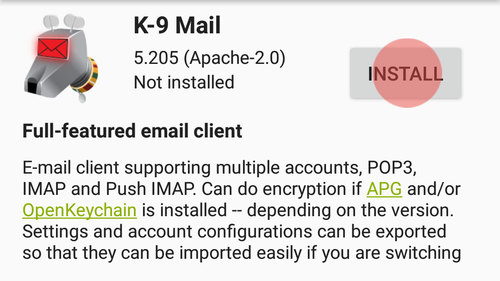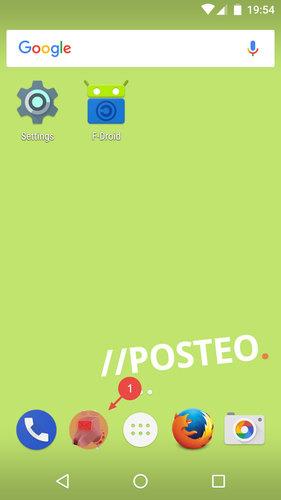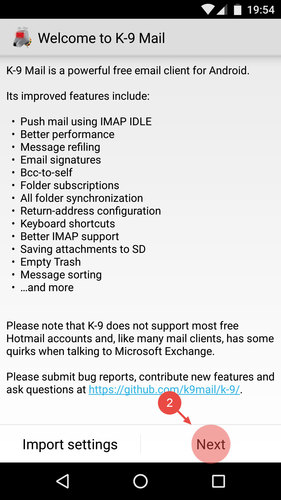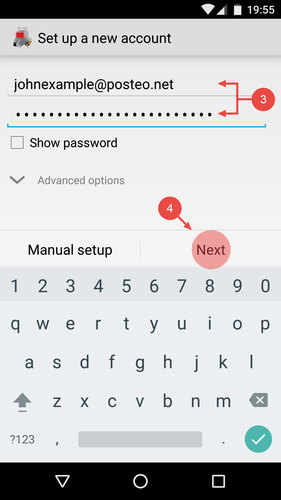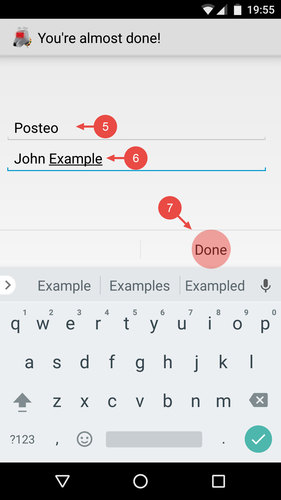With K-9 Mail, you can manage your Posteo emails and folders on an Android device. K-9 Mail automatically synchronises all changes with your Posteo account.
In this help article we explain how to set up your Posteo account in the free, open source app, K-9 Mail.
1. Installing K-9
If you have already installed K-9, you can skip forward to the setup section.
K-9 Mail is an open source app. You can download and install K-9 free of charge from the F-Droid app catalogue .
If you use Google services, you can also download and install K-9 Mail from the Google Play Store.
2. Setting up Posteo K-9 Mail
After installing, proceed as follows to set up Posteo in K-9 Mail:
- Open K-9 Mail on your Android device
- Read the notices and click Next
- Enter your Posteo email address and your Posteo password
- Tap Next
- Enter a name for the account, such as Posteo
Tip: The account name is helpful if you set up multiple accounts in K-9 Mail. - Choose a name with which you would like to send emails.
Tip: the sender name does not need to be your real name. - Confirm your entries by tapping Done
All done. Your Posteo account is now set up.