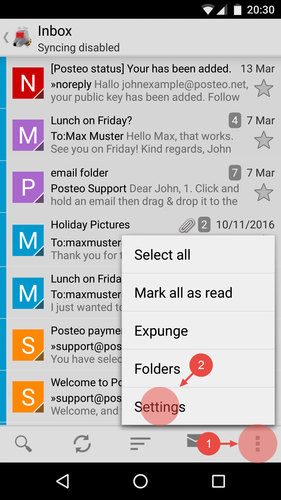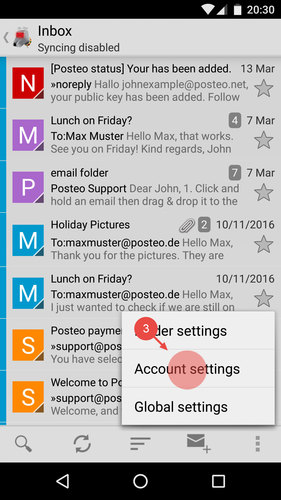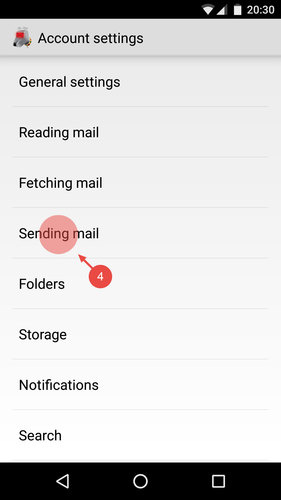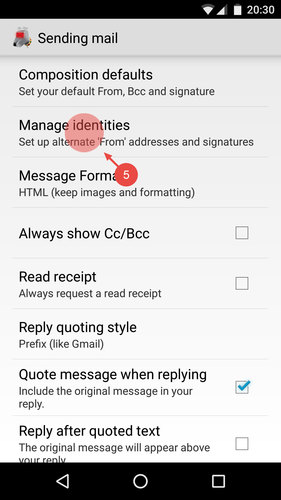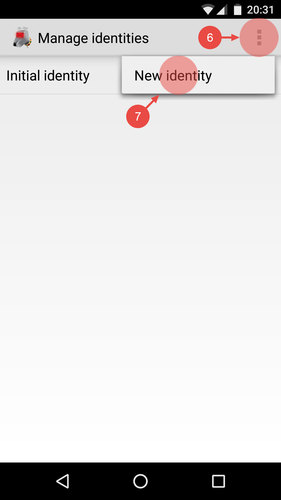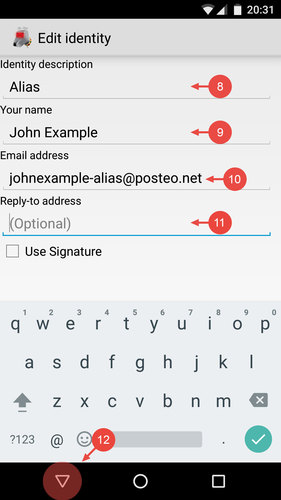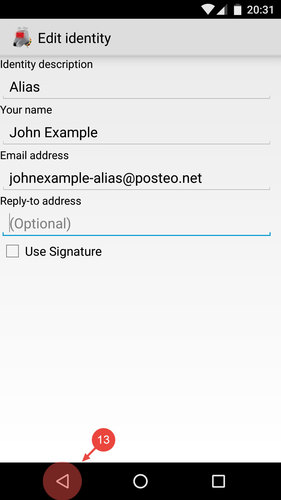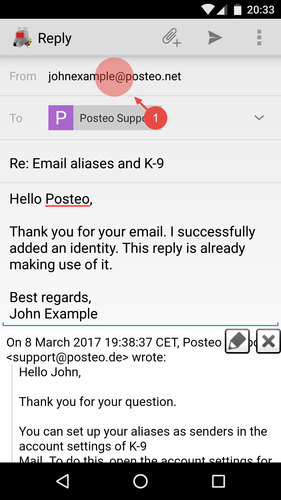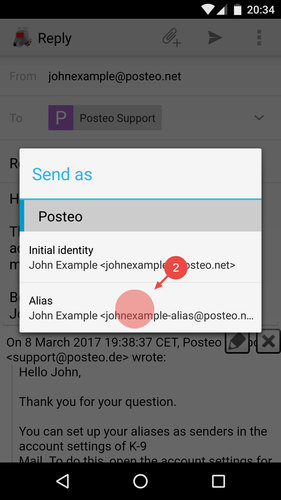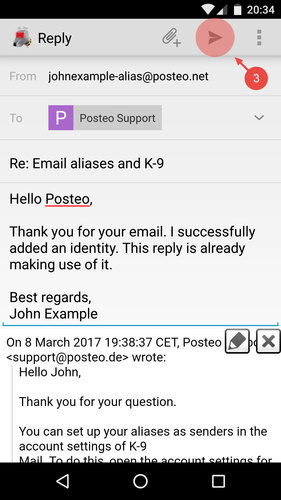Your Posteo email aliases can also be used in the Android app K-9 Mail.
In this help article we explain how to set up the required sender identity in K-9 Mail and use it to send an email.
Setting up an identity in K-9 Mail
- Tap the three squares at the bottom right to open the K-9 menu
- Tap Settings
- Tap Account settings
- Select Sending mail
- Tap Manage identities
- Open the menu at the top right
- Tap New identity
- Enter a description, such as Alias
Tip: You can use the description to differentiate various identities - Enter a Name with which you would like to send emails
Tip: You do not need to enter your real name - Enter the email address for the alias that you have already added in the Posteo settings
- If desired, enter a Reply-to address
Tip: If the reply-to address is different, the recipient’s reply will automatically be sent to the address you specify. In this way you can compose emails “on behalf” of someone. - Remove the keyboard from view by tapping the triangle at the bottom left
- Save the identity by again tapping Back
All done. You can now use your Posteo alias to send emails.
How to send an email using your identity
When composing an email you can now select an identity for the sender.
To do this, compose an email in K-9 Mail as per normal, then:
- At the top, above the To field, tap your email address
- Select an identity with which you would like to send the email
- Send the email