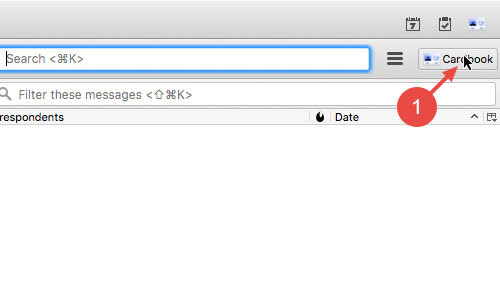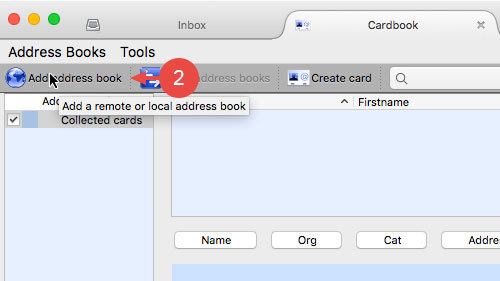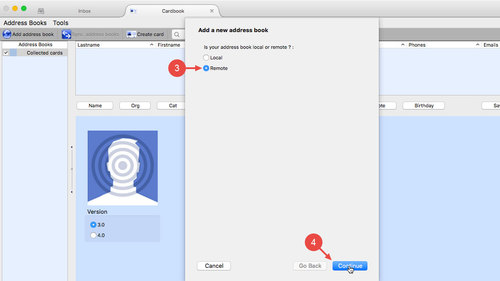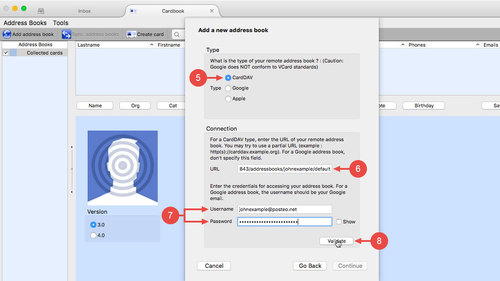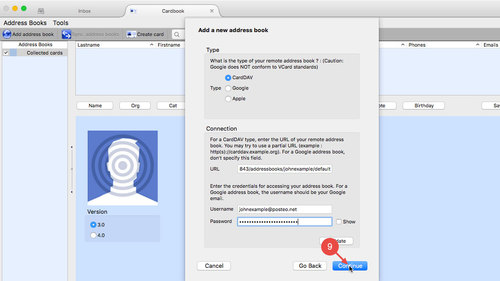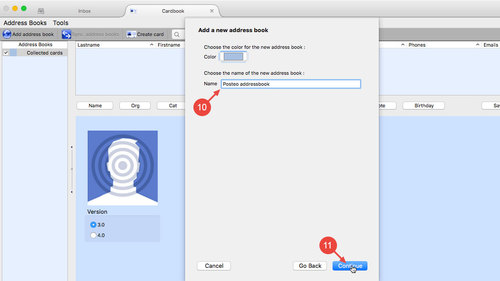You can use and edit your Posteo contacts in Thunderbird, even though Thunderbird does not support CardDAV, the standard that Posteo uses. To do this, all you will need is an appropriate Thunderbird add-on.
In this help article we explain how to synchronise your contacts using the add-on Cardbook. You can find alternatives to Cardbook at the end of the article.
Setting up the Posteo address book in Thunderbird
- Open Cardbook by clicking the Cardbook button in Thunderbird (at the top right).
- Click Add address book
- Select Remote
- Click Continue
- For the type of address book, select CardDAV
- Enter https://posteo.de:8843/addressbooks/johnexample/default in the URL field and replace johnexample with the local part of your email address.
The local part of an email address is the characters before the @ symbol. For the address johnexample@posteo.net, for example, this is johnexample - Enter your Posteo username and your Posteo password
- Test the entries by clicking Validate
- Click Continue
- If desired, enter a name for the address book such as Posteo address book
- Click Continue
- Complete the setup by clicking Finished
Alternatives to Cardbook
Cardbook creates its own address book, which you manage separately from the Thunderbird address book. If you do not desire this, you could also use SoGo Connector.
We explain how to connect your Posteo address book with Connector in Thunderbird in another help article.