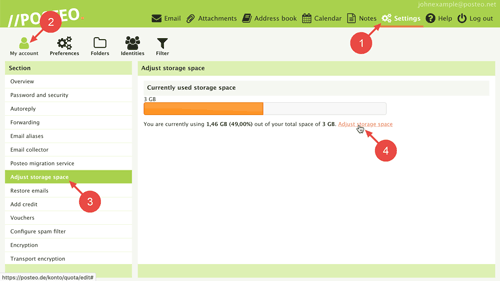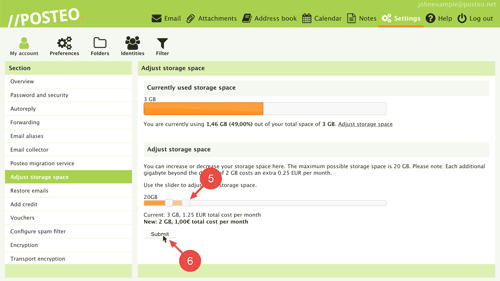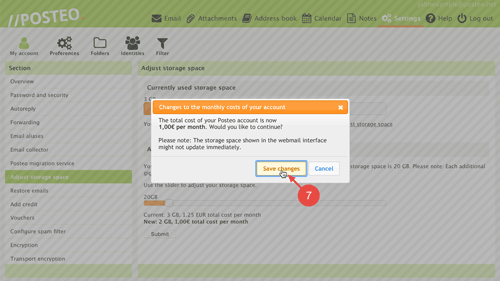Have you deleted emails and no longer need your additional storage space? In this help article, you will learn how to decrease storage space and lower your account’s monthly fee.
How to reduce your paid storage space
In order to decrease your paid storage space, first log in to your Posteo account. Afterwards, follow these steps:
- Open Settings.
- Click on .
- Open the menu option Adjust storage space.
- Click on the link Adjust storage space.
- Move the value slider to the left by clicking and holding the mouse button until the desired storage capacity has been reached.
Tip: The amount of storage that you have currently selected is displayed underneath the slider. Is the value slider not moving? In this case, you can not reduce the amount of paid storage any further. - Click on Submit.
A small window will appear that summarises your account’s new monthly total fee.
- Confirm that you would like to reduce your storage space to the displayed amount by clicking on Save changes.
That’s it! You have reduced your paid storage space.
Tips & troubleshooting
Why can’t I reduce my storage space?
You can only reduce your paid storage space if this storage space is not occupied. If you cannot move the value slider any further, first free up storage space by deleting emails.
Important: The amount of storage space reserved for you is at least 2 GB. This storage space is included in the base price of an account.