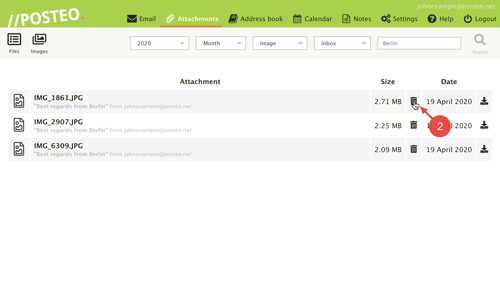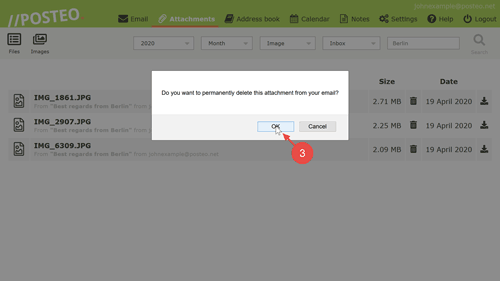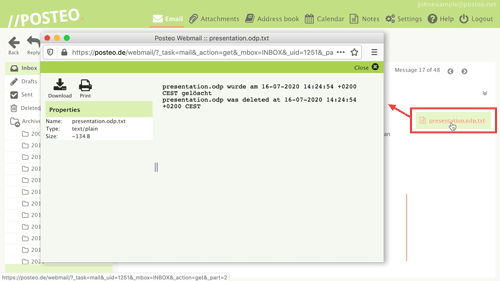Would you like to delete an email attachment but keep the corresponding email? This is possible with the Posteo attachment browser. By deleting attachments you save storage space and resources.
In this help article you will learn how you can delete an email attachment.
How to delete an email attachment in Posteo webmail
Important: if you delete an attachment it will be immediately and permanently removed from your account. Because of this, download the file first if you need to keep it. Should you have accidentally deleted an attachment, please see our suggestions further below.
In order to delete an attachment, first open Attachments. Afterwards, follow these steps:
- Search for the attachment that you would like to delete.
You can learn how to use quick filters to search for specific attachments in this help article. - Click on the trash can icon next to the attachment.
- Confirm by clicking on OK.
That’s it! You have deleted the attachment.
Tips & troubleshooting
I accidentally deleted an attachment. Can I undo the deletion?
You can not undo the deletion. You can, however, request that we try to restore the attachment from a backup. You can learn how and under which circumstances you can request a backup here. Please be aware that if you have activated crypto mail storage your data is encrypted – and we are unable to restore any backups for you.
After the deletion an attachment is still being shown. Why?
If you delete an attachment in the attachment browser, it is replaced with a small text file. This file contains the name of the deleted file as well as the date on which you deleted the attachment. In this way, you can see that the email originally contained an attachment.
I manage my emails with an email client. Can I also delete attachments there?
You can delete attachments in Posteo webmail with the attachment browser. Some email clients like Thunderbird for example or Outlook also offer the possibility of removing attachments. This option can typically be found where you download the attachment.