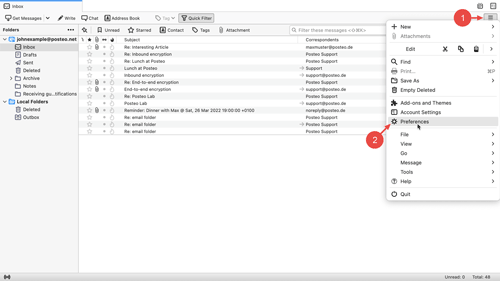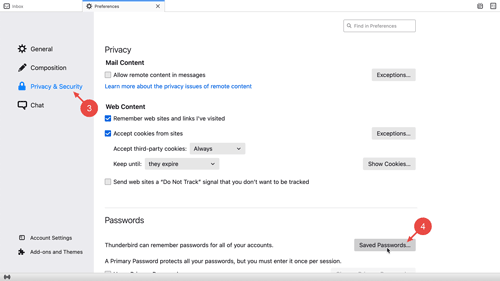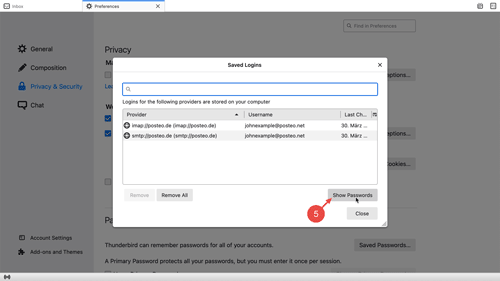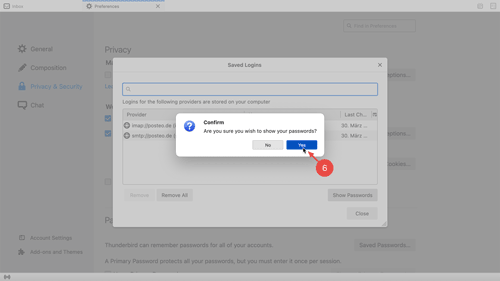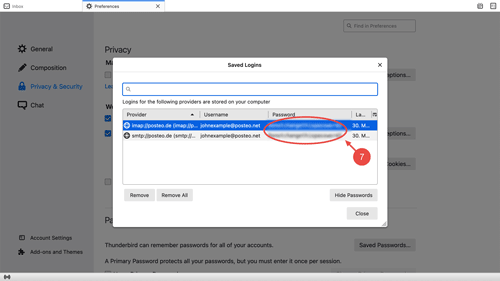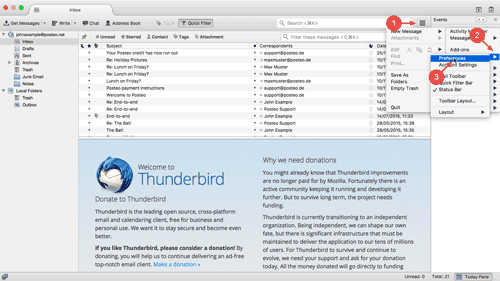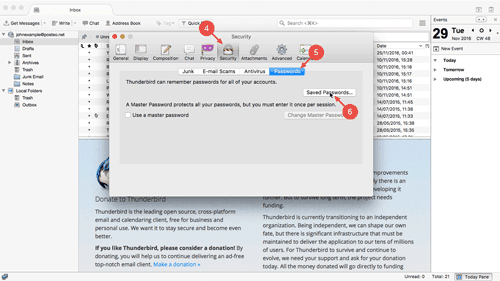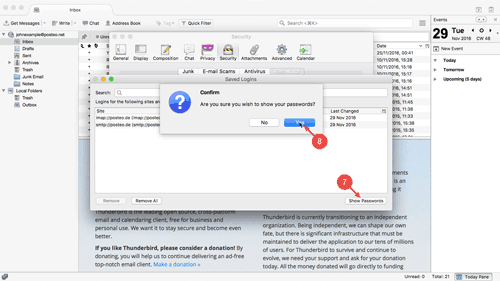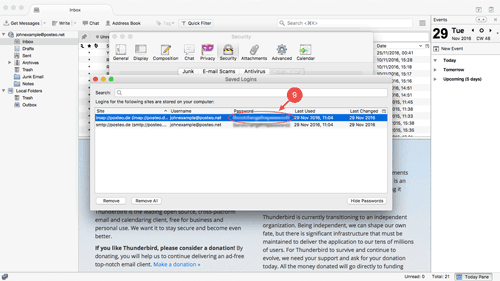Have you forgotten your Posteo password? If you fetch your emails with Thunderbird via IMAP or POP3, you can retrieve your password on your PC or Mac.
How to retrieve your password in Mozilla Thunderbird
In order to retrieve your password, open Thunderbird. Afterwards, follow these steps:
- Click on the sandwich button in the upper-right of Thunderbird.
- Click on Preferences.
- Open the menu item Privacy and Security.
- Under the section entitled Passwords, click on Saved Passwords....
- You will now see a list of all accounts in Thunderbird. By clicking on Show Passwords, you will display the corresponding passwords.
- Confirm by clicking on Yes.
- You will now see your Posteo password next to your Posteo email address in the column Password.
Older Thunderbird Versions
The following photo guide will show you how to retrieve your password in older versions of Thunderbird.

 Deutsch
Deutsch