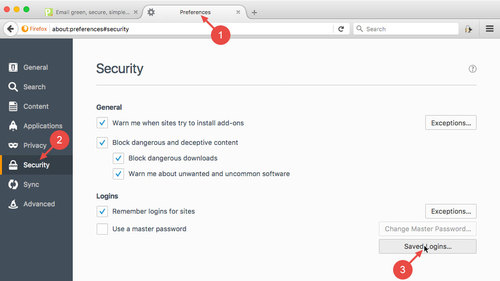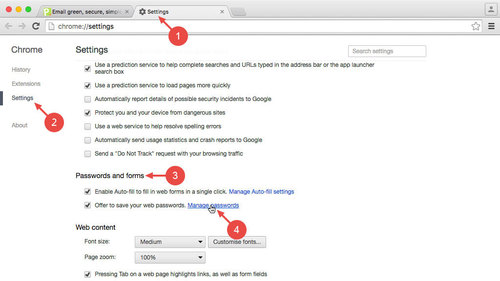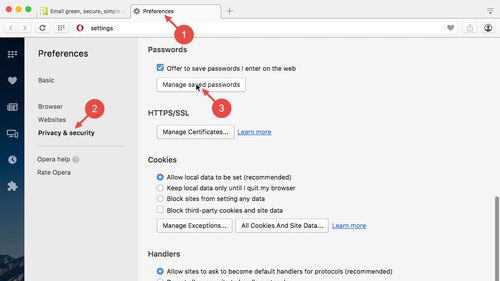If you have saved your password in a browser, you can find it there. In this help article, we explain how you can look up a saved password in the browsers Firefox, Google Chrome, Safari and Opera. It is not possible to display saved passwords in Microsoft Internet Explorer or the Microsoft Edge Browser (Windows 10).
Privacy tip: For security reasons, you should not save your passwords in the browser if you share a computer with other users.
Contents
Displaying a saved password in Firefox
- Open Preferences via the sandwich button
- In the side menu, click Security
- Click Saved Logins
- Search for Posteo
- Mark the desired entry and click Show Passwords
Displaying a saved password in Google Chrome
- Open the Settings via the sandwich button
- Scroll down to the bottom and click the Show advanced settings… link
- Scroll a little further to the Passwords and forms section
- Click the Manage passwords link
- Search for Posteo
- Mark the desired entry and click Show in the password field
Displaying a saved password in Safari
- Open the Preferences
- Click Passwords
- Search for Posteo
- Mark the desired entry and place a tick next to Show passwords for selected websites
Displaying a saved password in Opera
- Open the Preferences via the menu
- Click Privacy & security
- Under Passwords, click Manage saved passwords
- Search for Posteo
- Mark the desired entry and click Show