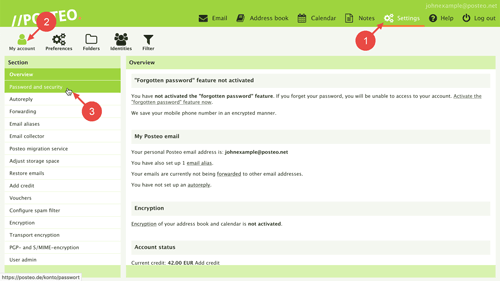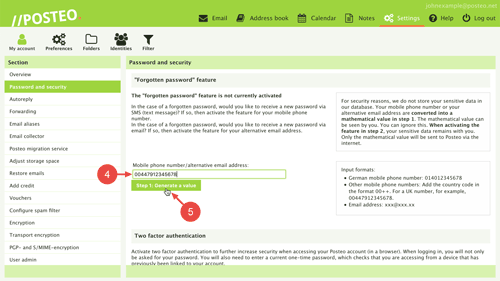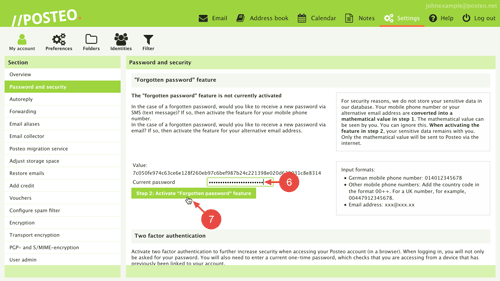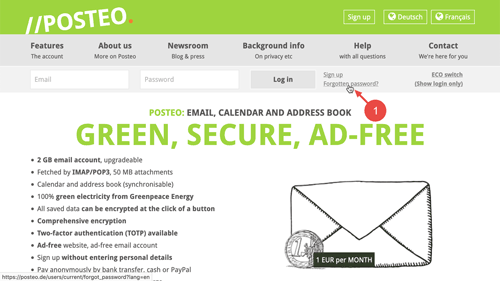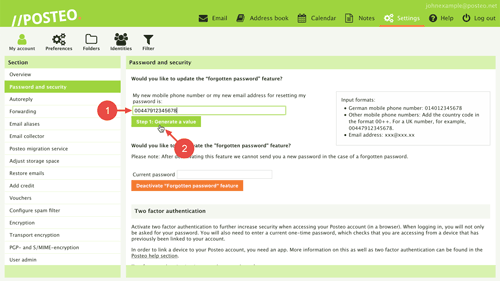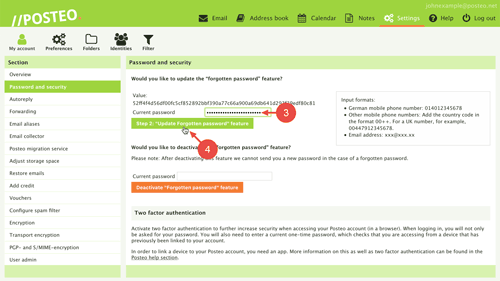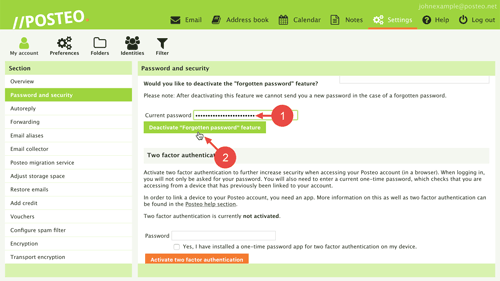Should you happen to forget your Posteo password, you can receive a new password conveniently via email or SMS. The only condition: Your “forgotten password” feature has been activated.
In this help article you will learn how you can activate and use the ”forgotten password” feature at Posteo.
Contents
- How to activate the “forgotten password” feature
- Forgotten password: How to request a new password
- How to update the “forgotten password” feature
- How to deactivate the “forgotten password” feature
- What should I do if problems arise?
- Related help articles
How to activate the “forgotten password” feature
To activate the “forgotten password” feature, log in to your account and then follow these steps:
- Open Settings.
- Click on .
- Open the menu item Password and security.
- Decide whether you would like to receive new passwords in the future via a mobile phone number or an alternative email address and enter the mobile phone number or the alternative email address in the text field “Mobile phone number/alternative email address”. Input formats:
- German mobile phone number: 014012345678 (example)
- Other mobile phone numbers: Add the country code in the format 00++. For a UK number, for example, 00447912345678
- Email address: xxx@xxx.xx
- We never save sensitive customer data in our database for security reasons. Because of this, we convert your entry into a test value. To do so, click on Generate a value.
- Enter your current Posteo password underneath the test value.
- Click on Activate “forgotten password" feature.
Your “forgotten password” feature has been activated. You can now have a new password conveniently sent to you via email or SMS.
Forgotten password: how to request a new password
- Click on “Forgotten password?” on the Posteo homepage.
- Enter the Posteo address for which you have forgotten the password.
- If you have activated the “forgotten password” feature for your mobile phone number, enter your mobile phone number.
If you have activated the “forgotten password” feature for your alternative email address, enter this email address. - Click on Reset password.
You will receive a new password within a few minutes.
New email address/new mobile phone number: How to change your details for the “forgotten password” feature
You would like to change your details for the “forgotten password” feature? To do so, open the Posteo settings as described in step 1 to 3 in the section How to activate the "forgotten password” feature. Afterwards, follow these steps:
- Enter your new mobile phone number or your new alternative email address in the section “Would you like to update the “forgotten password” feature?”.
- We never save sensitive customer data in our database for security reasons. Because of this, we convert your entry into a test value. To do so, click on Generate a value.
- Enter your current Posteo password beneath the test value.
- Click on Update “forgotten password” feature.
Your details have been updated. In the event of a lost password, you can now receive a new password via your new email address or mobile phone number.
How to deactivate the “forgotten password” feature
You would like to deactivate the “forgotten password” feature? To do so, open the Posteo settings as described in step 1 to 3 in the section How to activate the "forgotten password” feature. Afterwards, follow these steps:
- Enter your current Posteo password underneath “Would you like to deactivate the “forgotten password” feature?”.
- Click on Deactivate “forgotten password” feature.
You have successfully deactivated your “forgotten password” feature. Please note: In the event of a lost password, you can now no longer have a new password sent to you.
What should I do if problems arise?
You have requested a new password but have not received a message from us? In rare cases such delays can be caused by cellular network issues, for example. Please wait a few minutes and then try again. Please be aware of potential error prompts that may be displayed. Should you still not receive a new password, please contact our customer support with an alternative email address.
Technical: You want to learn more about the technical process of how the password reset at Posteo works? More about our privacy-friendly implementation can be found on our Website.
Legal: The stored test values are not inventory data that would be required for reporting to authorities. Posteo does not need to provide these when inquired by state authorities. The German Federal Network Agency acknowledged this in 2017.