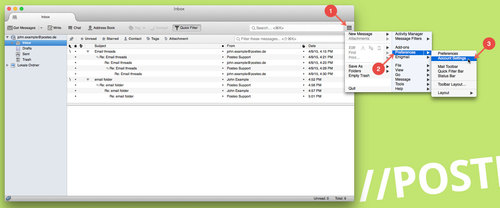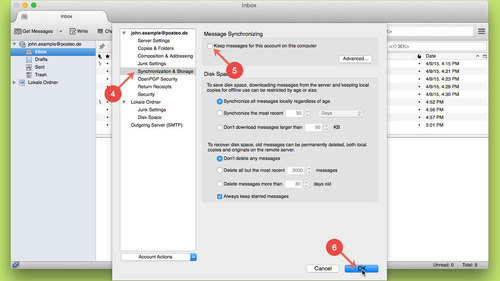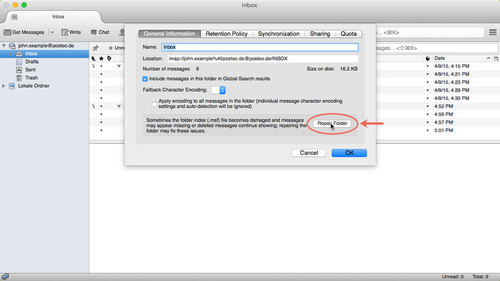Many email programs (e.g. Thunderbird) make local copies of your emails. These copies enable you, for example, to read emails when your computer is not connected to the internet. The problem: These local copies of your email data are unencrypted.
If you use features such as our crypto mail storage, all emails saved at Posteo are encrypted (emails, attachments and metadata). You can either encrypt local copies of your data yourself – or you can deactivate the creation of these local copies in Thunderbird.
This help article explains how to deactivate creation of local copies in Thunderbird.
Don’t keep messages for this account on this computer
To deactivate local copies, first open Thunderbird. Then proceed as follows:
- In Thunderbird, click the sandwich button at the top right
- Click the arrow next to “Preferences”
- Click Account Settings
- In the box that appears, click “Synchronisation & Storage”
- Remove the tick next to “Keep messages for this account on this computer”
- Confirm the change by clicking OK
Newly arriving emails will now no longer be saved on your computer.
Tips
- Sometimes Thunderbird does not apply the setting straight away to emails that were already downloaded. Restarting the program usually helps. If this does not help, please proceed as follows:
- Right-click the “Inbox”
- Select Properties
- Under the General Information tab, click the Repair Folder button.
- If you do not make local copies on your computer, Thunderbird loads every email from our server. This process can increase Thunderbird’s data use.
- If you deactivate saving local copies, you can no longer work offline.