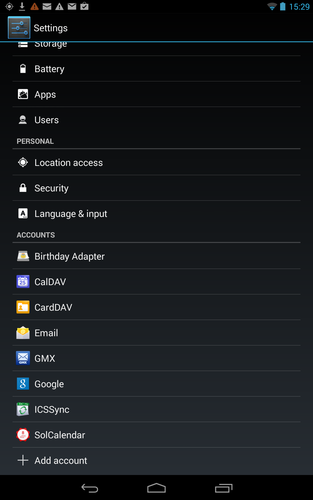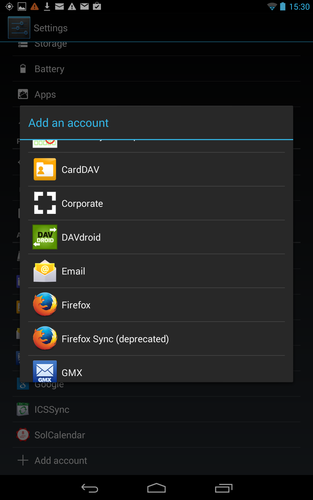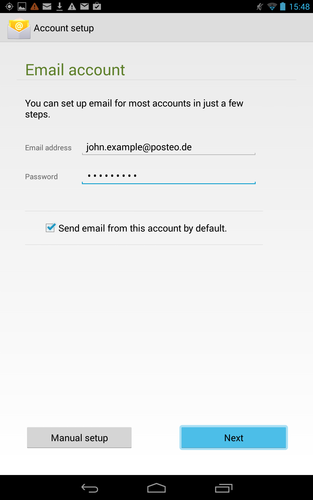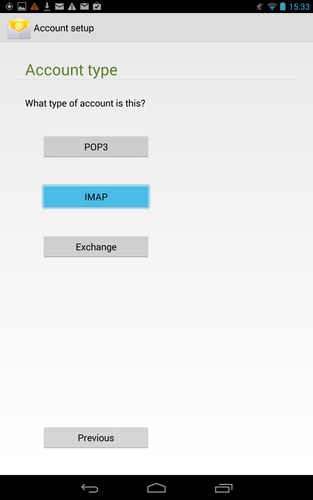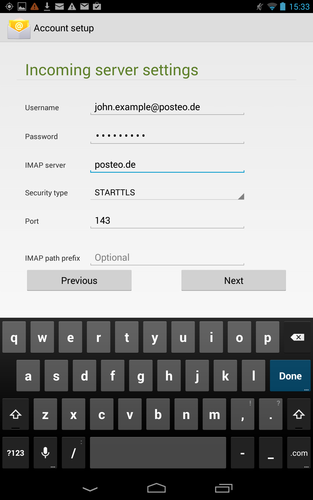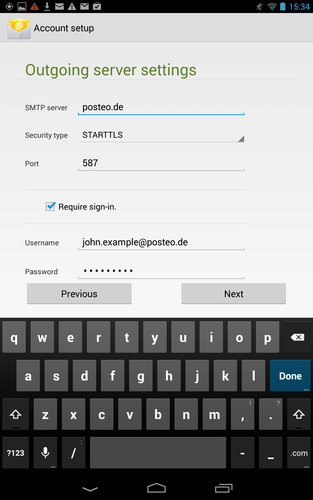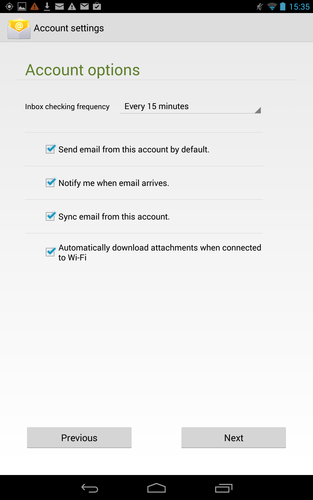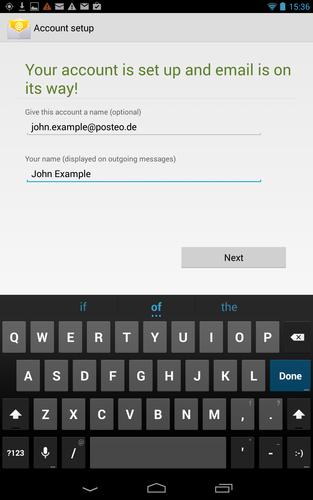Written instructions
We can help you set up Posteo in Android. Simply follow our step-by-step instructions:
- To set up your Posteo email address, open “Settings” → “Accounts and Synchronisation” and “Add Account”.
- Enter your Posteo email address and your Posteo password.
- On the following page, select “IMAP”. For “Incoming mail settings”, change the server name to “posteo.de”.
- For “Encryption type” select “STARTTLS” and tap “Next”.
- Repeat this for the “Outgoing mail settings”. Change the server name to “posteo.de”, set the “Encryption type” to “STARTTLS” and tap “Next”.
- Under “Account options”, select how often checks for new messages should occur, whether Posteo should be your standard ‘From’ address and tap “Next”.
- Finally, enter your sender name, and tap “Done”.
Posteo is now set up on your Android device.
Visual instructions
Aliases
Aliases are not supported by the standard email application in Android.
If you like, you could install other email programs, which often offer aliases, as well as many other functions.
For example, “K-9 Mail” is worth mentioning. As well as aliases, it also supports “Push-Mail”, so that messages come to your Posteo account without delay.
For “K-9 Mail” we also offer specific instructions, which can be viewed here: How do I set up Posteo in K-9 Mail (Android)?
Known problems
The Android email program has had a bug for some years – unfortunately, the “Drafts” folder can not be synchronised with IMAP. Source
Address book
Here are instructions to synchronise the address book from Posteo webmail with Android.
Calendar
Here are instructions to synchronise the calendar from Posteo webmail with Android. Because Android does not support CalDAV Standard (which we require), a third-party app is necessary (purchase required).