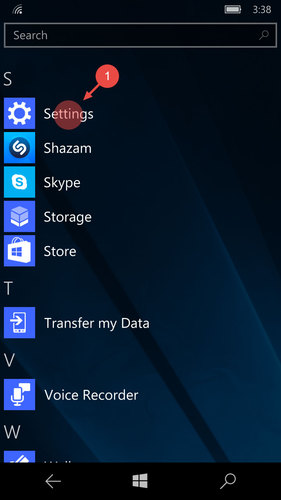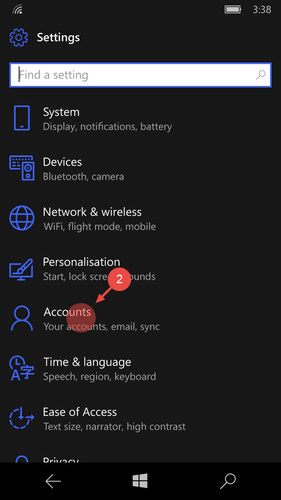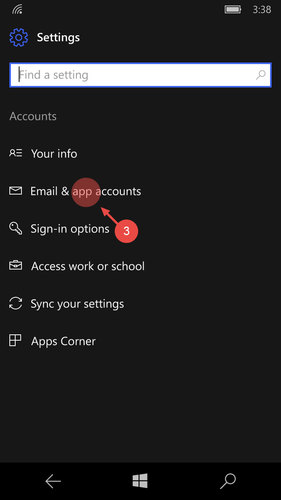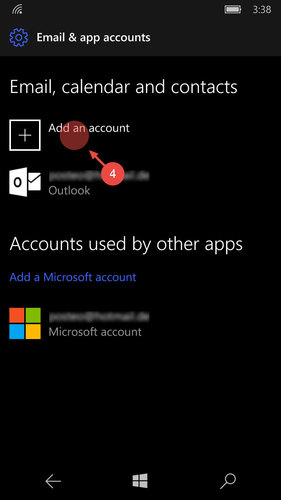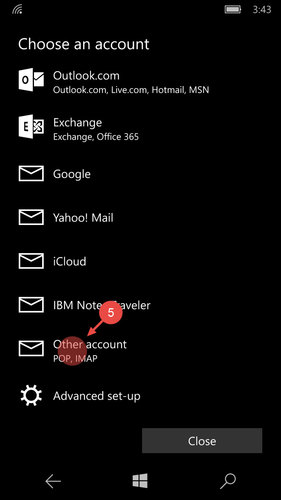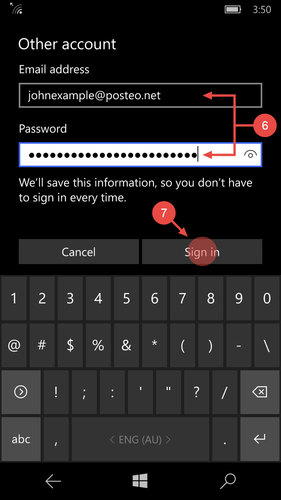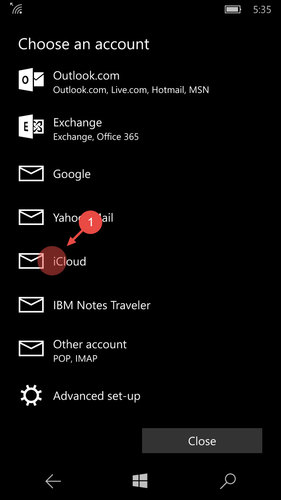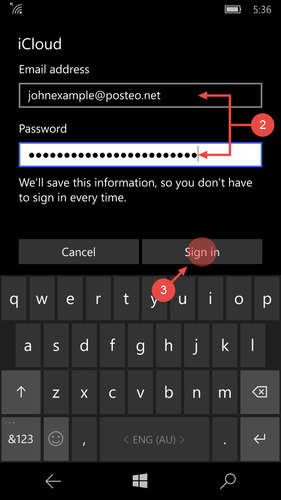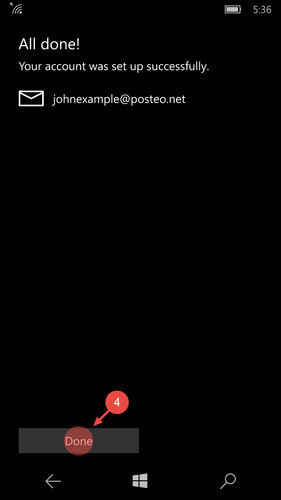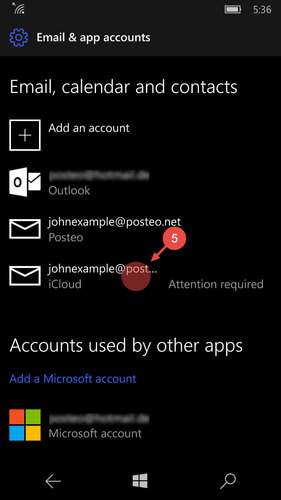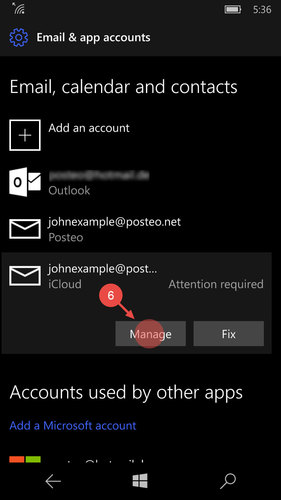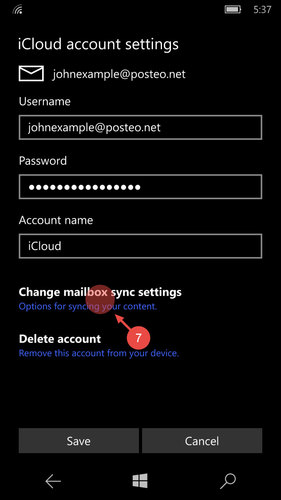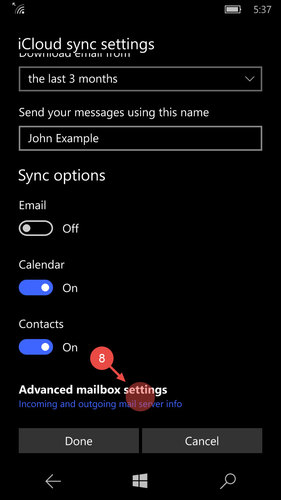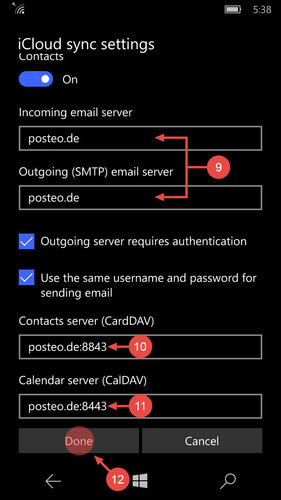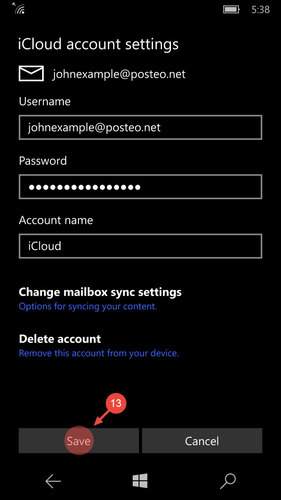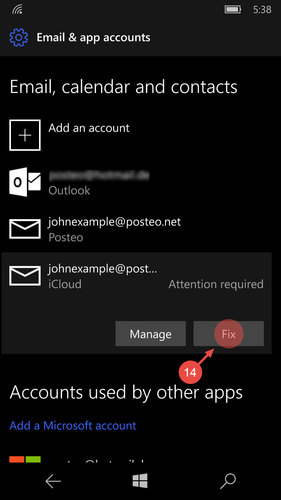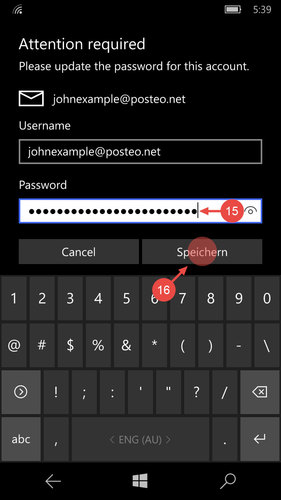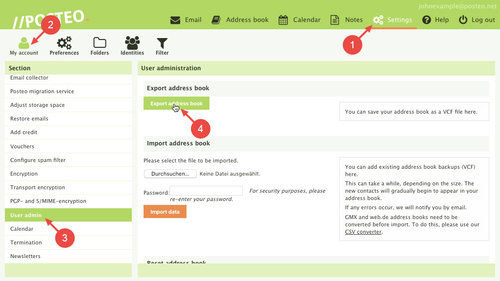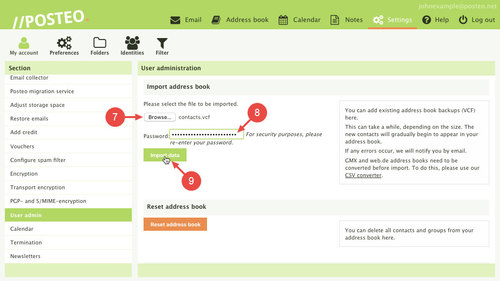In this help article we show you how to use Posteo email, the Posteo address book and calendar on your Windows Phone with Windows 10 Mobile.
1. Setting up email
- Open Settings
- Tap Accounts
- Tap Email & app accounts
- Add a new account via Add account
- Select Other account
- Enter your Posteo email address and Posteo password
- Tap Log in
- Complete the setup by tapping Continue
2. Setting up the Posteo address book and calendar
Windows 10 Mobile does not offer support for the open standards CardDAV and CalDAV. You can use the Posteo address book and calendar on your Windows Phone with a workaround, however.
To do this, repeat steps 1 to 3 (above) and create a new account via Add account. Next, proceed as follows:
- Tap iCloud
- Enter your Posteo email address and password
- Tap Log in
- Confirm setup with Continue
- In the settings, tap the newly-created “iCloud” account
- Tap Edit
- Open Edit synchronisation for account
- Open Advanced account settings
- For the Incoming mail server and Outgoing mail server (SMTP), enter posteo.de
- In the Contact server (CardDAV) field, enter posteo.de:8843
- In the Calendar server (CalDAV) field, enter posteo.de:8443
- Confirm by tapping Continue
- Confirm once again by tapping Save
In the settings, you will now see a notice next to the iCloud account stating Action required.
- Tap Repair
- Enter your Posteo password
- Confirm with Save
How to repair address book synchronisation
Have you set up your Windows Phone according to our instructions, but your contacts are not synchronising, or only partly? In most cases, you simply need to reset the address book. We explain how this works here:
- Click Settings
- Click
- Click User admin
- Save the address book to your computer by clicking Export address book.
- Next, reset your address book by clicking Reset address book
- Wait until your Posteo contacts are also deleted from the Windows Phone
Sometimes it is necessary to set up the address book up afresh on the device. - In user admin, under Import address book, select the address book file that you saved earlier.
- Enter your Posteo password
- Click Import data