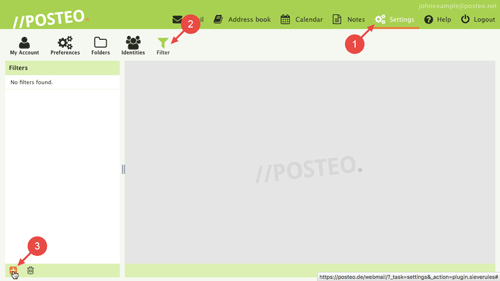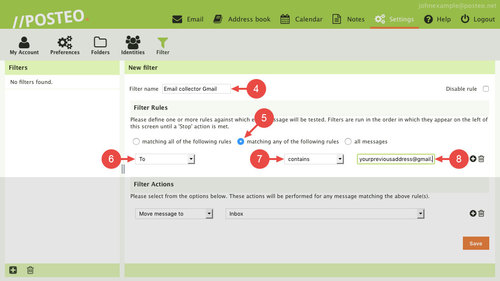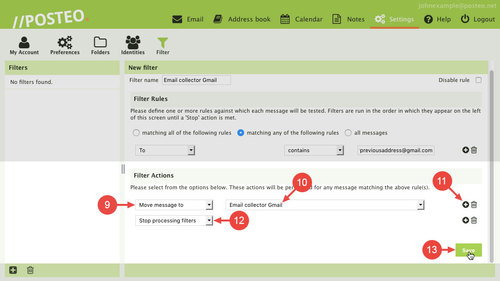Yes, you can set up a filter for emails that arrive via forwarding or an email collector. Such a filter then automatically places the incoming emails in a folder of your choice.
Automatically sorting emails into folders
First, select a folder into which you would like the emails to be sorted. You can also create a new folder for this. Next, proceed as follows:
- Click Settings
- Click
- Click the plus symbol (at the bottom left)
- Enter a description for the filter next to Filter name
Filter rules
- Select matching any of the following rules
- From the first dropdown menu, select “To”
- From the second dropdown menu, select “contains”
- In the text field, enter the email address for which you have set up forwarding or an email collector
Filter actions
- From the first “Filter Actions” dropdown, select Move message to
- From the second dropdown, select the folder you would like to move the emails to
- Add another filter action using the plus symbol
- Select Stop processing filters
- Click Save
Finished! From now on the emails will be sorted into the folder chosen.
Tips
- Never experiment with additional filter actions such as “Discard message”, for example, if you do not know what these do: You run the risk of accidentally specifying that incoming emails are to be rejected or irretrievably deleted.
- Emails sent as Bcc (blind carbon copy) to your external email address will not automatically be moved, as the recipient address is not viewable to the filter due to the Bcc entry.
- The filter moves incoming emails directly to the folder specified. You can see when new emails are located in a folder from the folder’s orange marking.