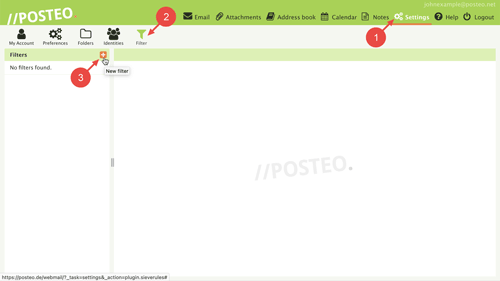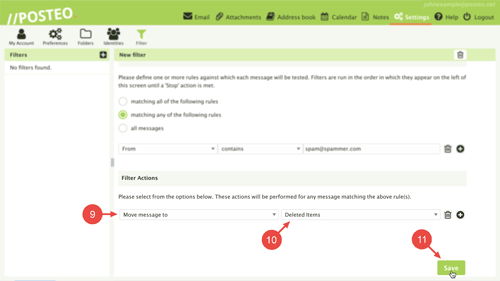With a sender filter you can delete or move undesired emails (for example, spam) that individuals or companies send you.
The filter checks each incoming email to your account against specific criteria. If an email fulfils a criterion such as Sender is example@example.com, the filter deletes the email automatically. Available filter actions are delete, move and discard.
Setting up a sender filter
To automatically delete emails from specific senders, log in to Posteo.de. Next, proceed as follows:
- Click Settings
- Click
- Create a new filter by clicking
- Give the filter a name.
Filter rules
- Under “Filter rules”, select the radio button matching any of the following rules
- From the first dropdown, select From
- Leave the second dropdown as contains
- In the text field next to contains, enter the email address of the undesired sender
Tip: By clicking the symbol on the right, you can add additional email addresses. Up to 16 email addresses can be specified per filter.
Filter actions
- Under “Filter actions”, select “Move message to”
- From the second dropdown, select a folder – we recommend the Deleted items folder
- Finally, click Save
Your filter is now active. Please note that the filter only applies to newly-arriving emails. Emails that are already located in your inbox are not filtered by your personal sender filter.
Alternatives to "Move message to deleted items"
You can also directly and permanently delete unwanted emails using the filter action Discard message. Immediate deletion of unwanted emails saves resources, but also has its dangers:
The filter action deletes emails irretrievably. If a filter is wrongly configured you could potentially lose emails that you did not wish to delete.
Moving undesired emails to the deleted folder is therefore the safest method not to accidentally lose any emails. If you do not want undesired emails to fill up your deleted folder, you can also set up individual folders for undesired emails. You can find out how to set up a folder in our help section.