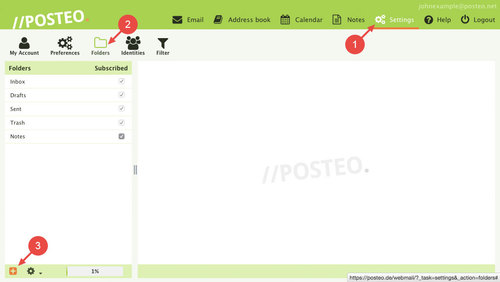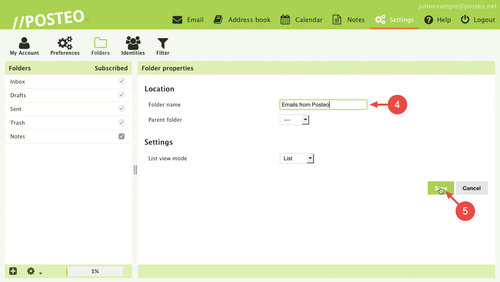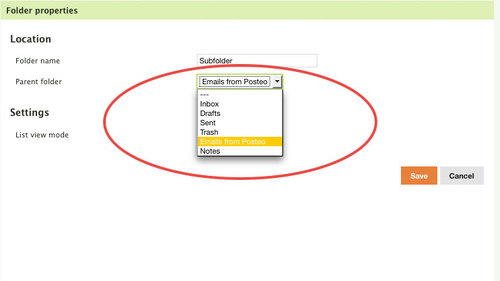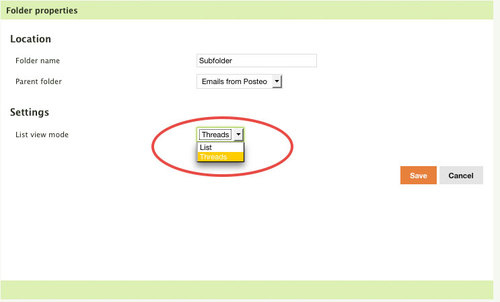With the help of folders you not only bring order to a full inbox, you can also sort your emails by people or topics. In this help article, we explain how to create a new folder in Posteo webmail.
How to create a folder in Posteo webmail
- Open the Settings.
- Click .
- Click on the plus symbol on the top left.
Tip: You can manage folders directly from the email view. To do so, click on the cogwheel and then on Manage folders.
- Give the folder a name.
- Click on Save.
Done. You have created a new folder.
You synchronize your emails with a smartphone or email client? Then the new folder will also be added to it. Usually this already happens after the next synchronization – but at the latest after the next restart of the client.
Additional options
Parent folder: Creating subfolders
Via the “Parent folder” menu option, you determine where your new folder should be created, or whether it is a subfolder. With Posteo, you can add unlimited folders and subfolders. Subfolders within folders are also possible, just like on a computer system. The depth of your folder structure (subfolders within subfolders, etc) is also unlimited.
The pre-selected --- means that the new folder will be created at the highest level, such as Inbox or Sent. If you select a folder, the new folder will be created as a subfolder of the selected folder.
List view mode
With the list view mode you can specify for each folder whether the webmail interface displays emails in a list or in conversation view. You can read about the difference between “list” and “conversation” view in our help article How do I change between list and conversation view?.
FAQ
Can I set the sorting of the folders myself?
Folders on the same level are always sorted alphabetically. You can adjust the sorting by prefixing the folder names with a number or a letter. Examples:
- 1 Important, 2 Health Care, 3 General ...
- a Important, b Health Care, c General ...