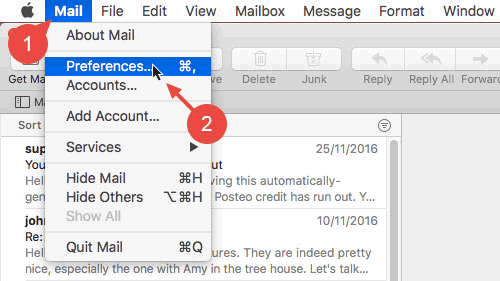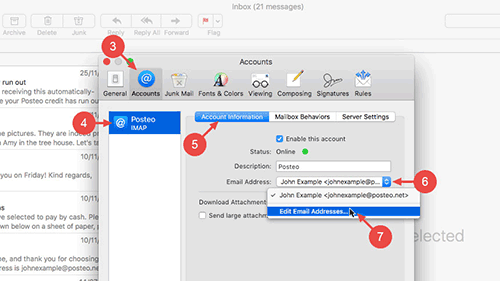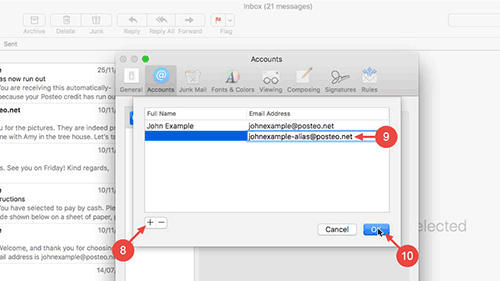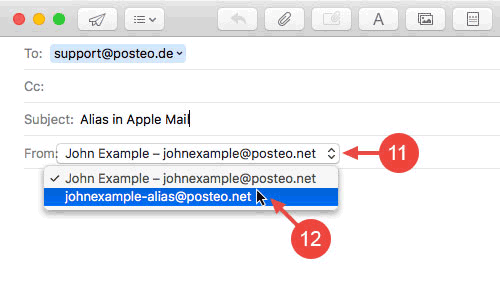In this help article, we show you how you can set up your alias addresses and use them for sending emails in Apple Mail within macOS 10.12 Sierra.
How to set up your email alias in Apple Mail (macOS 10.12 Sierra)
- From the menu, click on Mail.
- Open the Preferences.
- Click on Accounts.
- Open your Posteo email account.
- Click on Account Information.
- Click on the dropdown menu next to Email Address.
- Click Edit Email Addresses….
- Click on the small plus sign in the bottom left.
- Enter your alias email address beneath email address. If applicable, enter a name that you would like to use as your sender name beneath Full Name.
- Confirm these details by clicking on OK.
- You have successfully set up your alias in Apple Mail. You can now select it as the sender when composing an email by clicking on the drop-down menu next to From and selecting the alias.