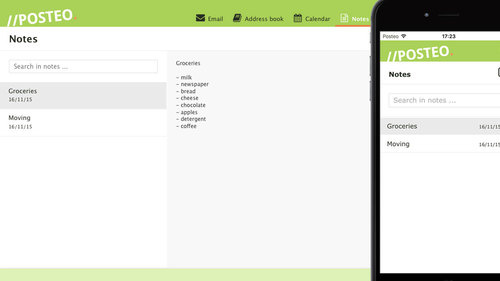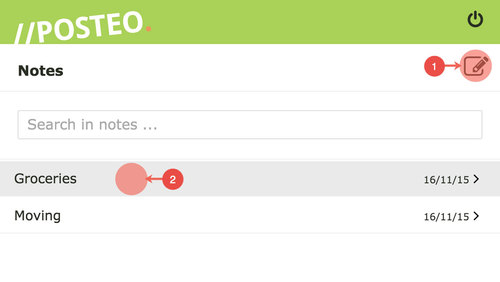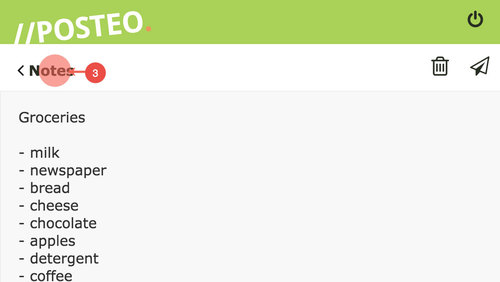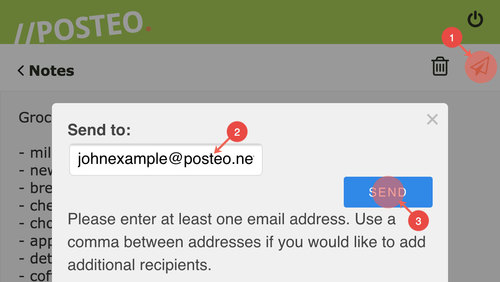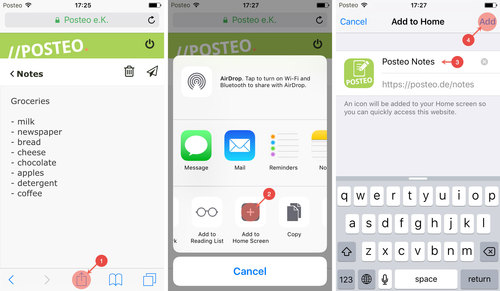You can use Posteo notes on all devices (e.g. on your smartphone) directly in the browser. The Posteo notes interface automatically adjusts to the screen size of your device.
How to log in
Posteo notes is always found in the webmail interface on the right, in the main menu, next to the calendar. You can, however, also log in to Posteo notes directly, via the following site: https://posteo.de/notes
The login screen for Posteo notes automatically adjusts to the size of your screen. Tip: Bookmark the address https://posteo.de/notes in your browser.
On an iPhone, iPad or iPod touch, you can also save Posteo notes as an app symbol on the home screen.
Tip: You will not be able to access notes if you have activated additional account protection. Please deactivate additional account protection to use Posteo notes.
Creating, editing and sending Posteo notes
- Create a new note by clicking the new note symbol
- To edit, select a note. The first line of the note becomes the note’s title in the overview.
- Go back to the overview by clicking Notes
Sending Posteo notes
You can also send Posteo notes by email.
- To do this, click the send note symbol
- In the Send to: field, enter the recipient
- Click SEND
Saving Posteo notes as an app symbol on the iOS home screen
For quick and direct access, save an app symbol for your notes on your iPhone, iPad or iPod’s home screen. To do this, open Posteo notes in Safari and log in. Next, proceed as follows:
- Click the share button
- Select Add to home screen
- Give the app a name, e.g. Posteo notes
- Complete the process by tapping Add
You can now access Posteo notes like an iOS app from your iPhone, iPod touch or iPad’s home screen.