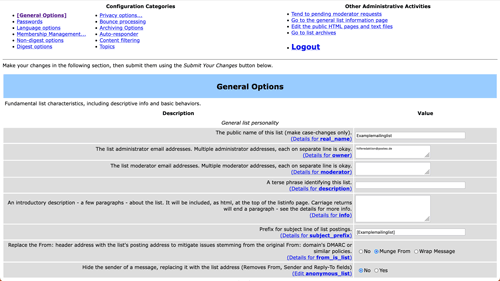Sometimes subscribers to a mailing list don't receive emails from the list on account of restrictions put in place by the incoming mail server. As the mailing list's administrator, you can try the following solutions to ensure delivery of your emails:
- Only add email addresses to the mailing list that receive emails directly.
- Set the mailing list's email address to appear as the sender of the list.
Only enter email addresses that receive directly
In the list of subscribers, only enter email addresses that receive emails directly. If for example an intended recipient has provided another mailing list as their email address, or provided an email address from a forwarding service, then depending on the intended recipient's email provider, your emails might not get through. Important aspects of the email header might get changed during the additional forwarding process, and as a result, it won't be possible to conduct security checks during delivery. If this is the case, ask the subscriber for an email address that will receive the emails directly. Then take the following steps:
- Open your mailing list's admin site.
Tip: The URL is https://lists.posteo.de/admin/yourlistname. - Enter your administrator password and click Let me in....
- Open the Membership Management... menu and add the new email address.
After you've entered the new email address, delete the address that had trouble receiving emails:
- To do so, under Membership Management..., open the Membership list menu.
- Find the address you'd like to remove and click the box next to unsub.
- Confirm by clicking Submit Your Changes.
Done. The subscriber should now be able to receive emails. If that still doesn't fix the problem, it can help to change the sender of the mailing list.
Replace the sender of an email with your mailing list's email address
- Log in to your mailing list.
Example: https://lists.posteo.de/admin/examplemailinglist - Open the General Options menu.
- Under Replace the "From:" header with the list's posting address to mitigate issues stemming from the original From: domain's DMARC or similar policies select Munge From.
- At the end of the list of options click Submit Your Changes.
Done. Emails sent to subscribers of your mailing list will now appear with the mailing list's email address as sender.
You can find more information on changing the sender address of a mailing list in the following help article: How do I replace the sender of an email with the email address of my mailing list?