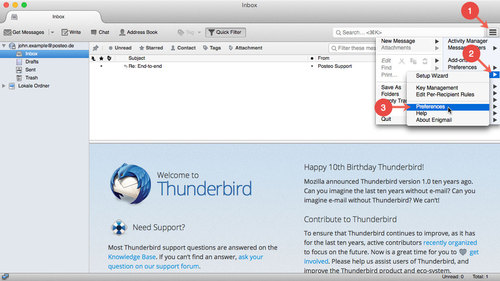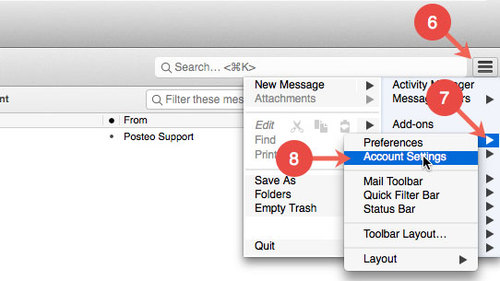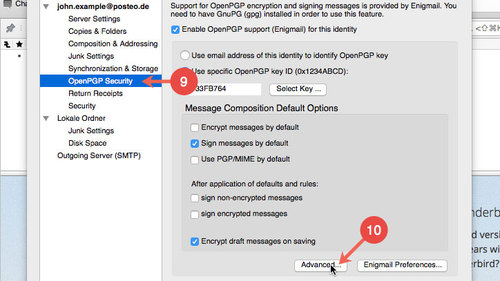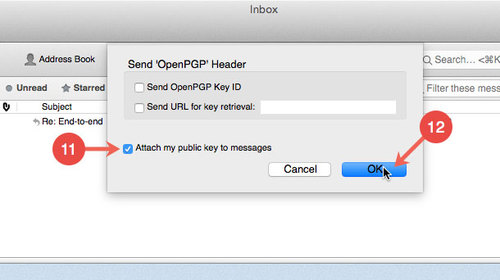If you would like to distribute your public OpenPGP key, you can sent it by email. With Enigmail you have the possibility to send your public key automatically with every email.
This help article explains how you can always send your public OpenPGP key.
Automatically attaching your public OpenPGP key
- Click the sandwich button.
- Click the arrow next to “Enigmail”.
- Open Preferences.
- Click Display Expert Settings and Menus.
- Confirm by clicking OK.
- Click the sandwich button once again.
- Click the arrow next to “Preferences”.
- Open Account Settings.
- Choose OpenPGP Security in the menu.
- Click Advanced.
- Place a tick next to “Attach public key to messages”.
- Click OK.
- Confirm the relevant settings by clicking OK.
Enigmail will now attach your public OpenPGP key to every email.