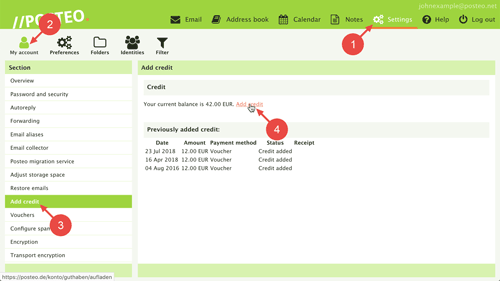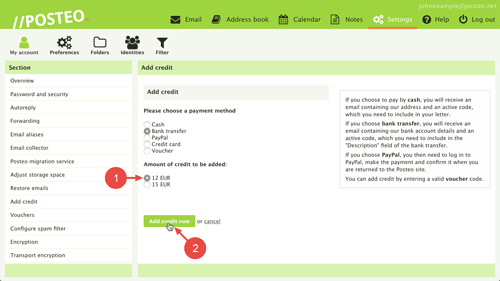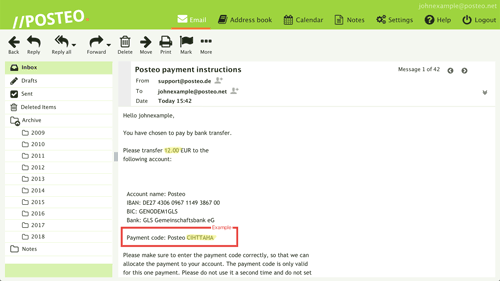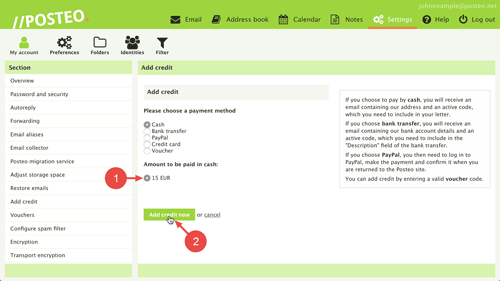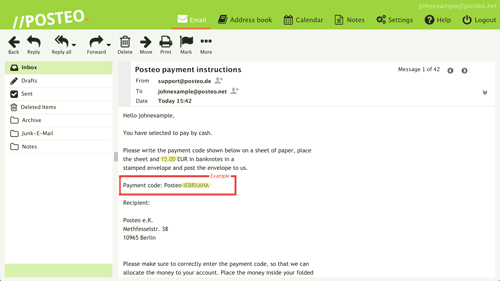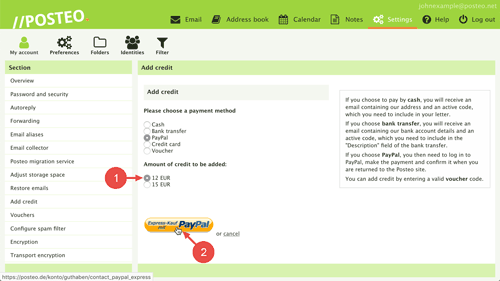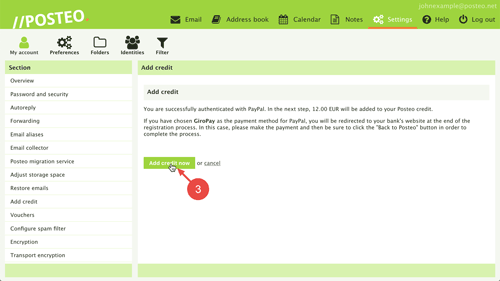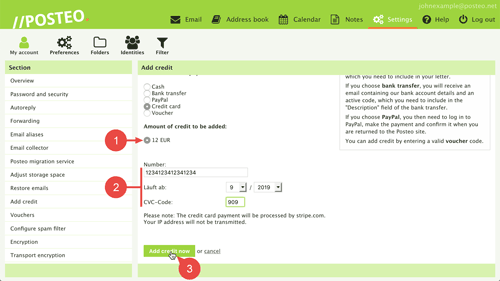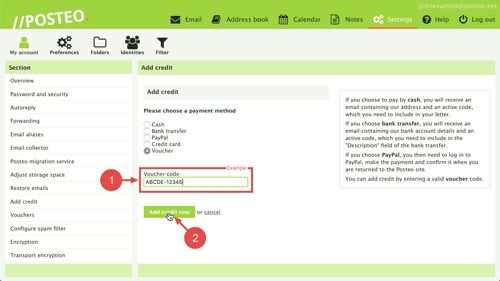In this help article you will learn how to start a new payment process and which payment methods are available.
Contents
How to start a new payment process
To credit your account first log in to your Posteo account. Afterwards, follow these steps:
- Open Settings.
- Open .
- Click on Add credit.
- Click on the link Add credit.
- Select a payment method. You have the choice between:
Note: Posteo accounts can be credited up to 60 EUR. Respectively, the highest amount an account can be credited via bank transfer or PayPal is 60 EUR. Cash and credit card payments may be used to credit accounts with a maximum of 20 Euro per payment process.
a. How to credit your account via bank transfer
Select Bank transfer as described above. Afterwards, follow these steps:
- Select an amount.
- Click on Add credit now.
You will now receive an email with our payment details.
Important: Remember to always include the correct reason for transfer when submitting your bank transfer. This consists of two parts:
- The word Posteo.
- An eight-character payment code.
We are able to correctly allocate your payment with this payment code. You will receive a confirmation email as soon as your account has been credited.
b. How to credit your account with cash
If you would like to pay in cash, select Cash as described above. Afterwards, follow these steps:
- Select the amount.
- Click on Add credit now.
You will now receive an email with our payment details.
Afterwards, send us the pre-selected amount (bank notes only) and the payment code in a registered envelope. You will receive a confirmation email as soon as your account has been credited.
c. How to pay with PayPal
If you would like to pay with PayPal, select PayPal as described above. Afterwards, follow these steps:
- Select the amount.
- Click on Express-Kauf mit PayPal.
You will be redirected to PayPal’s website. Log in with your PayPal username and follow the instructions from PayPal.
- PayPal will direct you back to Posteo. Click on Add credit now.
You will receive a confirmation email as soon as your account has been credited.
d. How to pay with a credit card
If you’d like to pay with a credit card, select Credit card as described above. Afterwards, follow these steps:
- Select the amount.
- Enter your credit card details.
- Click on Add credit now.
You will receive a confirmation email as soon as your account has been credited.
e. How to redeem a voucher
You would like to redeem a Posteo voucher? To do so, select Voucher as described above. Afterwards, follow these steps:
- Enter your voucher code.
- Click on Add credit now.
Tips & Troubleshooting
Should any problems arise when crediting your account, perhaps the following tips will help:
I am unable to start a new payment process
I can’t log in to my Posteo account anymore but want to add credit. Where can I find the bank details?
My last bank transfer was sent back to me. What do I need to do now?
Bank transfers written on paper are scanned by machines at banks. Be sure to write legibly so that the payment code can be properly transmitted to us.
My PayPal payment has not been charged.
Which currencies are accepted?
We accept current, valid currencies.