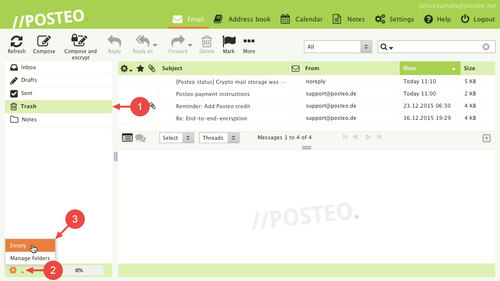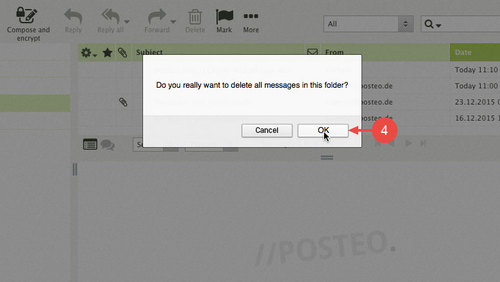If you delete an email in Posteo webmail, you will find the emails in the Deleted Items folder afterwards. Posteo does not automatically delete emails stored in the trash. However, you can empty your trash on your own.
This help article explains how to empty the trash and permanently delete the emails in it.
How to empty the trash
- Open the trash by clicking on the Deleted Items folder.
- In Posteo webmail, click on the cogwheel located in the bottom-left.
- Select Empty.
- Confirm that you want to delete your emails permanently by clicking OK.
Tip: You can also empty the trash by right-clicking the Deleted Items folder and then selecting Empty.
Data privacy notice
Emails that have been deleted from the trash are permanently deleted from your email account immediately after they have been deleted. However, we create security backups of all accounts once a day. We keep these for 7 days – then the respective data backup is permanently deleted. After 7 days at the latest, data deleted from the trash will be permanently deleted from our servers.
If you have accidentally deleted emails from the trash, we can usually restore the data for you using the backups. The only requirement is that the deleted data must have been present in your account at least during one of the last seven backup times. You can learn how to request a backup here.
Important: Contact us within 7 days after the accidental deletion has occurred. After this point in time, the data is completely and irretrievably deleted from our servers.