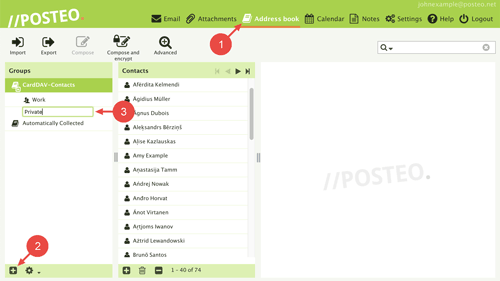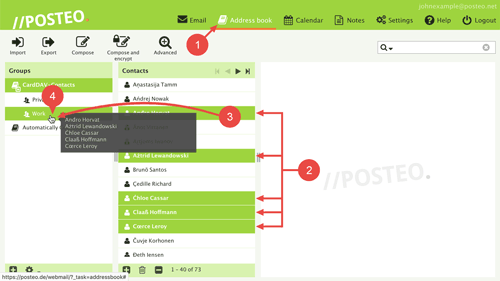In this help article you will learn how to create an address book group in Posteo webmail.
How to create an address book group in Posteo webmail
To create an address book group, first log into your account. Then proceed as follows:
- Open your Posteo Address book.
- Click on the Plus symbol in the left column.
An input field will appear in the group list. If you cannot see the input field, click on the arrow below the address book icon.
- Enter a name for the group.
- Confirm your entry with the Enter key.
Done. You have created a group in the address book.
You cannot synchronize address book groups with devices.
How to add contacts to a group
The following photo guide will show you how to add contacts to an address book group. You can find detailed step-by-step instructions here.