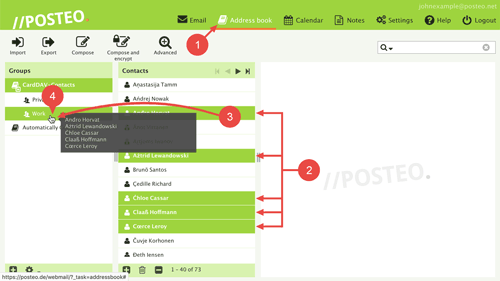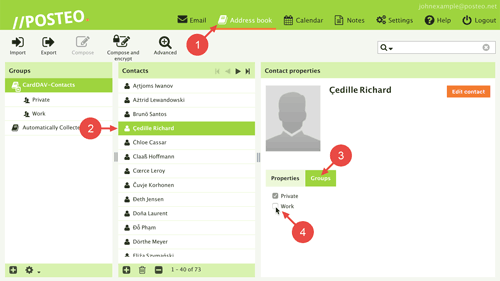Have you set up a group in your address book? In this help article, you will learn how you can add contacts to a group.
How to add one or more contacts to an address book group
To populate an address book group with contacts, first log in to your email account. Afterwards, follow these steps:
- Open your Posteo Address book.
- Select the contacts that you would like to add to a group.
Tip: You can select multiple contacts at once by pressing and holding the Ctrl key (Mac: CMD key) as you click on your contacts, one after another. - While holding down the left mouse button, drag the selected contacts to the desired group.
- Release the mouse button above the desired group.
That's it! You have added the selected contacts.
How to add contacts to multiple address book groups
You can add a contact to multiple groups at the same time. To do so, first log in to your email account. Afterwards, follow these steps:
- Open your Posteo Address book.
- Click on Contacts.
- In contact details, located on the right, click on Groups.
- Tick the box next to the groups that you would like to add the contact to.
That's it! You have added the contact to the selected groups.