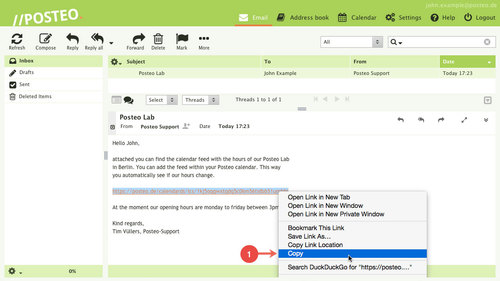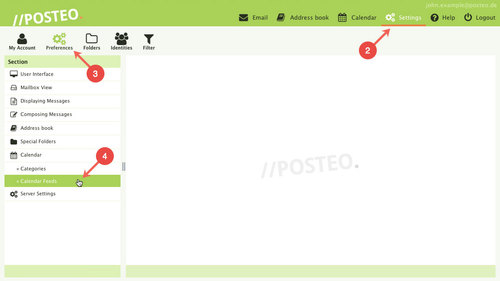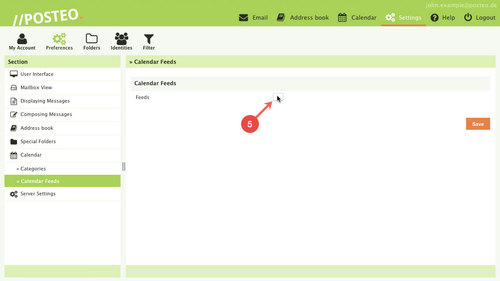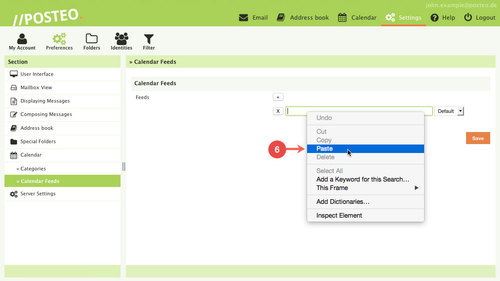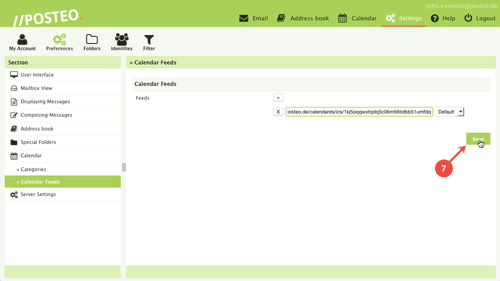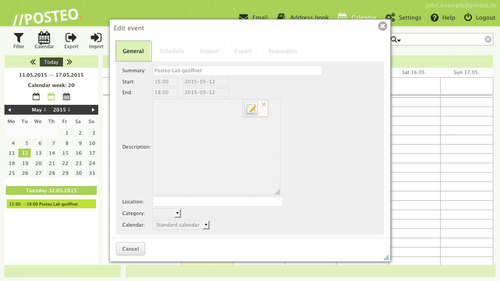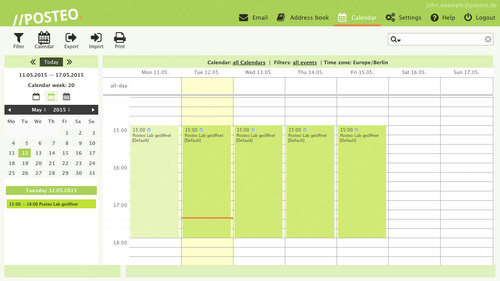In the Posteo webmail interface, you can subscribe to other users calendars or calendar feeds (ics standard). Calendars that are subscribed to are updated automatically and shown directly within your Posteo calendar.
This help article explains how to subscribe to a calendar in Posteo webmail.
Subscribing to a calendar
First, log in to the Posteo webmail. Then proceed as follows:
- Highlight and copy the internet address (URL) of the calendar you would like to subscribe to. Other users can send you the address of a calendar by email, for example.
- Open the Settings
- Click on
- Click on Calendar Feeds
- Click the plus symbol + next to “Feeds”
- Paste the calendar URL (that you copied in Step 1) into the text field that appears
- Click Save
The calendar you have subscribed to now shows up in your web calendar.
Please note: Events in a calendar you have subscribed to can not be edited.
Tips
Calendars you have subscribed to will not automatically be synchronized with calendar apps or clients connected to your Posteo calendar. They can, however, be subscribed to in any client that supports the ics standard.