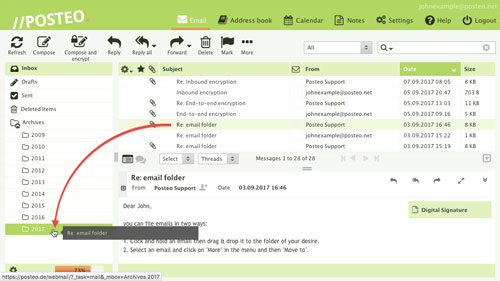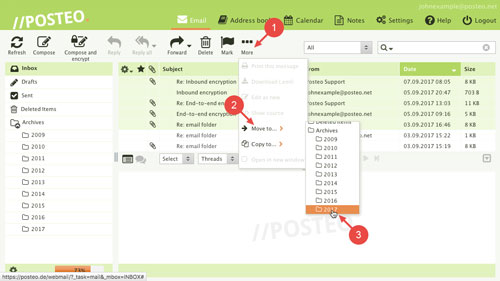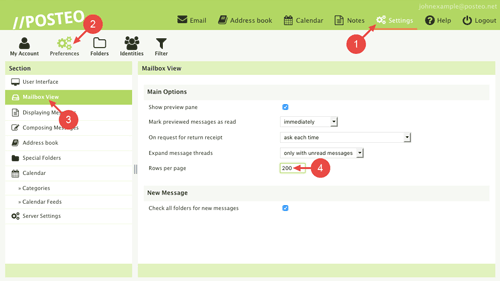This help article explains how to move your emails to other folders.
You can find out how to create a new folder in our help article How do I create a new folder?
Moving emails using drag & drop
The quickest way to move an email is to drag it into a folder using the mouse. First, click the email. Hold the mouse button down and drag the email to the desired folder.
The folder into which you are moving the email is highlighted in green.
Moving emails using the “More” button
If you would like to move multiple emails at the same time, you can do so using the “more” button. Proceed as follows:
- Select multiple emails at once by holding the [Ctrl] key as you click.
- Click on in the menu
- Click on Move to
- Click the desired folder
That's it! You have moved multiple emails
How to change the amount of messages displayed per page
The standard view in the webmail interface shows 40 emails at a time. If you would like to move more emails at once than this, you can increase the view to 200 emails. To do this, proceed as follows:
- Open Settings
- Click on the tab
- Click Mailbox view
- Change the number 40 to your preferred number
That's it! You have increased the amount of emails per page.