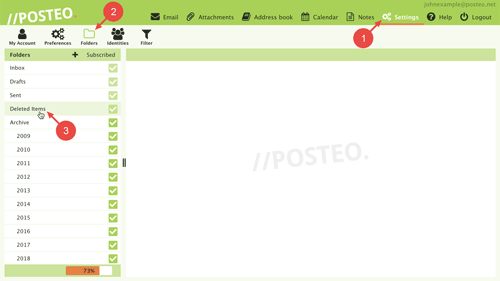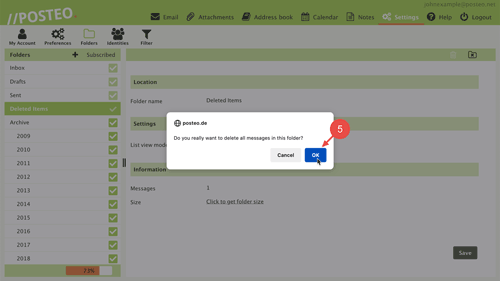In this help article, you will learn how to delete the entire contents of an email folder by emptying the folder in Posteo webmail.
Important: Please make sure in advance that the folder actually only contains emails that you would like to delete.
How to delete a folder via folder management
- Open Settings.
- Click on .
- Select the Folder that you would like to empty.
Tip: You can open folder management directly from your mailbox tab. To do so, click on the cog located in the bottom-left and then on Manage folders.
- In the folder properties panel on the right, there is a folder icon with an x< in the middle. Click on this icon to empty the folder.
- Confirm by clicking on OK that you really would like to delete the folder.
That's it! You have completely emptied the folder. You have moved all emails in the folder to Deleted Items.
Do you synchronize your emails with a smartphone or an email client? If so, then the deleted emails will also be removed there: This typically happens as soon as the next synchronization occurs or at latest when restarting the program.
I accidentally emptied a folder
Should you have accidentally emptied a folder, you can find the emails in your account's Deleted Items folder (Trash). From there, you can move the emails back to the desired folder.
If you do not find the emails in the Deleted Items folder or have since emptied the trash, we can try to restore the emails from a backup. We create a security backup of your mailbox once a day and keep it for seven days. Read here how to request a backup of deleted data and under which conditions this is possible.
Privacy notice
After seven days, deleted data contained in backups is also deleted and therefore completely deleted from Posteo's servers.