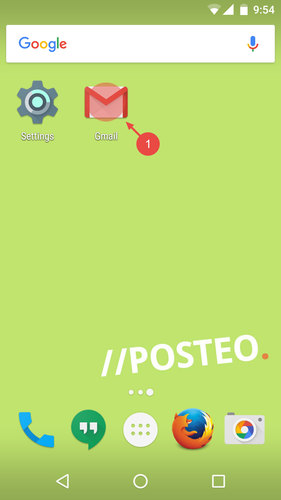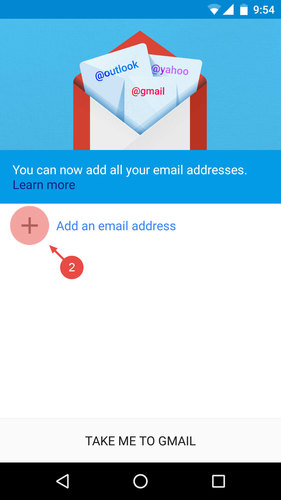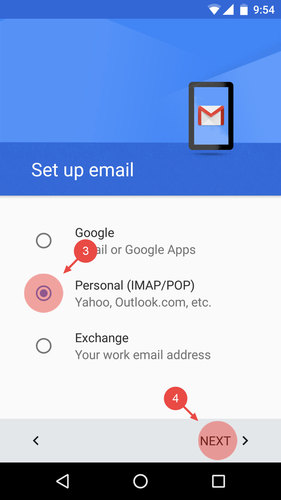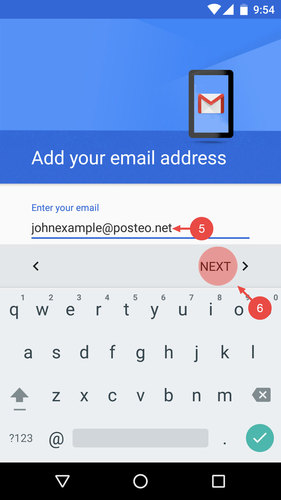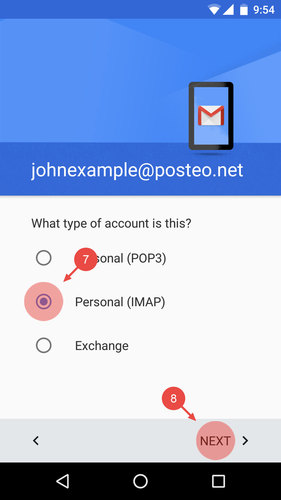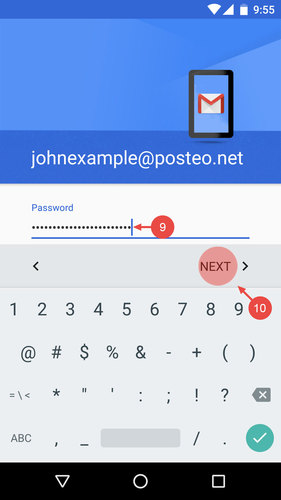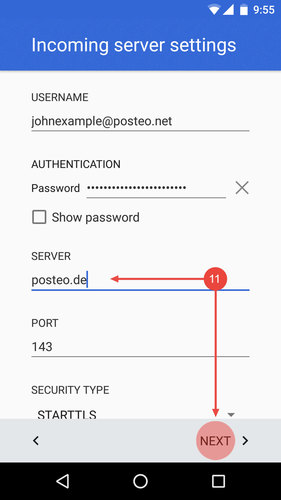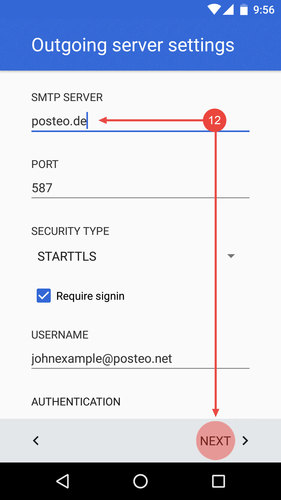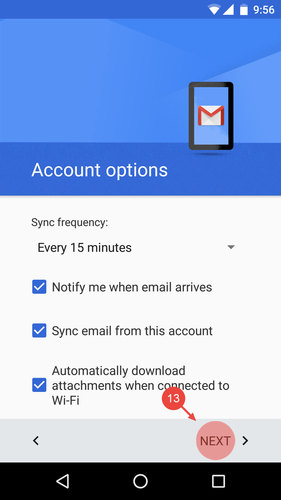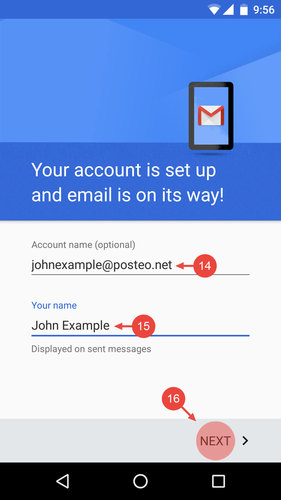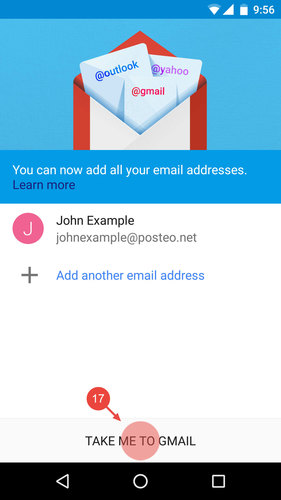From Android 5.0 onwards, Gmail is the standard email app on Android smartphones and tablets.
In this help article we explain how to set up your Posteo email account in the app.
Visual instructions for older Android systems can be found here.
Setting up Posteo in Gmail for Android
- Open the Gmail app on your Android smartphone or tablet – if desired, skip the "Welcome to Gmail" message
- Tap Add email address
- Select Personal (IMAP/POP)
- Confirm your selection with Next
- Enter your Posteo email address
- Tap Next
- Select Personal (IMAP)
- Tap Next
- Enter your Posteo password
- Confirm with Next
- Change the incoming server address to “posteo.de” and tap Next
- Change the same setting for the outgoing mail server and again tap Next
- If desired, configure the synchronisation frequency and confirm with Next
- Enter an account name for the account
- Enter a name with which you would like to send emails
Tip: You can enter a fake name here - Tap Next
- Complete the installation by tapping Take me to Gmail
Does the Gmail app support aliases?
The Gmail app does not support aliases for IMAP/POP accounts. You can, however, set up aliases in the alternative email app, K-9.