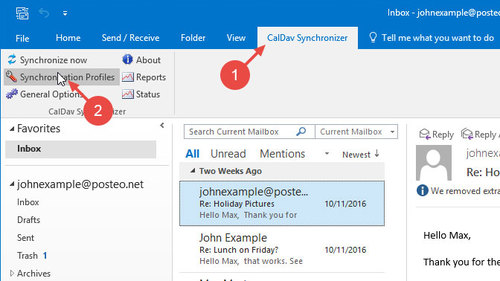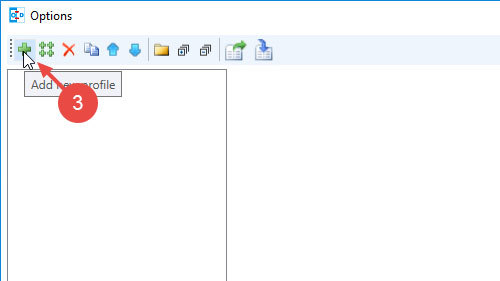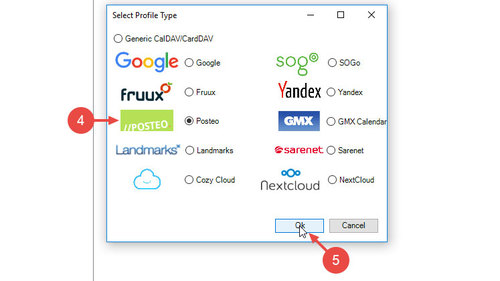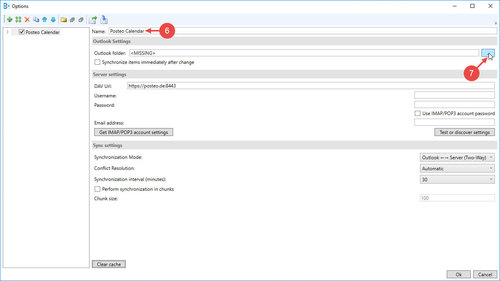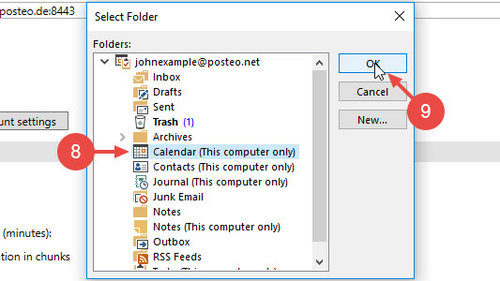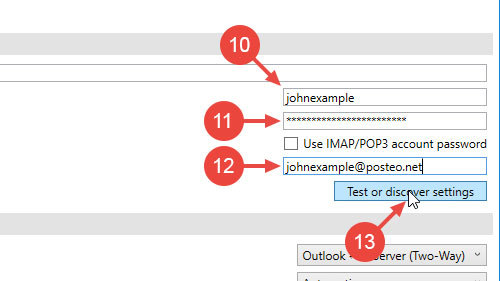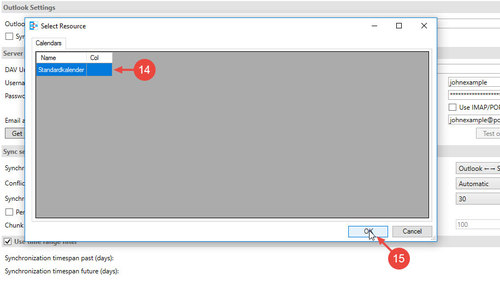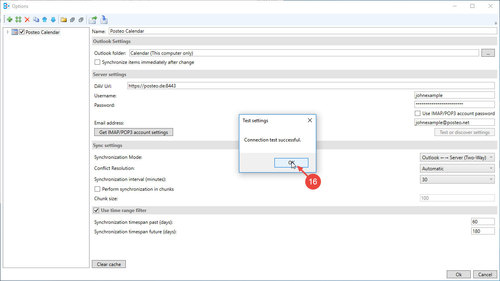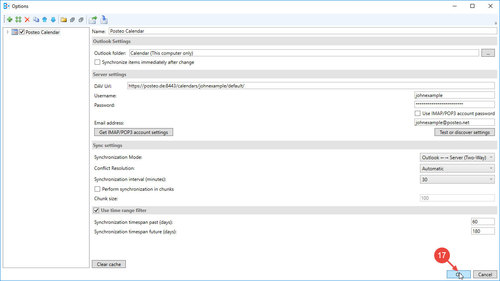Would you like to synchronise your Posteo calendar with Outlook 2016 on your computer? No problem. On a Windows PC, all you will need is an add-on – on a Mac you can use the programs that come with Mac OS.
In this help article you will find out how to sychronise your calendar with the help of the open source add-on Outlook CalDav Synchronizer. Alternatives to CalDav Synchronizer can be found at the end of this help article.
Installing Outlook CalDav Synchronizer
Outlook CalDav Synchronizer is found on the developers’ Sourceforge site. The download consists of a .zip file. Unzip the file and open CalDavSynchronizer.Setup.msi to install the add-on.
When the installation is complete, restart Outlook 2016. You can now use the add-on and set up synchronisation.
Setting up the Posteo calendar in Outlook 2016
- In the Outlook menu bar, click CalDav Synchronizer
- Click Synchronization Profiles
- Using the plus symbol (at the top right), add a new profile
- Select Posteo
- Confirm your selection with Ok
- Enter a name for the profile under Name, for example, “Posteo Calendar”
- Click the … button next to Outlook folder
- Select your Outlook calendar
- Confirm your selection with OK
- Under Username, enter the part of your Posteo email address that comes before the “@posteo.net”
- Enter your Posteo password
- Under Email address, enter your complete Posteo email address
- Click Test or discover settings to test your entries
- Select a Posteo calendar with which you would like to synchronise your Outlook appointments.
Important: Outlook can only synchronise one calendar. - Confirm your selection with OK
- Confirm the connection test with OK
- Complete setup by clicking Ok
All done. Outlook CalDav Synchronizer is now synchronising your Posteo calendar with Outlook 2016.
Visual instructions: Synchronising a Posteo calendar with Outlook 2016
Alternatives to Outlook CalDav Synchronizer
- cFos OutlookDAV (requires payment)