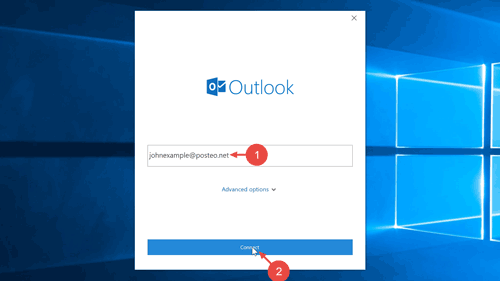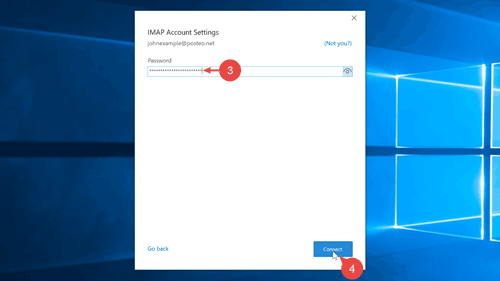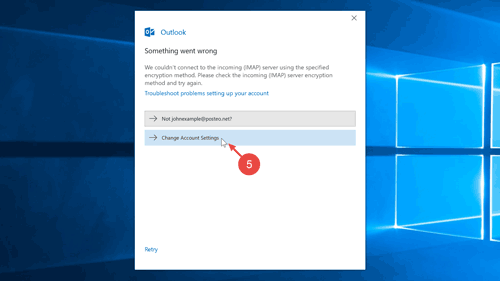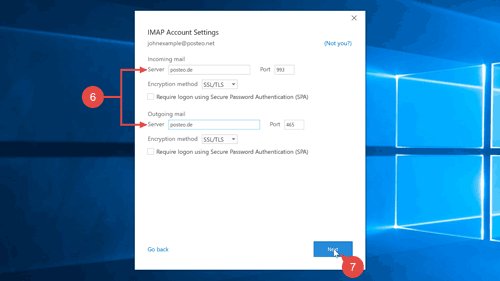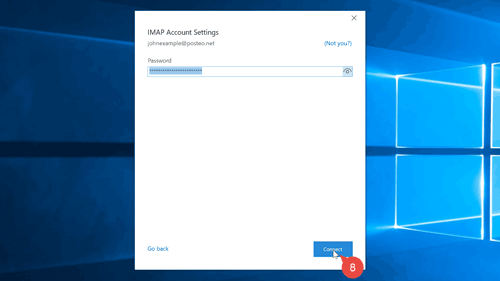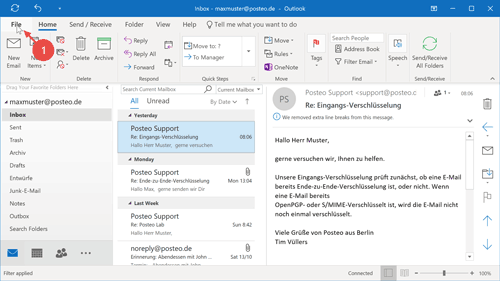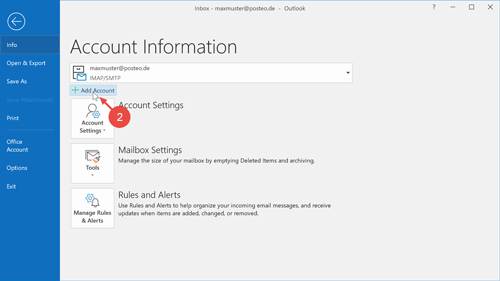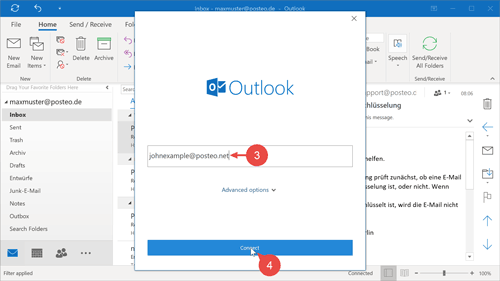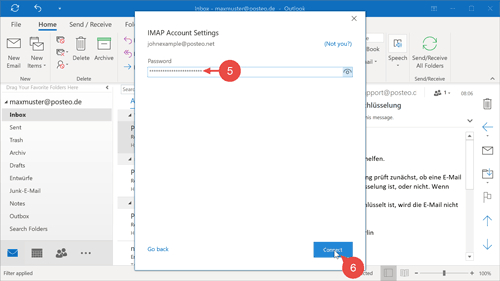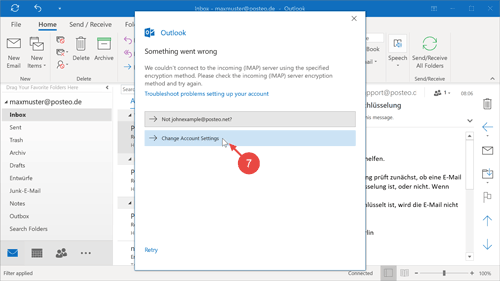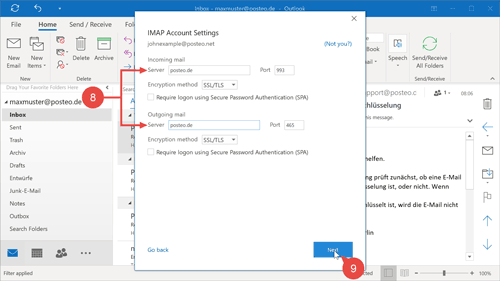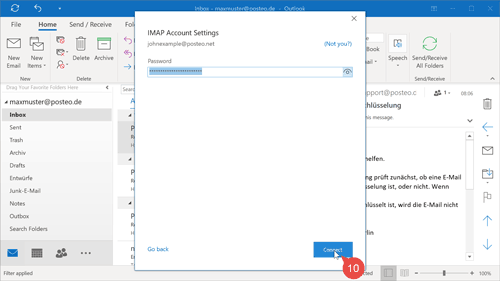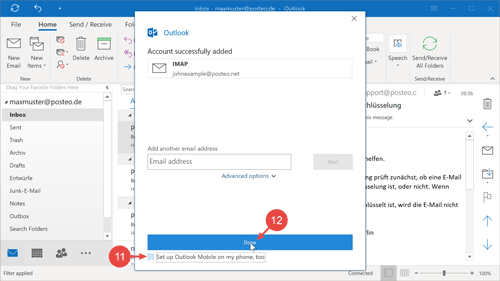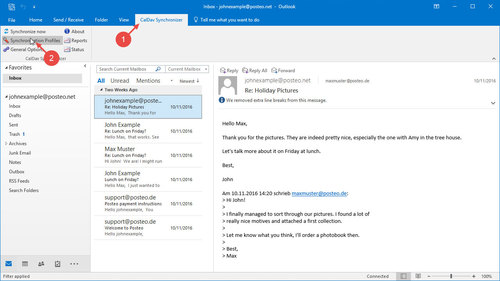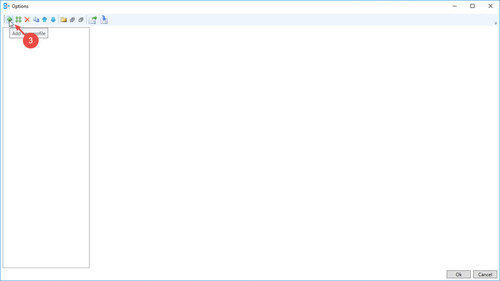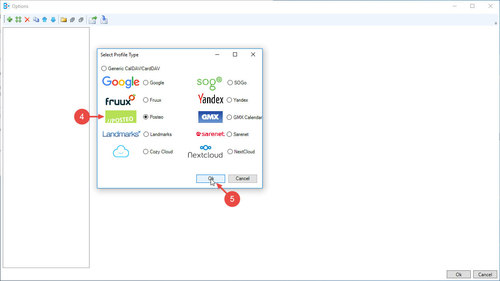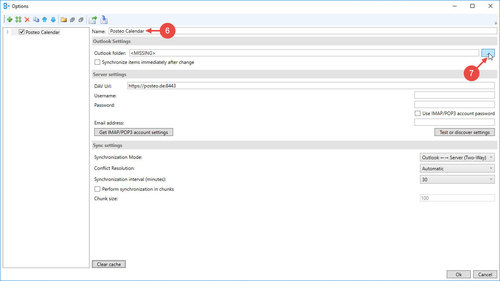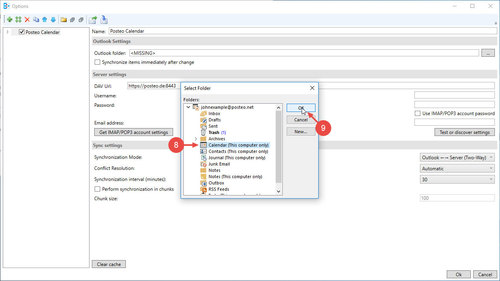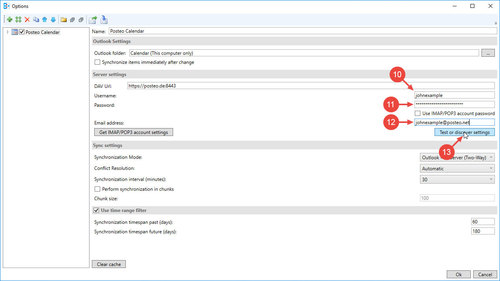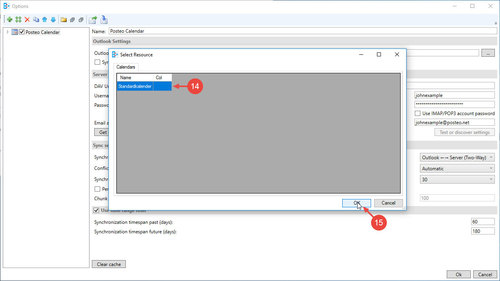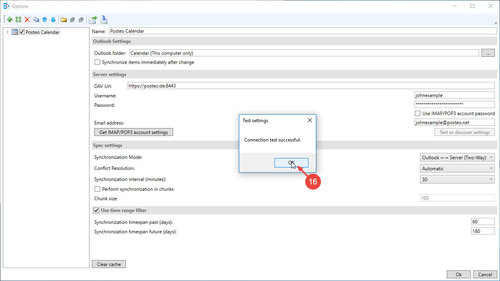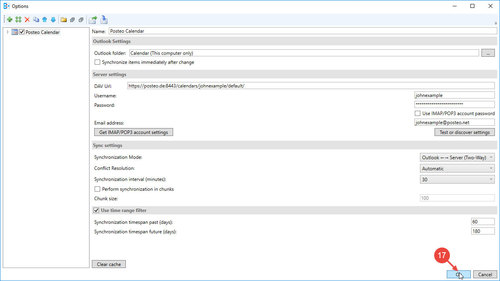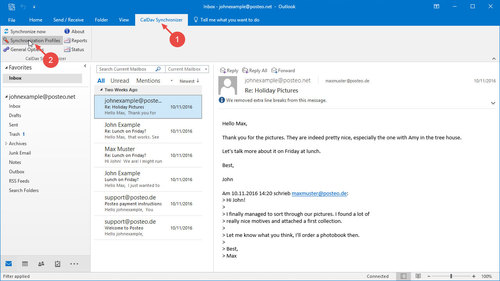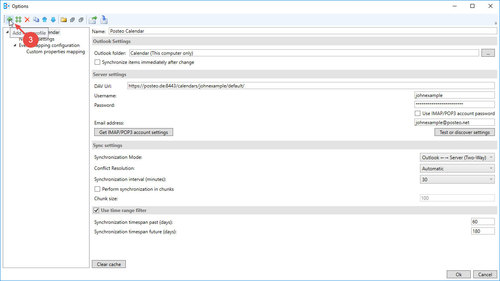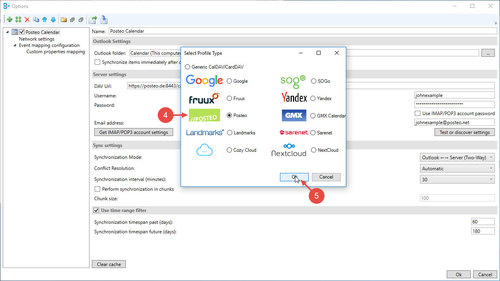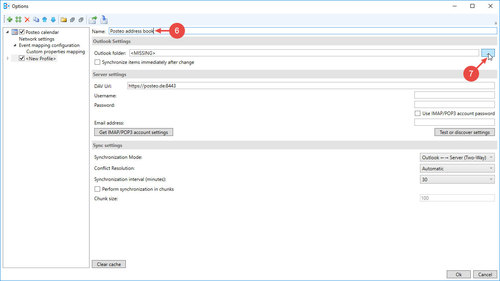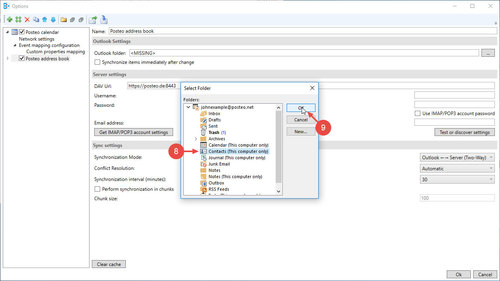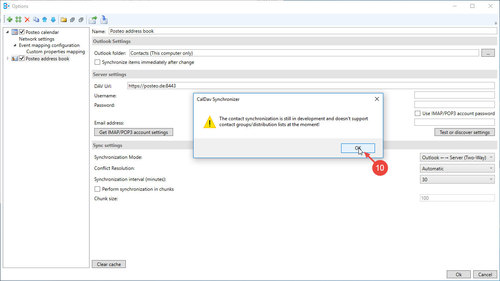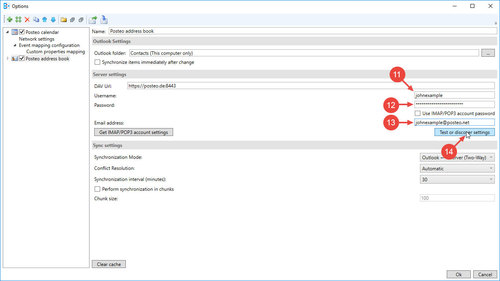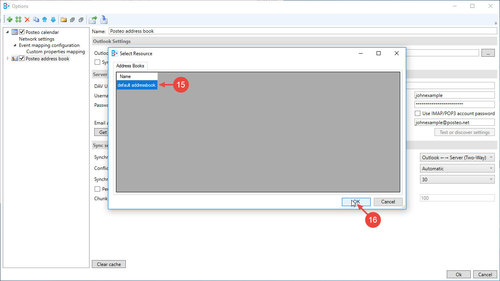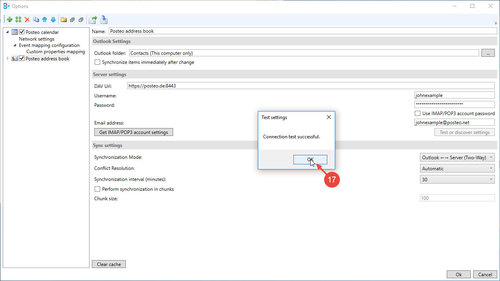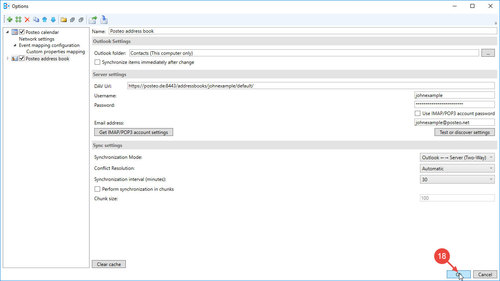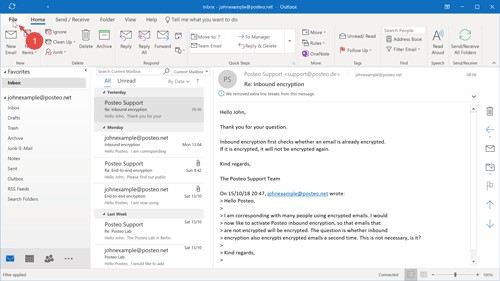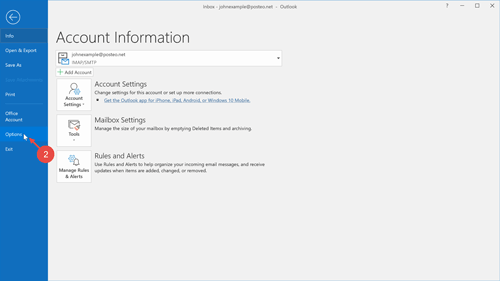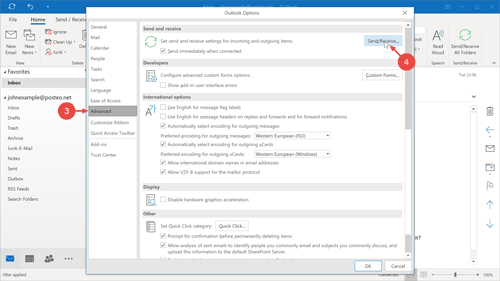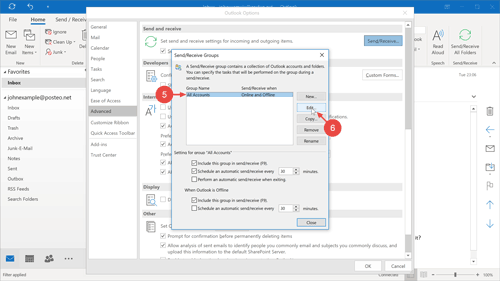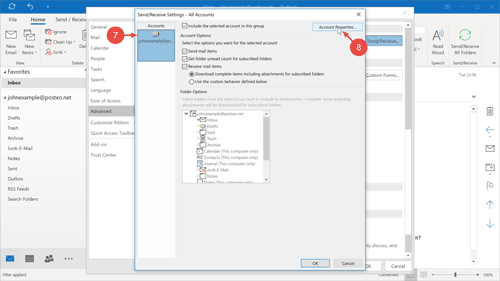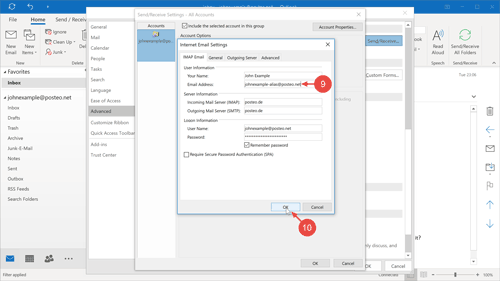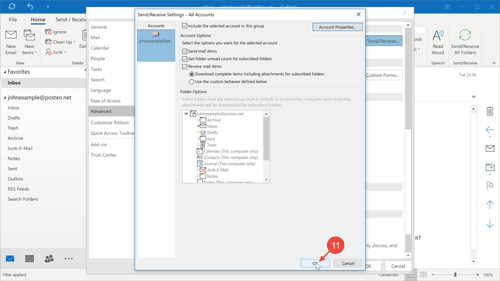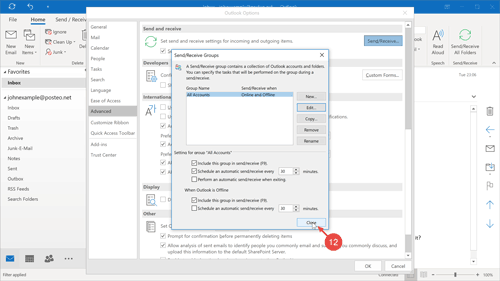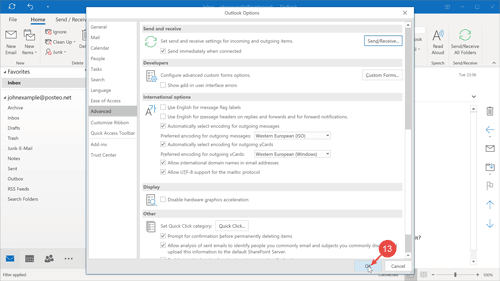In this help article, you will learn how to synchronise your emails, your Posteo contacts and your Posteo calendar with Outlook 2016 for Windows (Version 1809). A guide for setting up Outlook 2016 for Mac can be found here.
Contents
- Setting up Posteo email in Outlook
- Setting up an additional account in Outlook
- Setting up calendar synchronisation
- Setting up address book synchronisation
- Can I use an alias in Outlook 2016?
- Can I use IMAP notes in Outlook 2016?
1. How to set up Posteo email
By following these step-by-step instructions, you will set up your Posteo account as the first email account in Outlook. If other email accounts have already been set up in your instance of Outlook, you can find the appropriate visual instructions beneath this entry.
- Outlook 2016 opens with a welcome screen. Enter your Posteo email address there.
- Click on Connect.
- Enter in the text box Password your Posteo password.
- Click on Connect.
- Click on Change Account Settings.
- Enter posteo.de as the Server for both “Incoming mail” and “Outgoing mail”.
- Click on Next.
- Confirm that you have entered in your Posteo password correctly (from step 3) by clicking on Connect.
Tip: By clicking on the eye symbol next to the text box you can display the password again.
If Outlook cannot connect to Posteo, it’s possible that your antivirus program is blocking the connection.
- Remove the pre-selected tick from Set up Outlook Mobile on my phone, too.
- Click Done.
That’s it! You have successfully set up your Posteo account in Outlook for Windows.
Visual instructions: Adding an additional account in Outlook 2016
2. How to set up synchronisation of the calendar and address book
Unfortunately, by default Outlook 2016 cannot synchronise calendar and address book data with the help of the open standards CalDAV and respectively CardDAV. Because of this, an add-on must be installed to do so.
In the following visual instructions, we use the open source add-on Outlook CalDav Synchronizer. Alternative add-ons can be found in the in-depth guides for address book and calender synchronisation.
How to install Outlook CalDav Synchronizer
The add-on Outlook CalDav Synchronizer can be found on the developers’ Sourceforge page. The download is in the form of a .zip file. Extract (unzip) the file and open the file named CalDavSynchronizer.Setup.msi to install the add-on.
Once the installation has been finished, restart Outlook 2016. You can now use the add-on and set up synchronisation.
How to synchronise your Posteo calendars with Outlook 2016
Set up your Posteo calendar in Outlook CalDav Synchronizer with the help of these visual instructions. A detailed step-by-step guide can be found here.
How to synchronise your Posteo address book with Outlook 2016
Set up your Posteo address book in Outlook CalDav Synchronizer with the help of these visual instructions. A detailed step-by-step guide can be found here.
Can I use an alias in Outlook 2016?
Outlook 2016 does not support alias identities.
However, you can replace your Posteo address with a Posteo alias in Outlook 2016. In this case, emails will always be sent with your alias address.
Change your return address in Outlook 2016 and make your Posteo alias the default return address with the help of these visual instructions. A detailed step-by-step guide for setting up an alias in Outlook 2016 can be found here.
Can I also use my IMAP notes in Outlook 2016?
Outlook 2016 does not support IMAP notes. Because of this, synchronising your Posteo notes with Outlook 2016 is not possible.