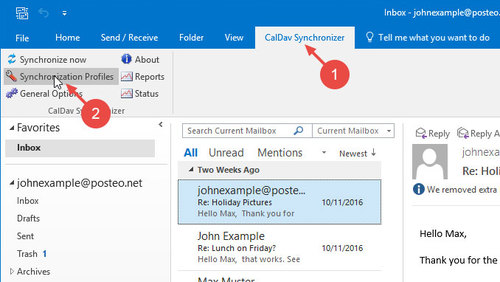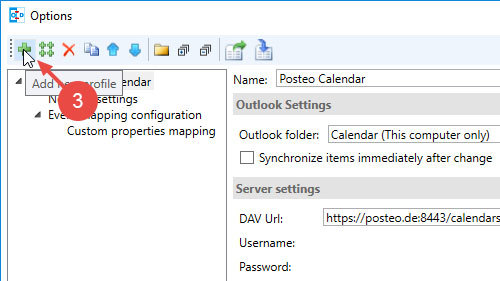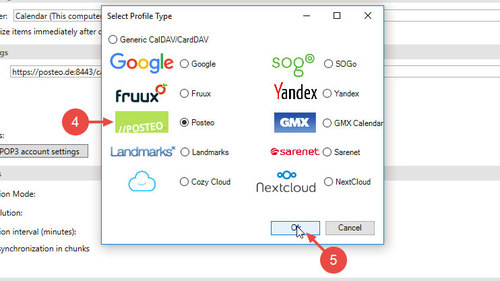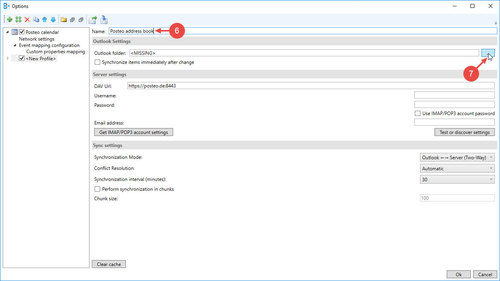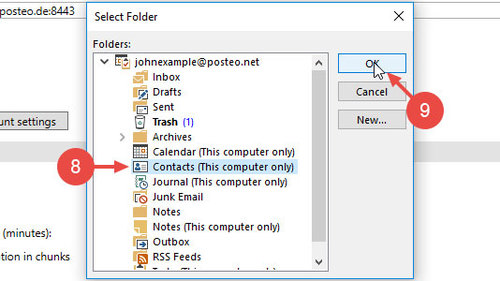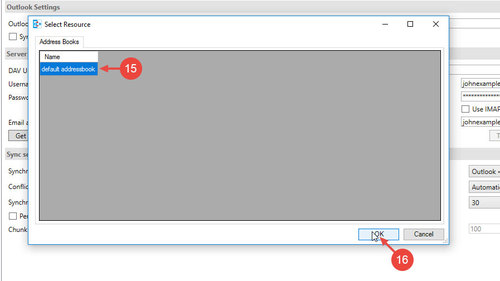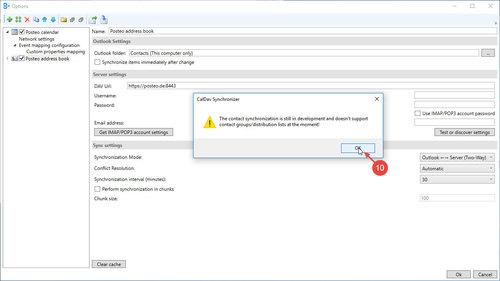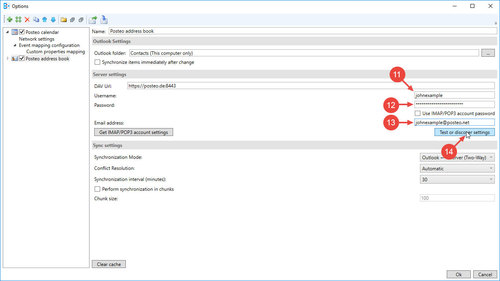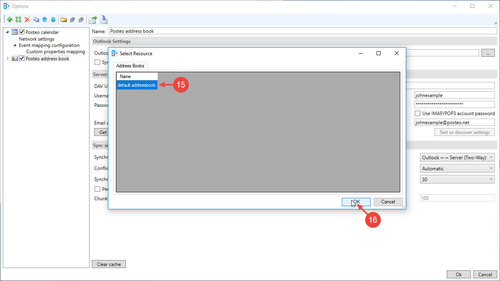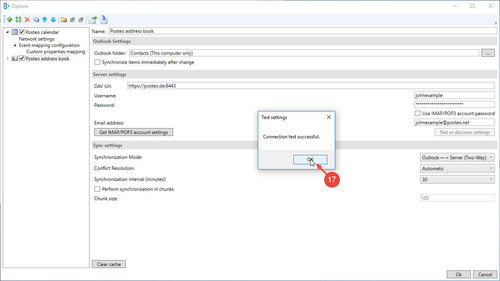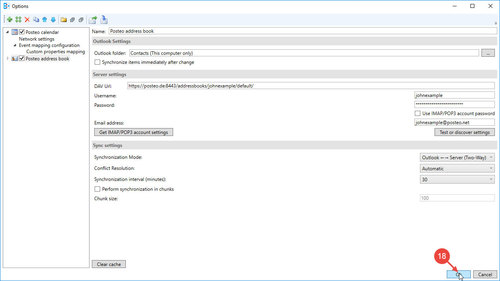Would you like to synchronise your Posteo address book with Outlook 2016 on your computer? No problem. On a Windows PC, all you will need is an add-on – on a Mac you can use the programs that come with Mac OS.
In this help article you will find out how to synchronise your address book with the help of the open source add-on, Outlook CalDav Synchronizer. Alternatives to CalDav Synchronizer can be found at the end of this article.
Downloading and installing Outlook CalDav Synchronizer
Outlook CalDav Synchronizer can be found on the developers’ Sourceforge site. The download consists of a .zip file. Unzip the file and open CalDavSynchronizer.Setup.msi to install the add-on.
When the installation is complete, restart Outlook 2016. You can now use the add-on and set up synchronisation.
Setting up the Posteo address book in Outlook 2016
- In the Outlook menu bar, click CalDav Synchronizer
- Click Synchronization Profiles
- Using the plus symbol (at the top right), add a new profile
- Select Posteo
- Confirm your selection with Ok
- Enter a name for the profile under Name, for example, Posteo address book
- Click the button … next to Outlook folder
- Select your Outlook contacts directory
- Confirm your selection with Ok
- Take note of the warning and click Ok
- Under Username, enter the part of your Posteo email address that comes before the “@posteo.net”
- Enter your Posteo password
- Unter email address, enter your complete Posteo email address
- Click Test or discover settings to test your entries
- Click default addressbook, to select your Posteo address book
- Confirm with OK
- Confirm the connection test with OK
- Complete the setup by clicking Ok
All done. Outlook CalDav Synchronizer is now synchronising your Posteo address book with your Outlook address book.
Visual instructions: Synchronising your Posteo address book with Outlook 2016
Alternatives to Outlook CalDav Synchronizer
- cFos OutlookDAV (requires purchase)