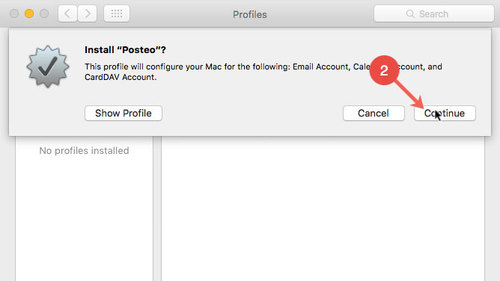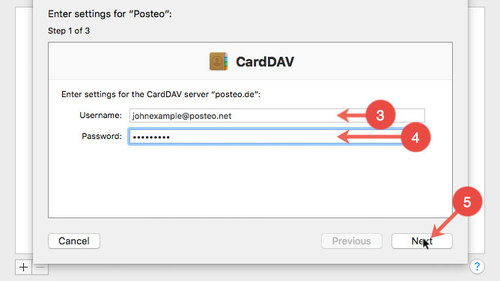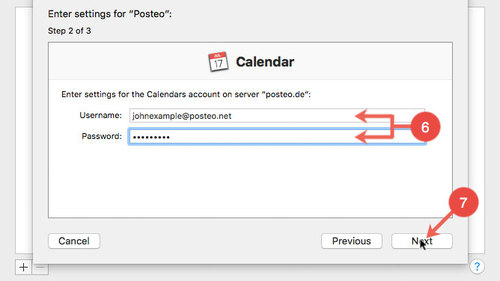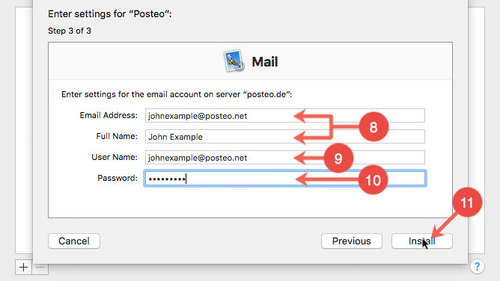You can synchronise your Posteo email account, address book and calendar with the standard programs in Mac OS X.
This help article explains how to set up Posteo
- Mail: How do I set up Posteo in Mail for Apple Mac OS X?
- Address book: How do I set up synchronisation of contacts with the address book in Apple Mac OS X?
- Calendar: How do I set up synchronisation of calendar entries with an Apple Mac OS X calendar?
Installing a Posteo profile in Mac OS X
Tip: Installing a Posteo profile is only possible from Mac OS X version 10.12 onwards. If you use an older version of OS X, please read the help articles for the individual programs.
- Download the Posteo profile
The profile usually opens automatically. If not, open the profile from your downloads folder. - Click Continue
Download Posteo profile for Mac OS X
- For the username, enter your Posteo email address
- Enter your Posteo password
- Click Next
- Again enter your Posteo email address and your password
- Click Next
- Enter your email address and your name
- In the username field, enter your Posteo email address once again
- Enter your Posteo password
- Click Install
Posteo is now fully configured in Apple “Mail”, as well as the “Contacts” and “Calendar” programs.