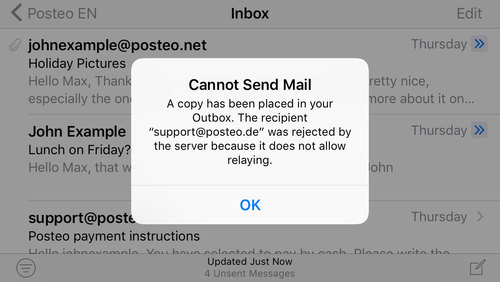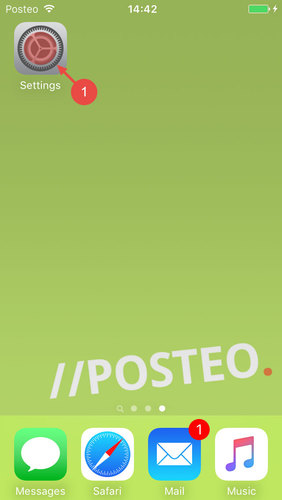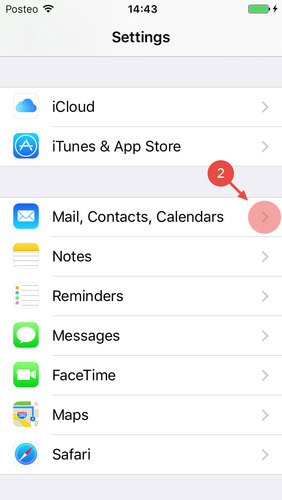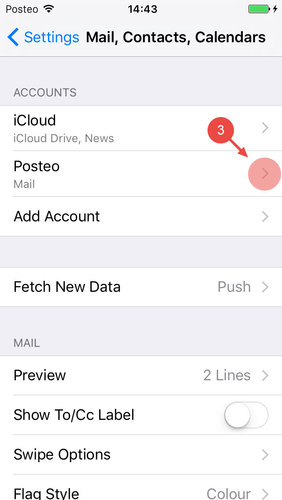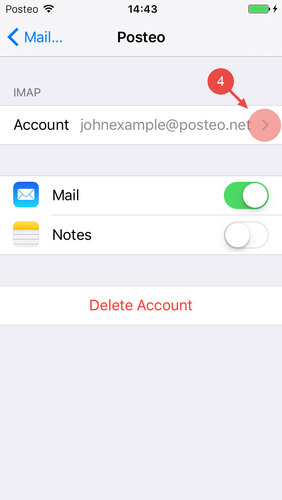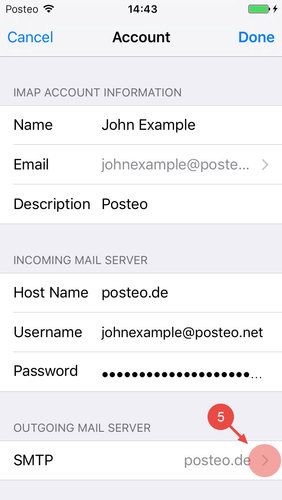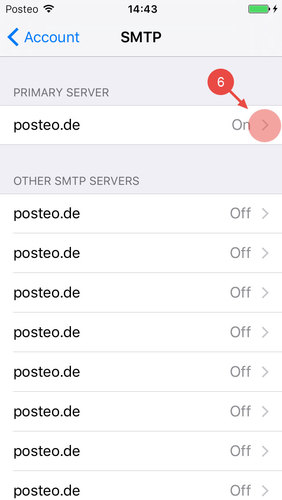If you have you set up Posteo in the iOS email app, but can not send any emails, then usually the outgoing mail server (SMTP) is incorrectly configured.
In this help article, we explain how to check your settings on the iPhone and repair them, if required.
For the SMTP server in iOS, the username is not optional
When setting up an IMAP account in iOS, the iPhone or iPad will display that the username and password for the outgoing mail server are optional. This is incorrect. If you have not entered the username, you will obtain an error message stating that the recipient was declined by the server as forwarding is not permitted:
To enter the username and overcome this, please proceed as follows:
- Open the Settings
- Tap Mail, Contacts, Calender
- Open your Posteo account
- Tap Account
- Under Server for outgoing emails, open SMTP
- Under Primary server, tap posteo.de
- For the Username, enter your Posteo email address
- For the Password, enter your Posteo password
- Tap Done