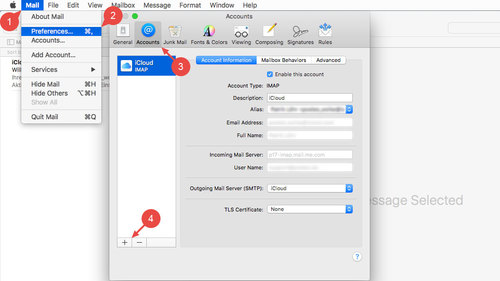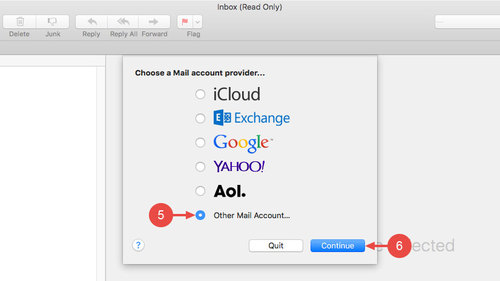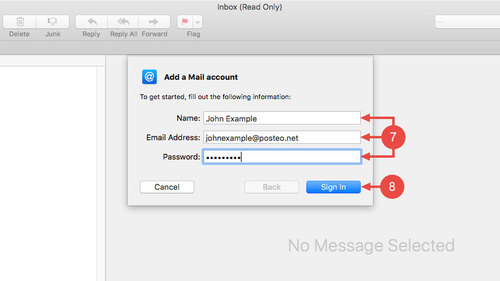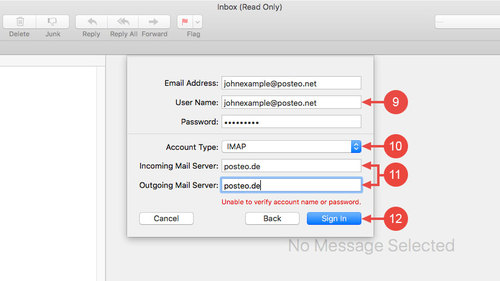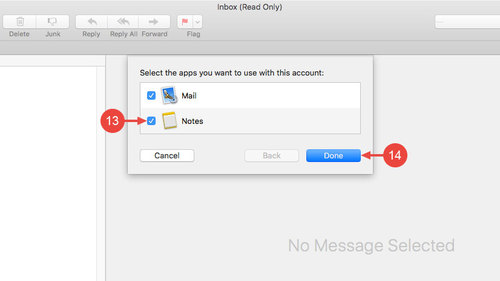This help article explains how to set up your Posteo email account as an IMAP account in Mail for Mac OS X.
After setup, Apple “Mail” synchronises your emails with the Posteo webmail interface. When you read an email on the Mac, it will also be marked as “read” in the webmail interface or on another device such as your iPhone. With Apple “Mail”, you can also access your email archive offline.
These instructions are for the version 10.12 (Sierra) of Mac OS X.
Setting up Posteo in Apple Mail
If you have not added an iCloud account in your Mac’s setup, please skip directly to step 5 of these instructions. Otherwise, proceed as follows:
- In the Apple Mail menu, click Mail
- Open the Settings
- Open the Accounts tab
- Click the plus symbol (at the bottom left)
Next, follow the instructions shown in the dialogue box:
- Select Other email account…
- Click Continue
- Enter your name, your Posteo email address and your Posteo password
- Click Sign in
- In the Username field, enter your Posteo email address
- Under Account type, leave the setting as IMAP
- For both the Incoming mail server and Outgoing mail server, enter posteo.de
- Confirm your entries by clicking Sign in
- If you would also like to synchronise your notes with Posteo, place a tick next to the Apple app “Notes”
- Complete the setup by clicking Finished
Using Posteo email aliases in Apple Mail
An email alias is an additional receiving address for your Posteo account and does not have its own password. You can set up the alias address as a sender in Apple Mail by adding the alias to your account. We explain how to set up such a sender identity in Apple Mail here.