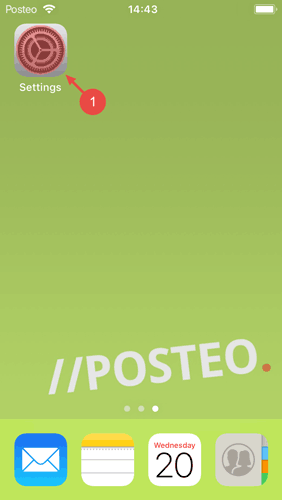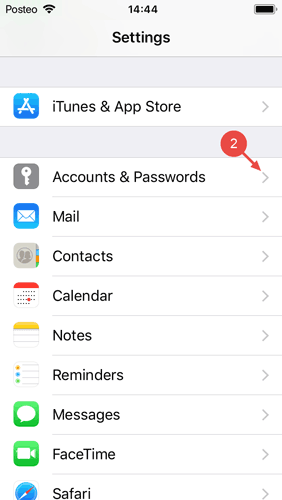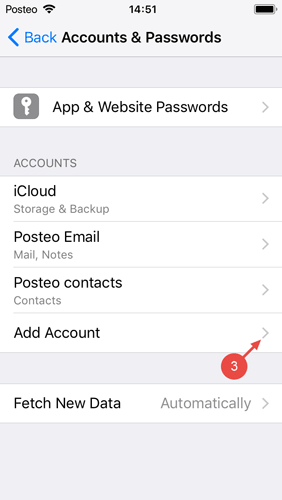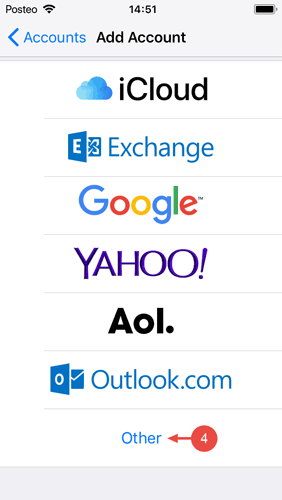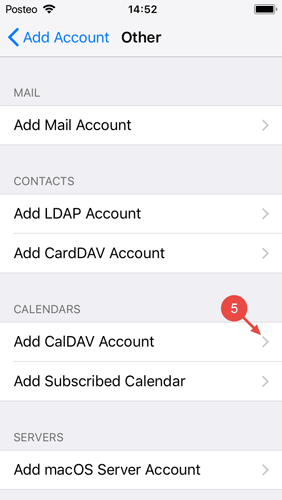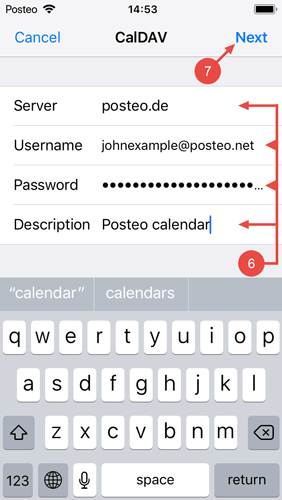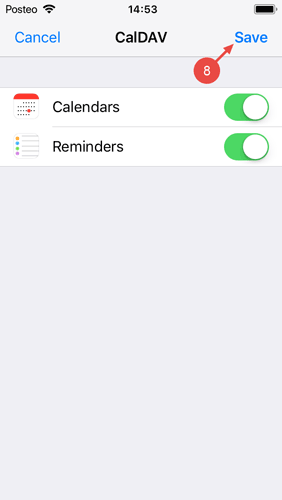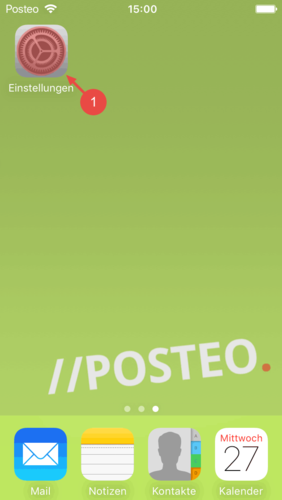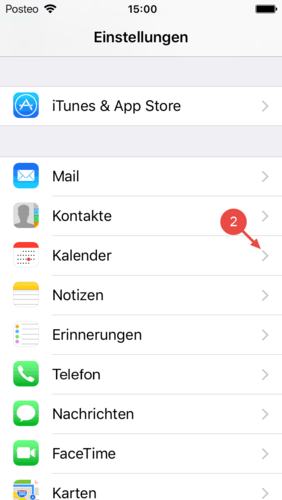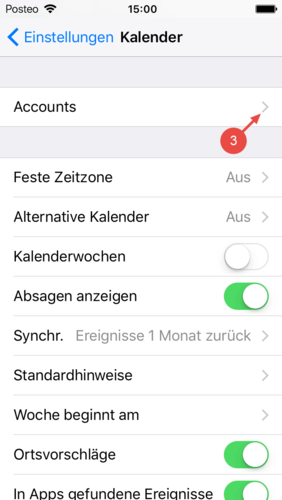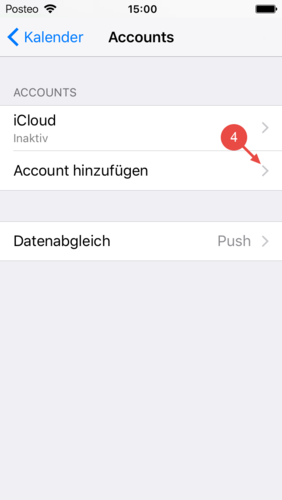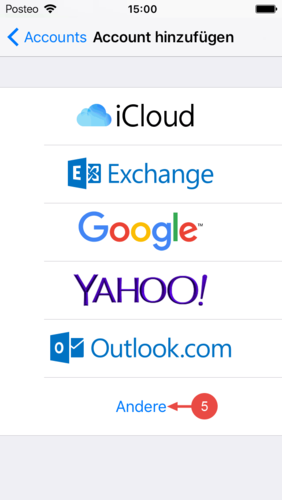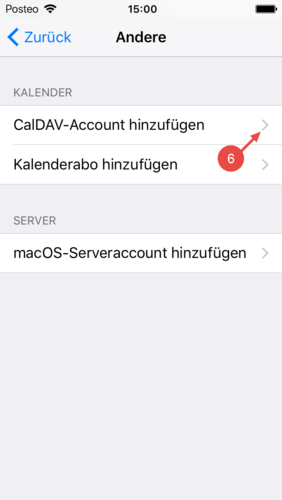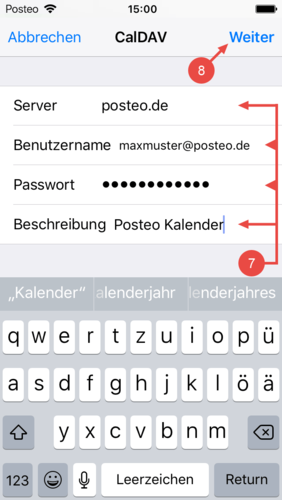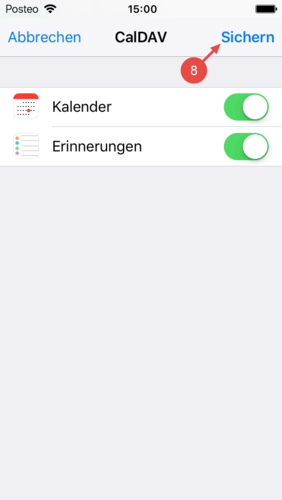In this article you will learn how to set up your Posteo calendar on your iPhone, iPad or iPod touch.
Instructions for older versions of iOS can be found below.
How to manually set up your Posteo calendar
- Open the Settings app.
- Tap Calendar.
- Select Accounts.
- Tap Add Account.
- Tap Other.
- Select Add CalDAV Account.
- In the Server field, enter posteo.de; in the Username field, enter your complete Posteo email address; in the Password field, enter your Posteo password; and in the Description field, enter an appropriate description, for example Posteo calendar.
- Tap Next.
- If desired, activate synchronization of iOS reminders and finish the setup by tapping Save.
You have successfully set up synchronization between your Posteo calendar and your iOS device. You can now make your Posteo calendar the default calendar for new events.
How to automatically configure your Posteo calendar
- Using the Safari browser on your device, open the link below and click Allow:
Configuration profile for setting up calendar - Tap Close.
- Now open the Settings app and tap Profile Downloaded.
- Tap Install.
- Confirm by tapping Install.
- Enter your Posteo email address and tap Next.
Important: During installation, use only lowercase letters to enter your Posteo email address. - Now enter your password and tap Next.
- Close the setup menu by tapping Done.
Would you also like to sync your emails and contacts? A configuration profile for automatically setting up your email, address book, calendar, and notes can be found here.
How to make your Posteo calendar the default calendar
If you use more than one calendar, you can make your Posteo calendar your default calendar for new calendar entries. That way your events are automatically synchronized between your iPhone or iPad and Posteo:
- Open the Settings app.
- Tap Calendar.
- Tap on Default Calendar.
- Under Posteo Calendar select Standardkalender.
If you use more than one Posteo calendar, you can also make a different Posteo calendar the default.
Instructions for older versions of iOS
iOS 11
iOS 10
Related help articles
- How do I set up Posteo on an iPhone, iPad or iPod?
- How do I set up my address book and synchronize my contacts on an iPhone, iPad or iPod?
- How do I set up synchronisation of calendar entries from other calendars in other programs or devices?
- How do I set up synchronisation of calendar entries with an Apple Mac OS X calendar?