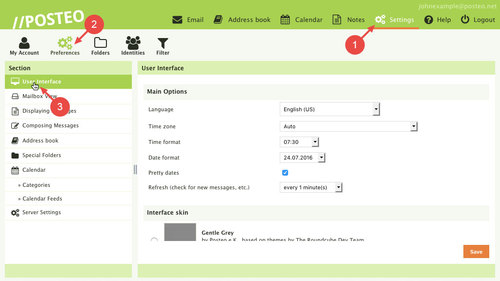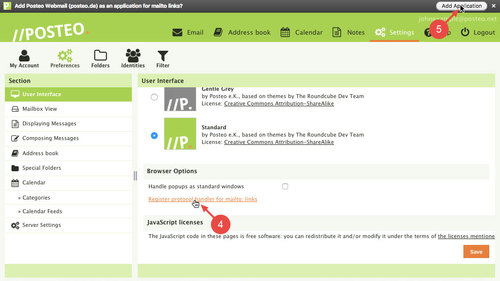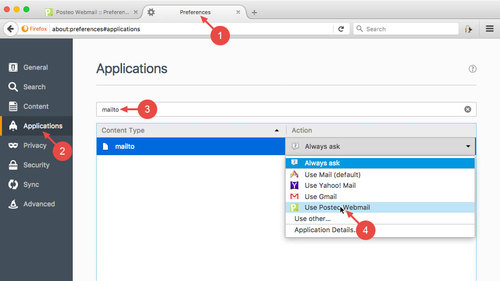In this help article, we explain how to set Posteo webmail as the standard email program in your browser. When Posteo is set up as the standard email program, the Posteo email editor will open automatically when you click a linked email address in the internet.
The “mailto” setting required for this is supported by Mozilla Firefox, Google Chrome and Opera. In Safari, you are unable to change the “mailto” configuration.
How to make webmail your standard email program
Open the Mozilla Firefox or Google Chrome browser, go to the Posteo website and log in to your Posteo account. Next, proceed as follows:
- Click Settings
- Click
- Click User interface
- Under “Browser Options”, click the Register protocol handler for mailto: links link
- In Firefox, confirm by clicking Add
In Google Chrome, click Allow
Tip: You must first be logged in to Posteo in order for your browser to be able to open the email editor.
Troubleshooting for Firefox
Sometimes Firefox adds Posteo webmail to the list of email applications but does not set it as the standard email program. If Posteo webmail does not open automatically in Firefox after following steps 1 to 5, first restart Firefox and proceed as follows:
- Open the Firefox Preferences
- Click Applications in the side menu
- Enter mailto in the search field
- Under "Action" next to "mailto", select Use Posteo webmail